Standardized Navigation
| Standardized Navigation | Procedure | ||
|---|---|---|---|
| 1. User authentication, authorization and administration | 1.1 Register IO for use of the VM RMI system | ||
| 1.2 Register IO employee for use of the VM RMI system |
Please contact us below Isuzu_RMI_Help@isuzu.com |
||
| 1.3 Maintain IO status |
Please contact us below Isuzu_RMI_Help@isuzu.com |
||
| 1.4 Maintain user status |
Please contact us below Isuzu_RMI_Help@isuzu.com |
||
| 1.5 Request to de-register IO employee |
Please contact us below Isuzu_RMI_Help@isuzu.com |
||
| 1.6 Login to VM RMI system | |||
| 1.7 Grant access to security-related RMI |
Please contact us below Isuzu_RMI_Help@isuzu.com |
||
| 2. Payment for RMI access | |||
| 3. Vehicle identification | 3.1 Vehicle identification through use of the VIN | ||
| 3.2 Vehicle type identification via product features | |||
| 4. Provide selection methods for RMI | 4.1 Select information type | ||
| 4.2 Search by standardized terms | |||
| 4.3 Navigate using product structure | |||
| 4.4 Select by document identifier | |||
| 5. Retrieve information packages | 5.1 Workshop procedures | 5.1.1 General workshop procedures | |
| 5.1.2 Body repair procedures |
1. Enter your Use ID/Password on CSS-net(Service Manual) and click "login" button ※Follow the process 5.1.1 2. Select "Body repair Manual" on the menu screen |
||
| 5.1.3 Temporary repair procedures | ISUZU does not make Temporary Repair Procedures. | ||
| 5.1.4 Preparation for PTI | |||
| 5.2 Wiring diagrams | |||
| 5.3 Technical service bulletin |
1. Enter your Use ID/Password on CSS-net(Service Manual) and click "login" button ※Follow the process 5.1.1 2. Select "Service Bulletin" on the menu screen |
||
| 5.4 Recall information |
Please contact us below Isuzu_RMI_Help@isuzu.com |
||
| 5.5 Maintenance schedule | |||
| 5.6 Spare parts | 5.6.1 Spare parts (identification) | ||
| 5.6.2 Spare parts (access) | |||
| 5.7 Accessories | 5.7.1 Accessory information factory fitted (included in general RMI) | Isuzu Motors does not provide manufacturer accessories. | |
| 5.7.2 Accessory information partnered with a VM part number | Isuzu Motors does not provide manufacturer accessories. | ||
| 5.7.3 Fitting information for accessories with no VM part number | Isuzu Motors does not make fitting information for accessories with no VM part number. | ||
| 5.8 Labour times |
1. Enter your Use ID/Password on CSS-net(Service Manual) and click "login" button ※Follow the process 5.1.1 2. Select "Labor Time Guide" on the menu screen |
||
| 5.9 Converted vehicles | Isuzu does not make repair procedures for converted vehicles. | ||
| 5.10 Special tools | |||
| 6. Vehicle diagnostics | 6.1 DTC resolution | ||
| 6.2 VM symptom resolution | |||
| 6.3 Integrated diagnostics | |||
| 7. Updating, replacing and tuning of modules (ECUs) | 7.1 Updating and replacing modules | ||
| 7.2 Tuning kit |
Isuzu Motors does not have tuning kit. |
||
| 8.Electronic maintenance history |
Isuzu Motors does not make electronic maintenance history. Isuzu Motors manages the service history of its vehicles using the paper text on the vehicles. |
||
| 9. Repair assistance technical support |
1.Click Help (Contact us) in the center of the RMI and the CSS-net top screen. 2.Follow the instructions on the screen and send the necessary information to the email address below. Isuzu_RMI_Help@isuzu.com |
||
| 10. Request contact for specific RMI | 10.1 Electronic tool information (diagnostic, reprogramming, VCI) |
1.Click Help (Contact us) in the center of the RMI and the CSS-net top screen. 2.Follow the instructions on the screen and send the necessary information to the email address below. Isuzu_RMI_Help@isuzu.com |
|
| 10.2 Test equipment and diagnostic tool manufacturers |
1.Click Help (Contact us) in the center of the RMI and the CSS-net top screen. 2.Follow the instructions on the screen and send the necessary information to the email address below. Isuzu_RMI_Help@isuzu.com |
||
| 10.3 Training material (delegate information) |
For training inquiries, please contact the following. For inquires on participation in technical training courses for repair and maintenance of Isuzu 2014 model year and later N-Series/F-Series vehicles for European markets, and 2012 model year and later TF-Series vehicles for European markets Please contact: ISUZU MOTORS Germany GmbH Tel:+49(0)6134-5580 E-mail:trainingcentereurope@isuzu.de |
||
| 10.4 Redistributors |
1.Click Help (Contact us) in the center of the RMI and the CSS-net top screen. 2.Follow the instructions on the screen and send the necessary information to the email address below. Isuzu_RMI_Help@isuzu.com |
||
| 10.5 Republishers |
1.Click Help (Contact us) in the center of the RMI and the CSS-net top screen. 2.Follow the instructions on the screen and send the necessary information to the email address below. Isuzu_RMI_Help@isuzu.com |
||
| 10.6 Inspection and testing services |
1.Click Help (Contact us) in the center of the RMI and the CSS-net top screen. 2.Follow the instructions on the screen and send the necessary information to the email address below. Isuzu_RMI_Help@isuzu.com |
||
| 10.7 Alternative fuels retrofit systems |
1.Click Help (Contact us) in the center of the RMI and the CSS-net top screen. 2.Follow the instructions on the screen and send the necessary information to the email address below. Isuzu_RMI_Help@isuzu.com |
||
| 10.8 Engine and components remanufacturing | Isuzu Motors does not provide remanufacturing Engine and components. | ||
| 10.9 Information for component and parts manufacturers |
1.Click Help (Contact us) in the center of the RMI and the CSS-net top screen. 2.Follow the instructions on the screen and send the necessary information to the email address below. Isuzu_RMI_Help@isuzu.com |
||
| 10.10 Validation of independently developed non-proprietary VCIs |
1.Click Help (Contact us) in the center of the RMI and the CSS-net top screen. 2.Follow the instructions on the screen and send the necessary information to the email address below. Isuzu_RMI_Help@isuzu.com |
||
| 11. Courses and training information |
1. Enter your Use ID/Password on CSS-net(Service Manual) and click "login" button ※Follow the process 5.1.1 2. Select "E-learning" on the menu screen |
||
| 12. Download area | |||
1.1 Register IO for use of the VM RMI system
1.Click the "Register" button at the bottom right of the RMI top screen.
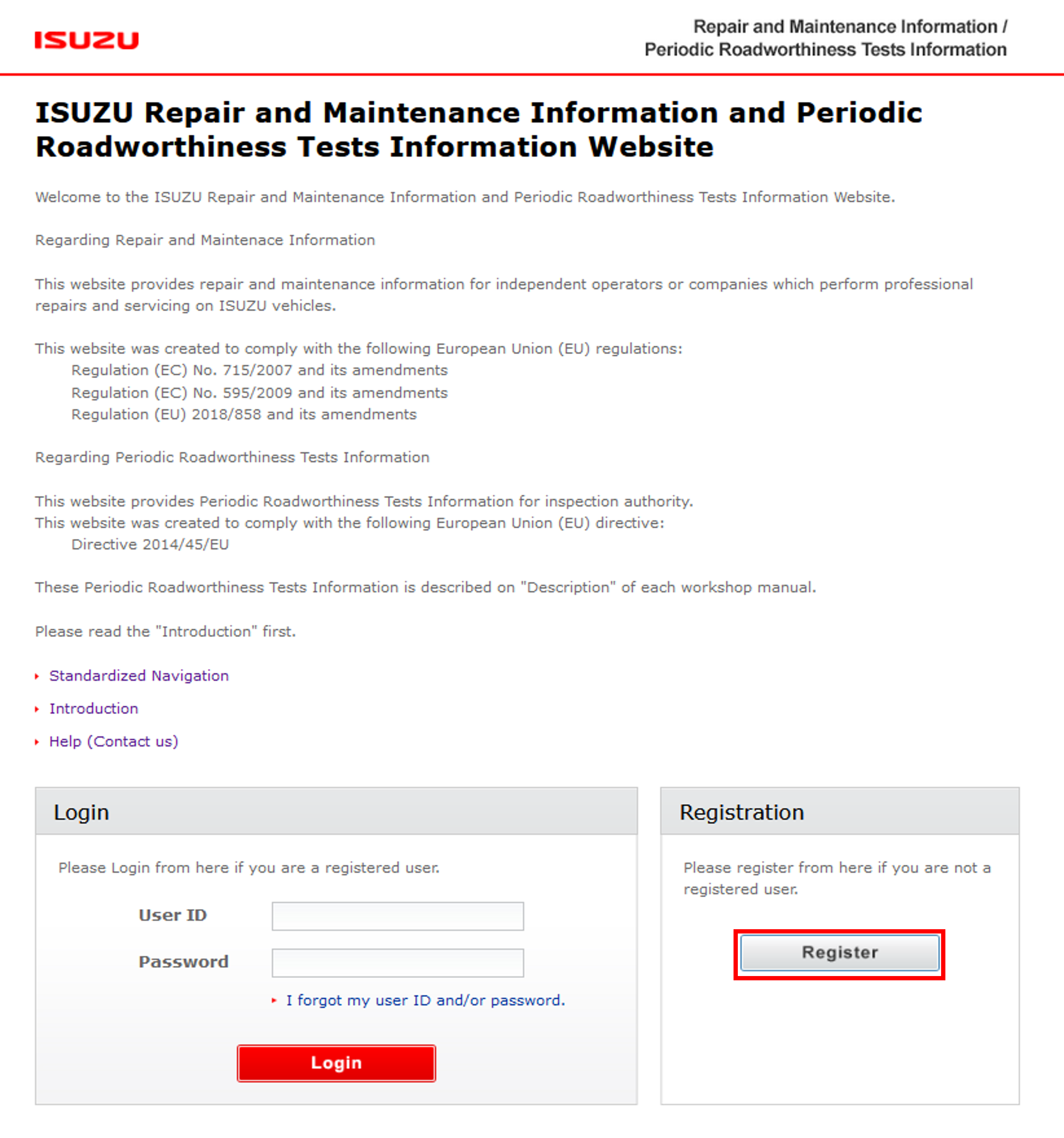
2.Follow the screen and enter the required information.
1.6 Login to VM RMI system
1. Enter the login information at the bottom left of the RMI top screen.
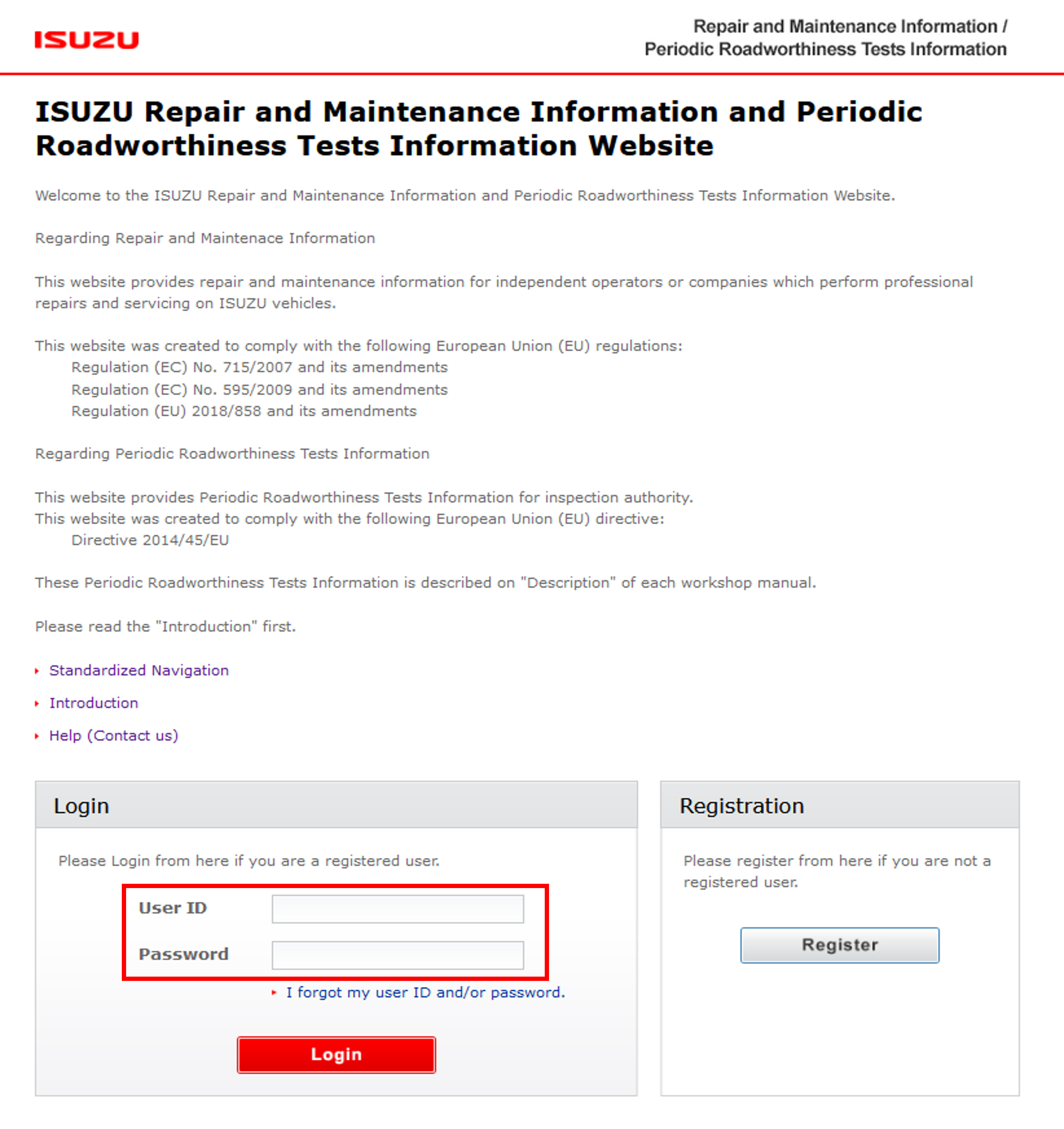
2. Click the "Log in" button
2. Payment for RMI access
1. Enter your login information and click the "Login" button at the bottom of the RMI top screen.
2. Select the item to purchase and click the "Confirm Products" button.
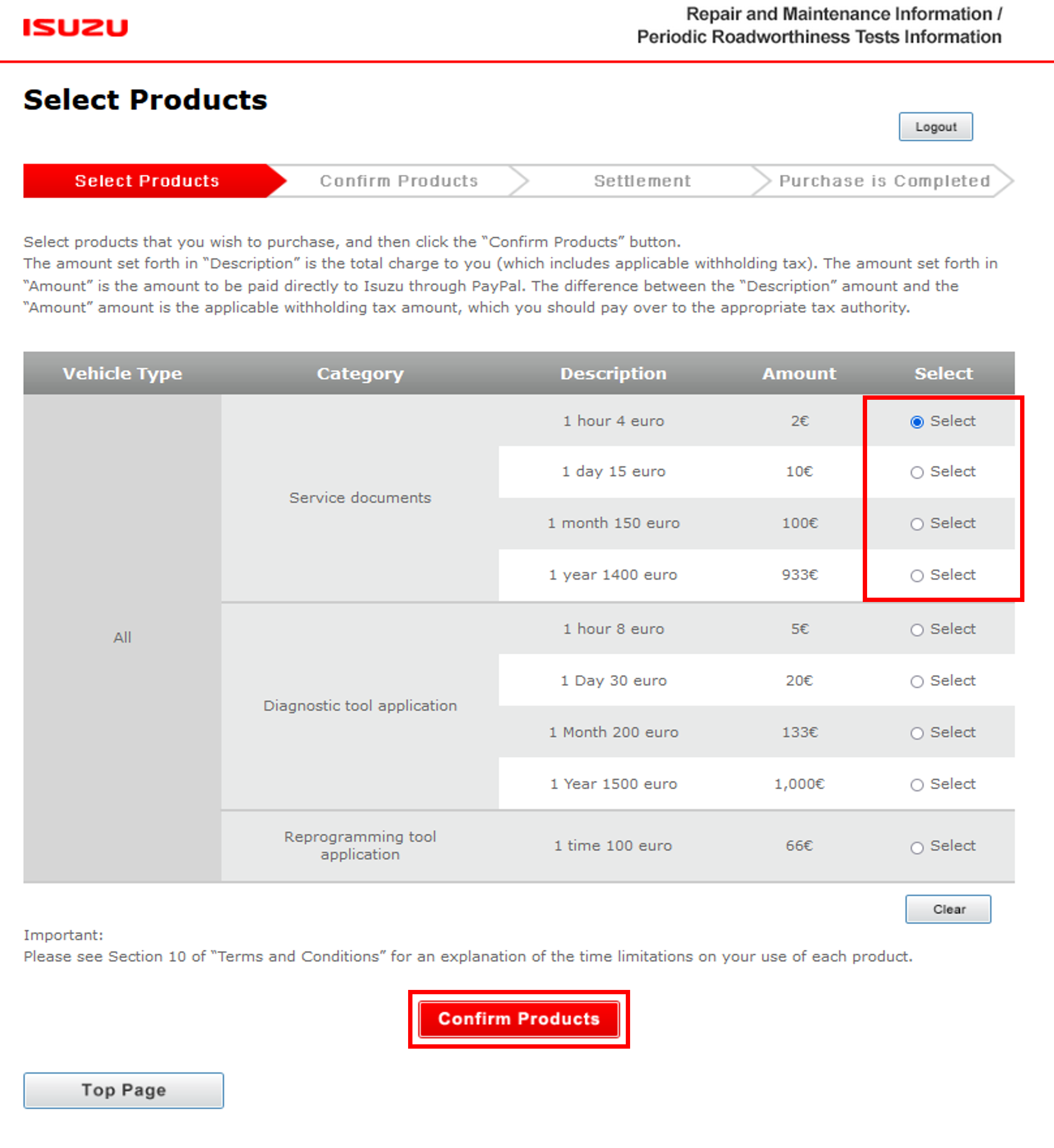
3. Enter your email address and click the "Purchase Products" button.
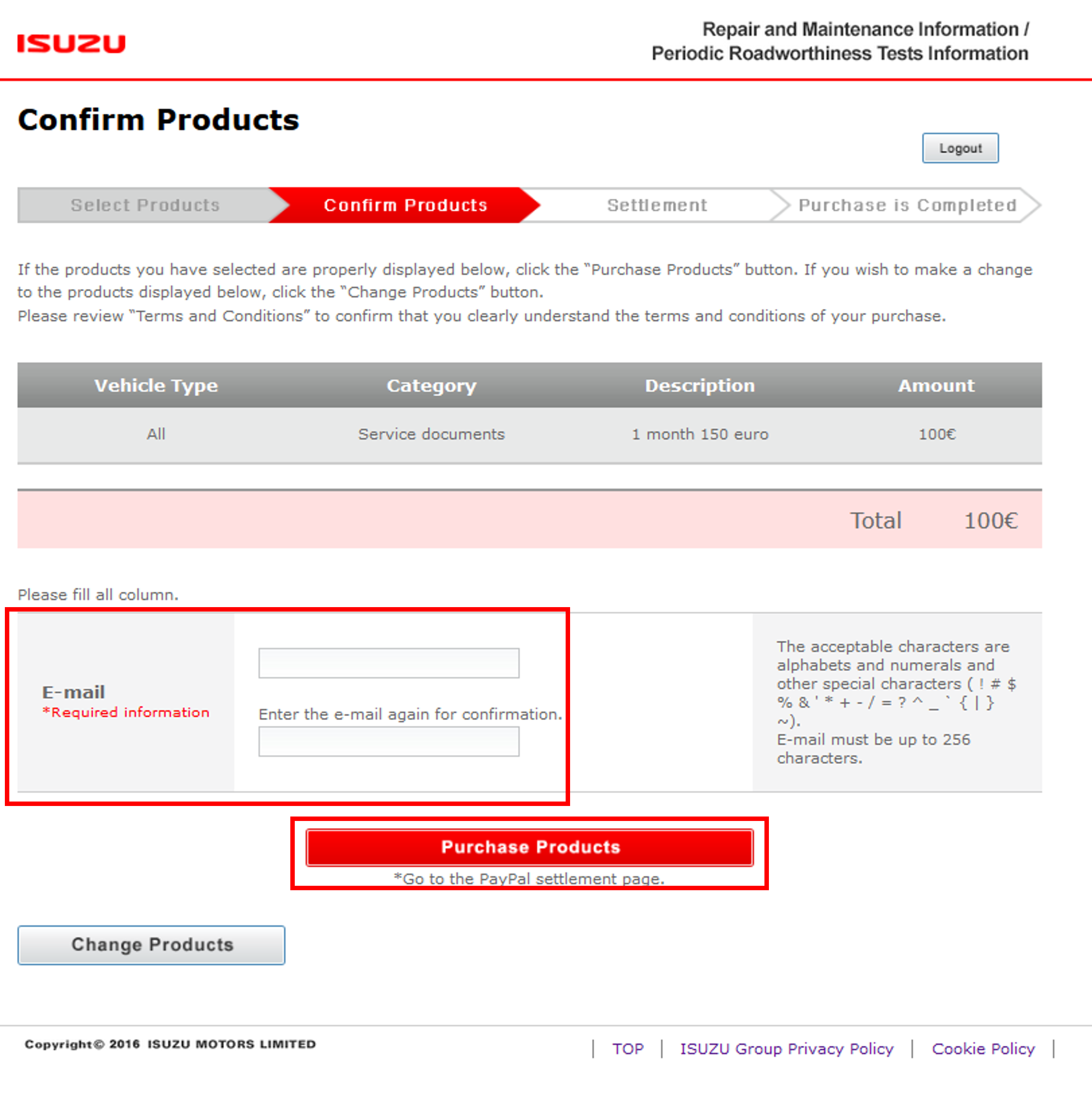
5. Enter the required information on PayPal's payment page. Then you can get Use ID/Password via e-mail about CSS-net(Service Manual) and EQ-HIT(Parts Catalog)
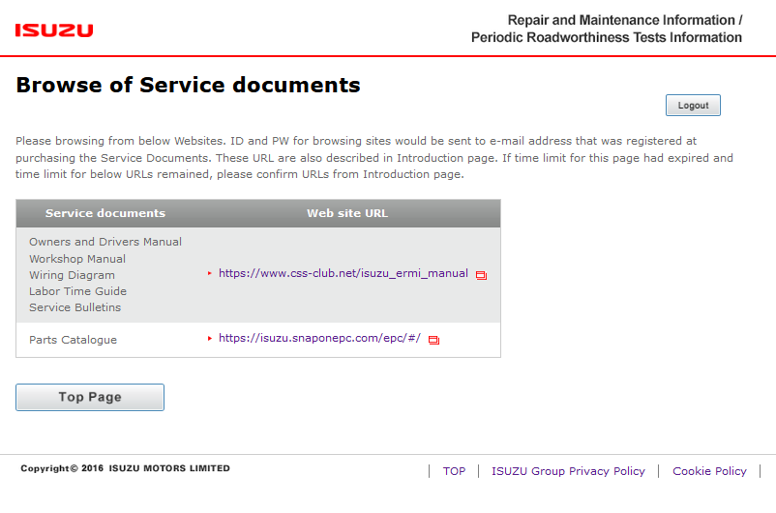
Example) e-mail from CSS-net (Service Manual)
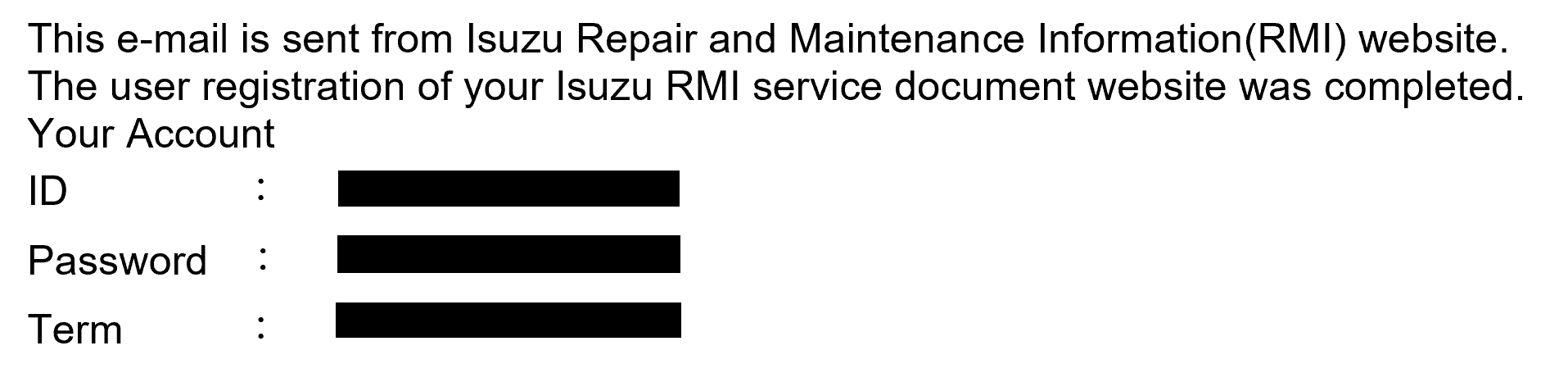
Example) e-mail from EQ-HIT(Parts Catalog)
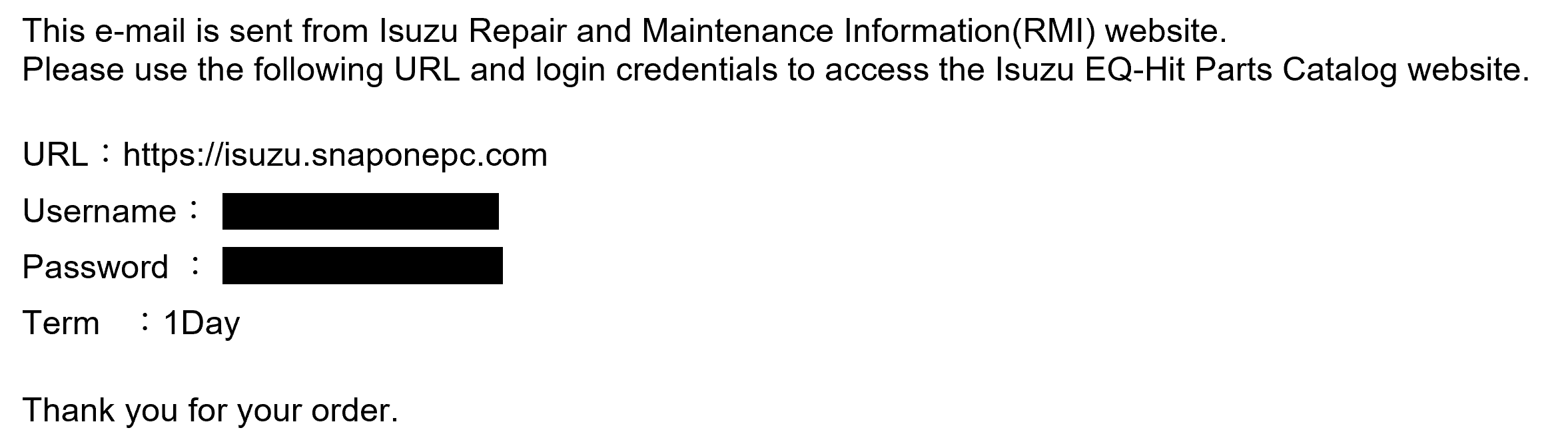
3.1 Vehicle identification through use of the VIN
1. Enter your Use ID/Password on CSS-net(Service Manual) and click "login" button
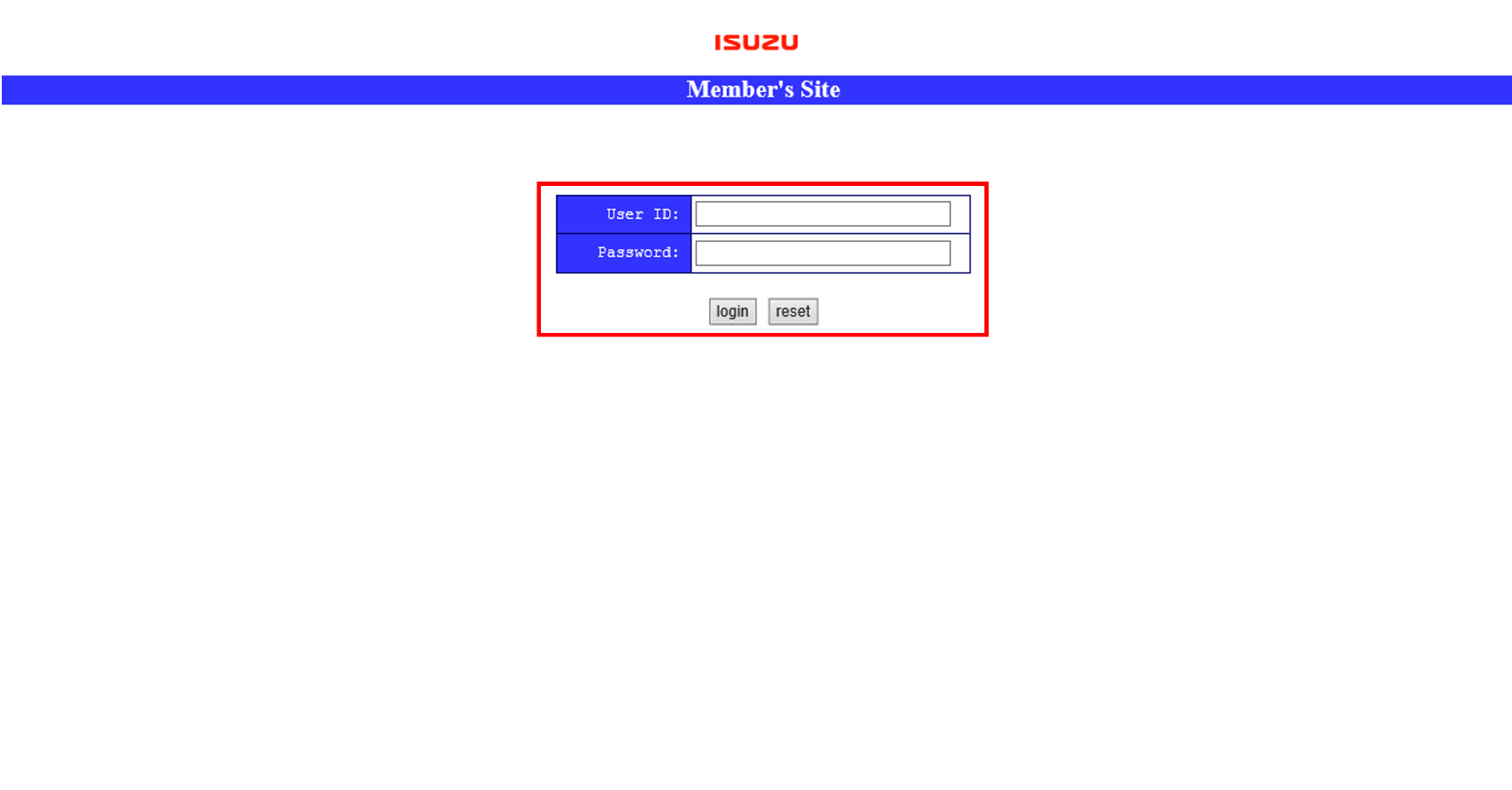
2. Click "Vehicle identification"
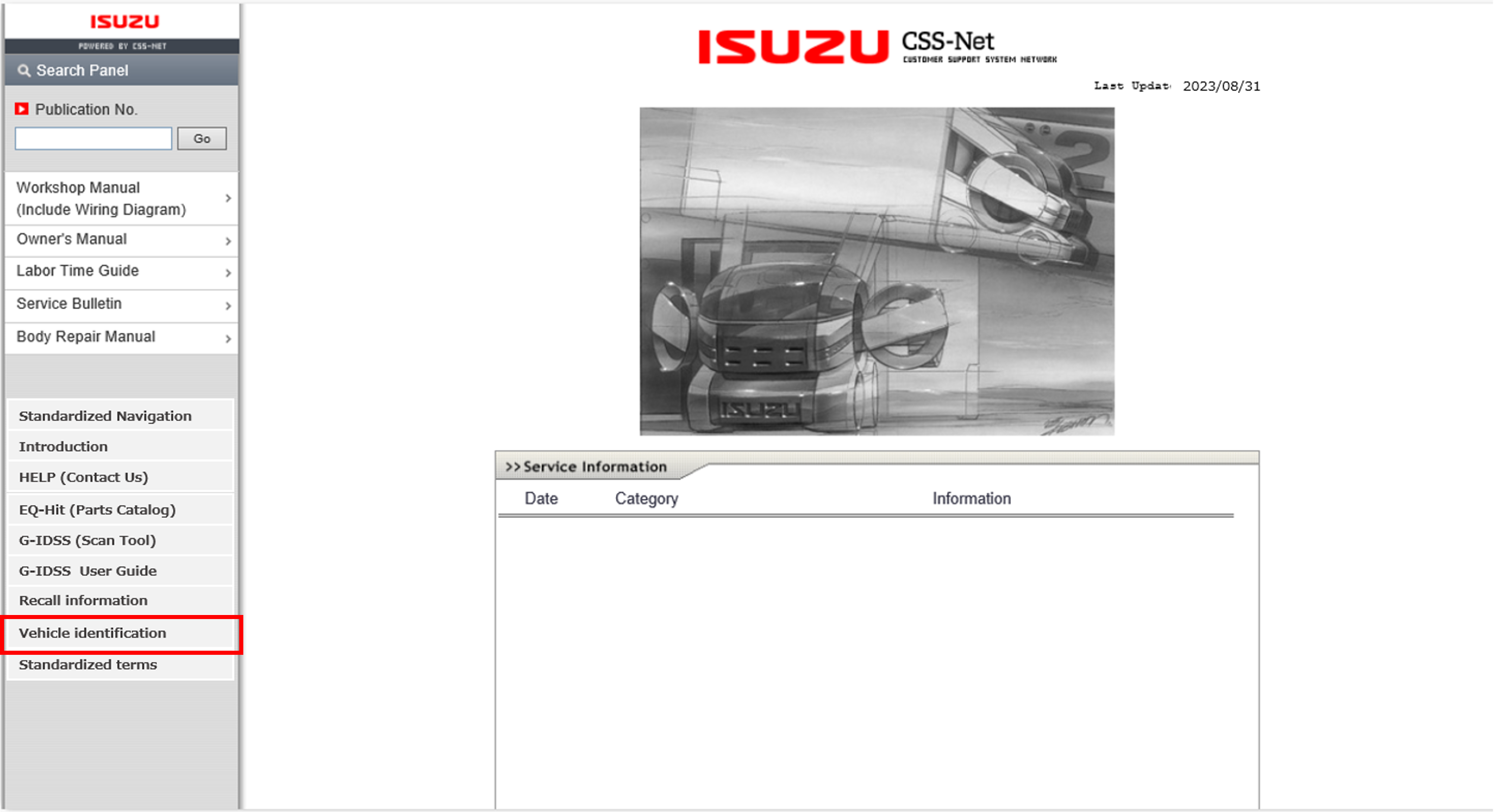
3. Enter your Username/Password and click "Login" button
(Username/Password are sent via e-mail)
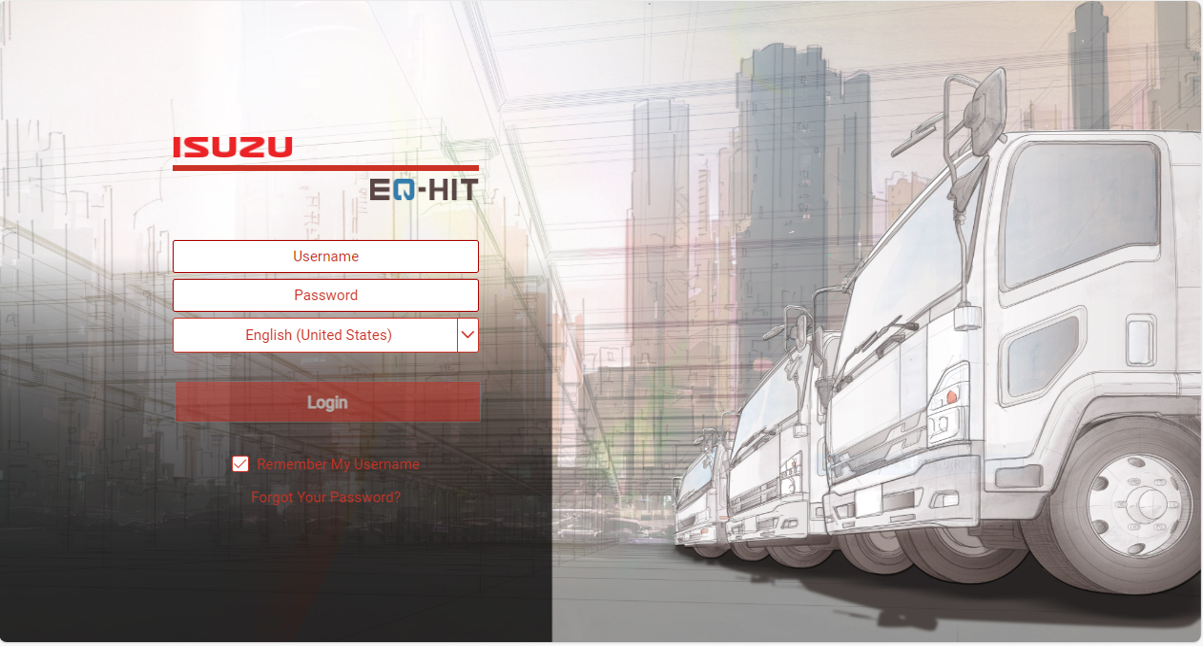
4. Enter VIN and click "Search" button

4. Click VIN number
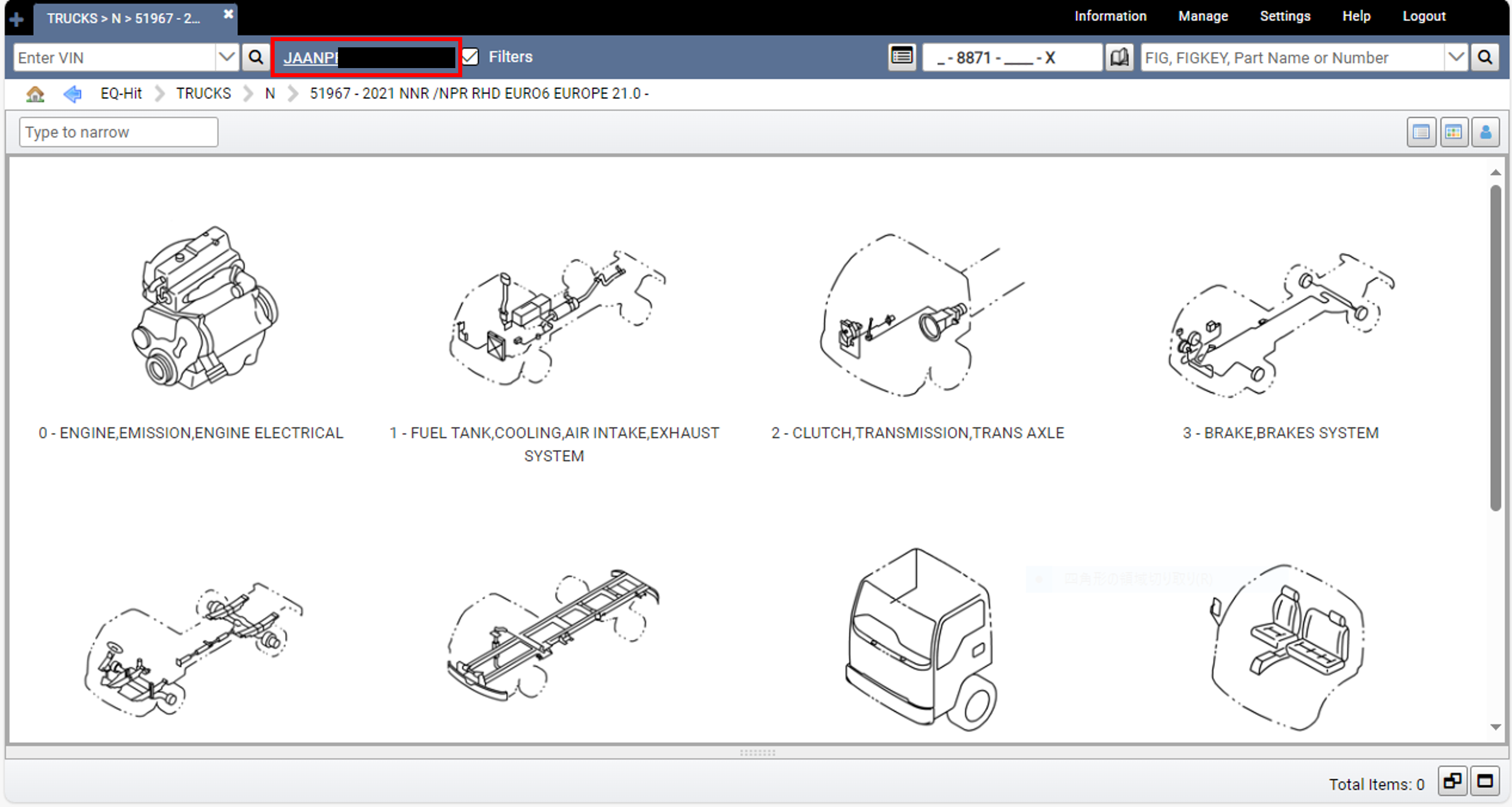
5. Vehicle identification (including type of Engine or Transmission etc. ) are opened
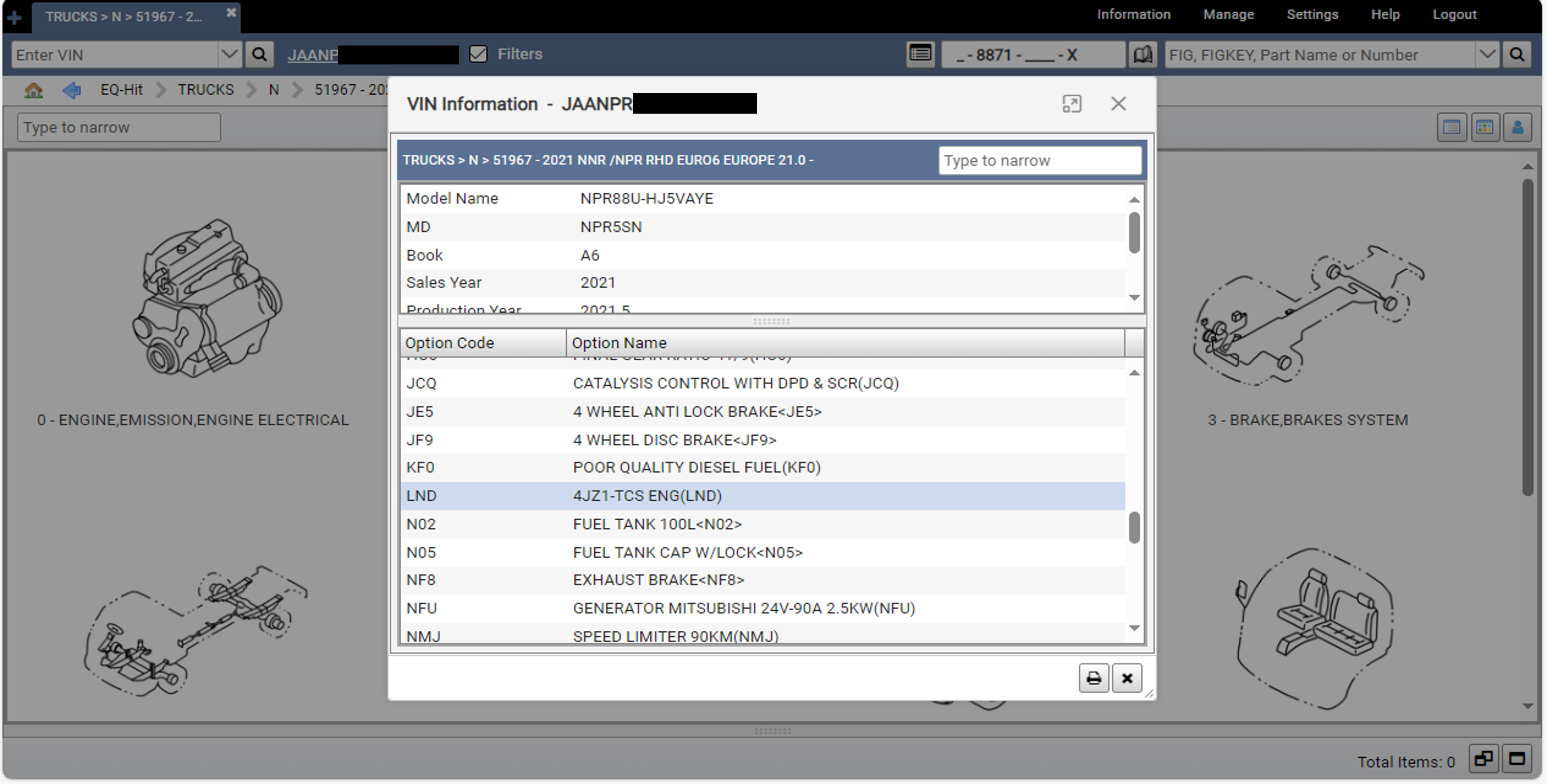
6. Back to CSS-net and click type of Engine or Transmission etc you would like to see
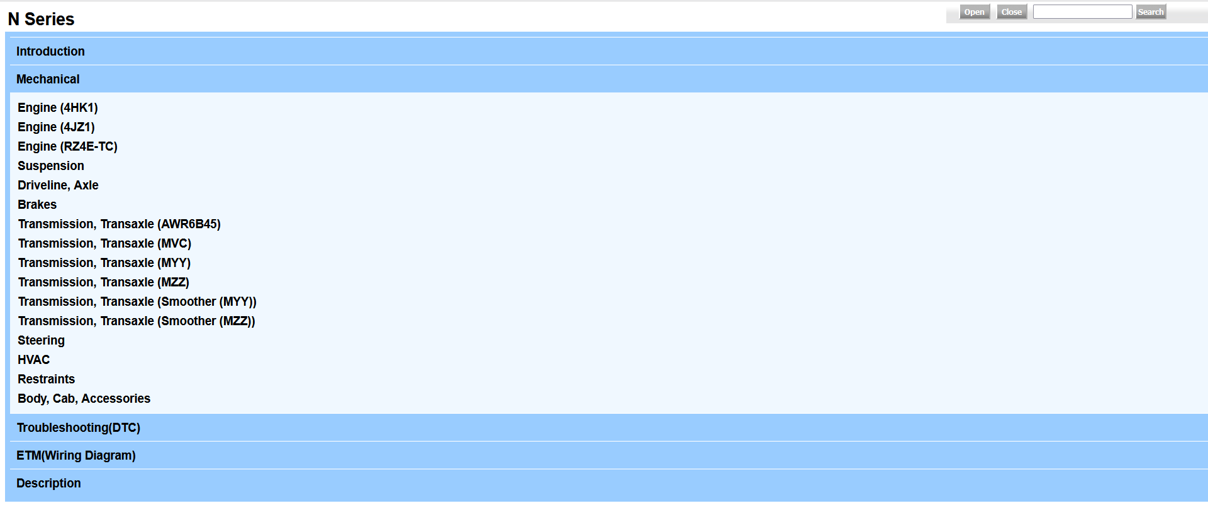
3.2 Vehicle type identification via product features
1. Enter your Use ID/Password on CSS-net(Service Manual) and click "login" button
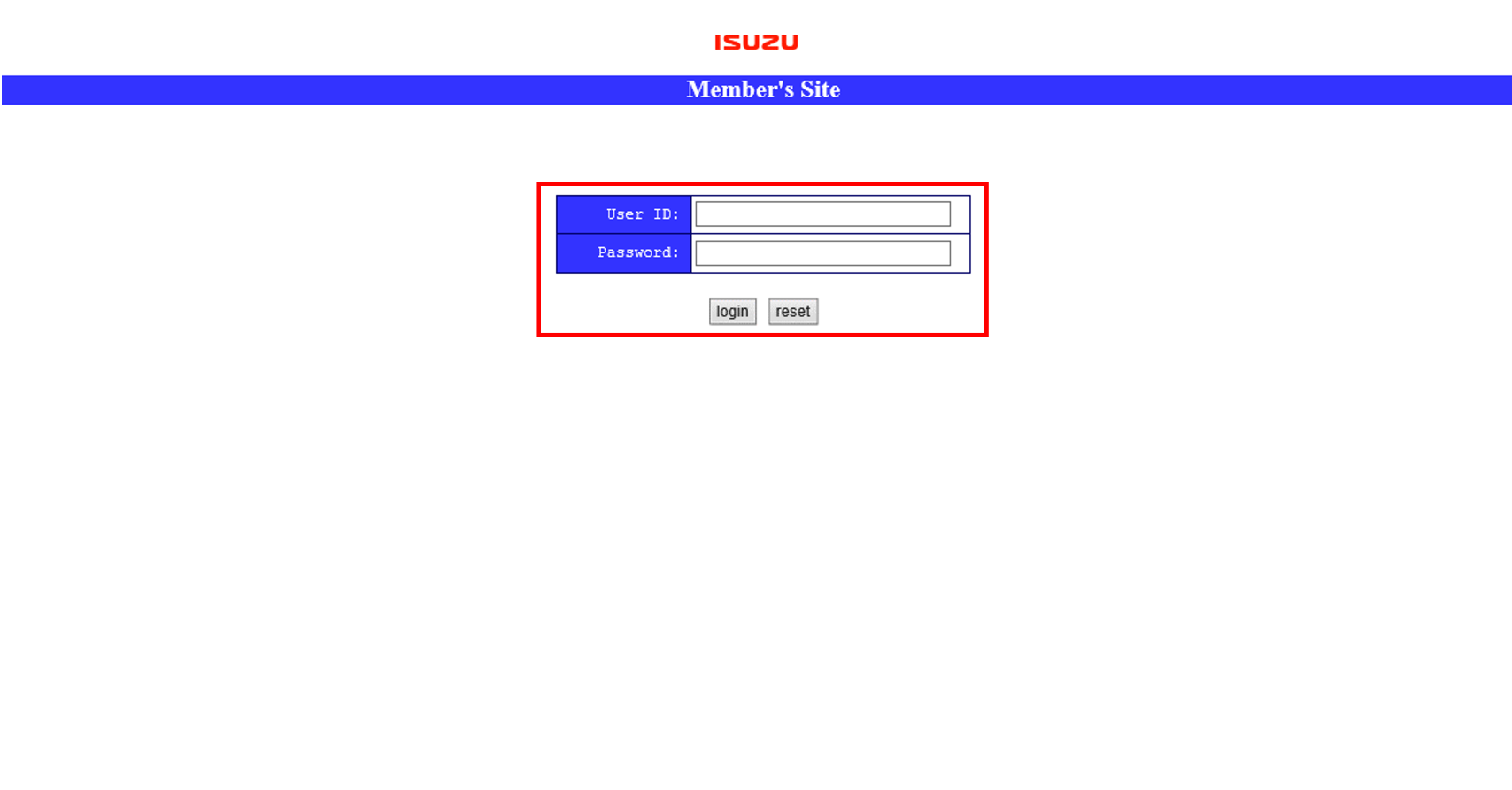
2. Input" Model" or "Year", then click "Go"
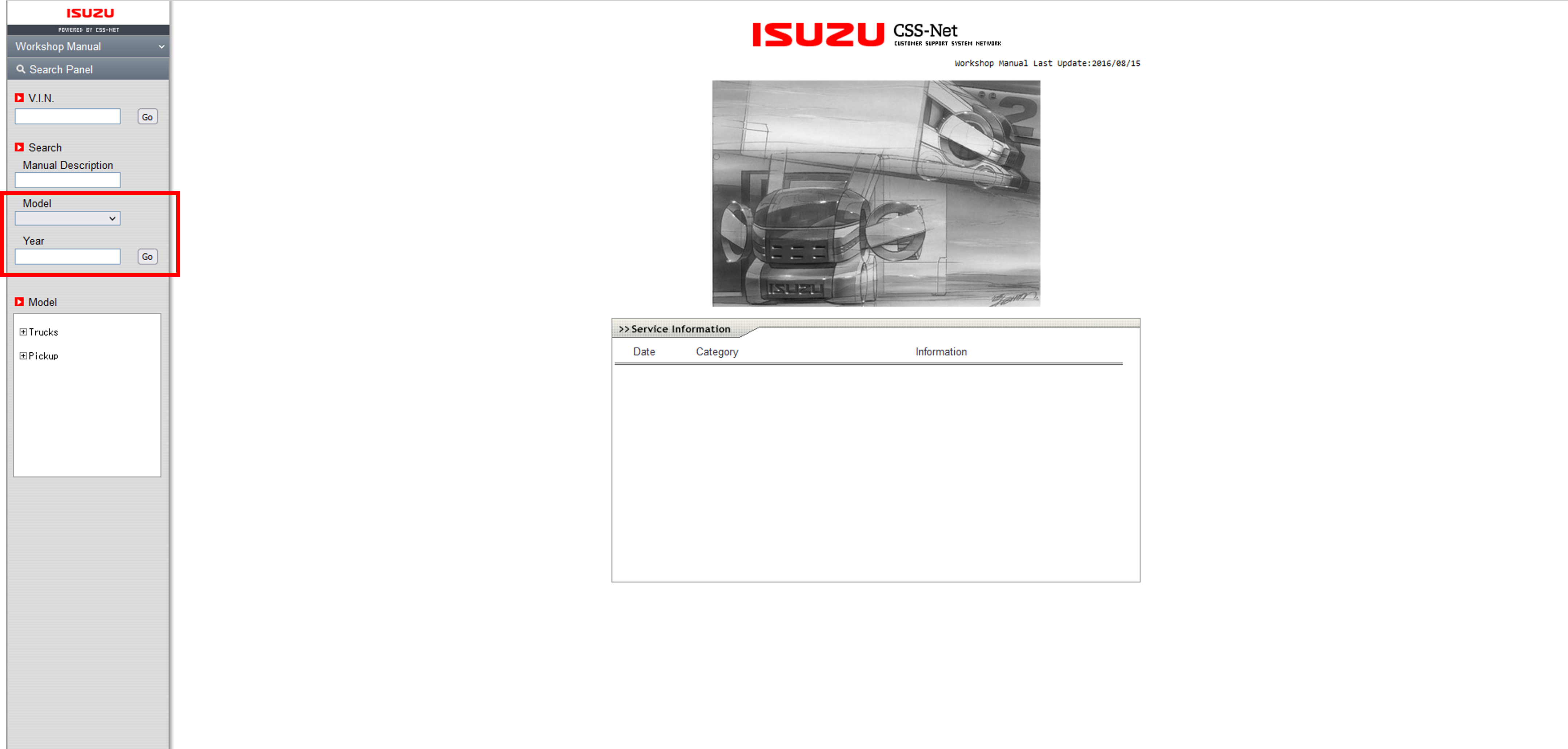
3. Select the searched item
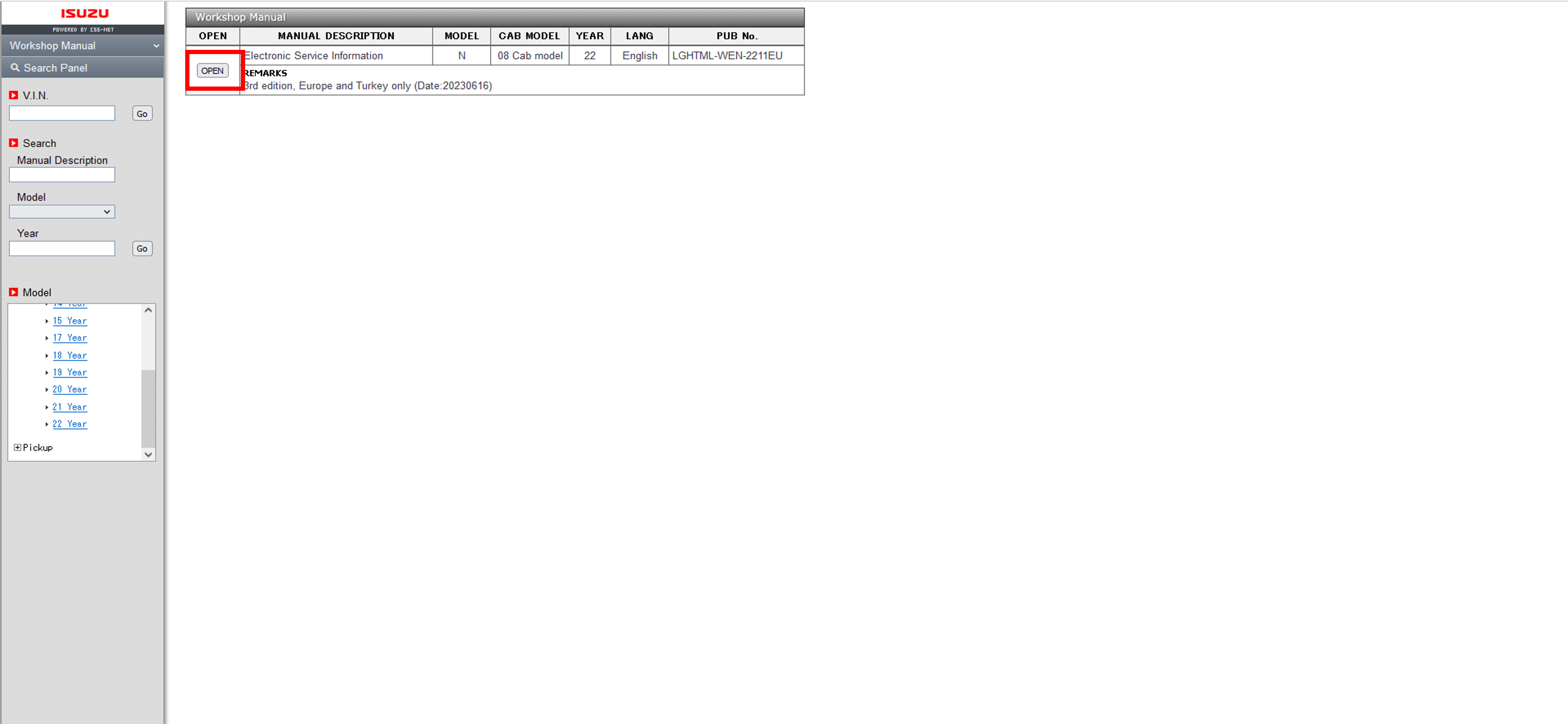
4.1 Select information type
1. Enter your Use ID/Password on CSS-net(Service Manual) and click "login" button
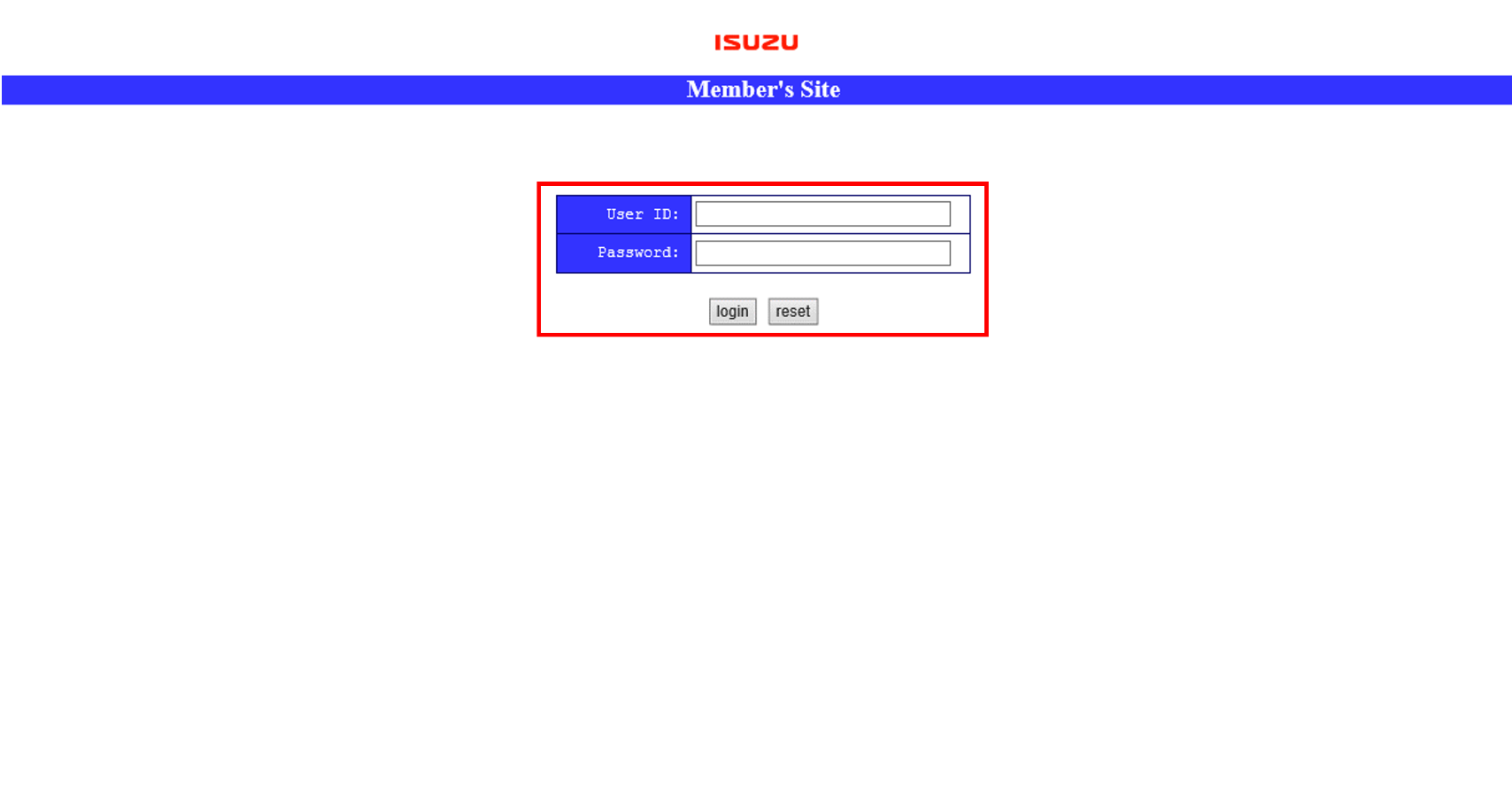
2. Select information type you would like to see
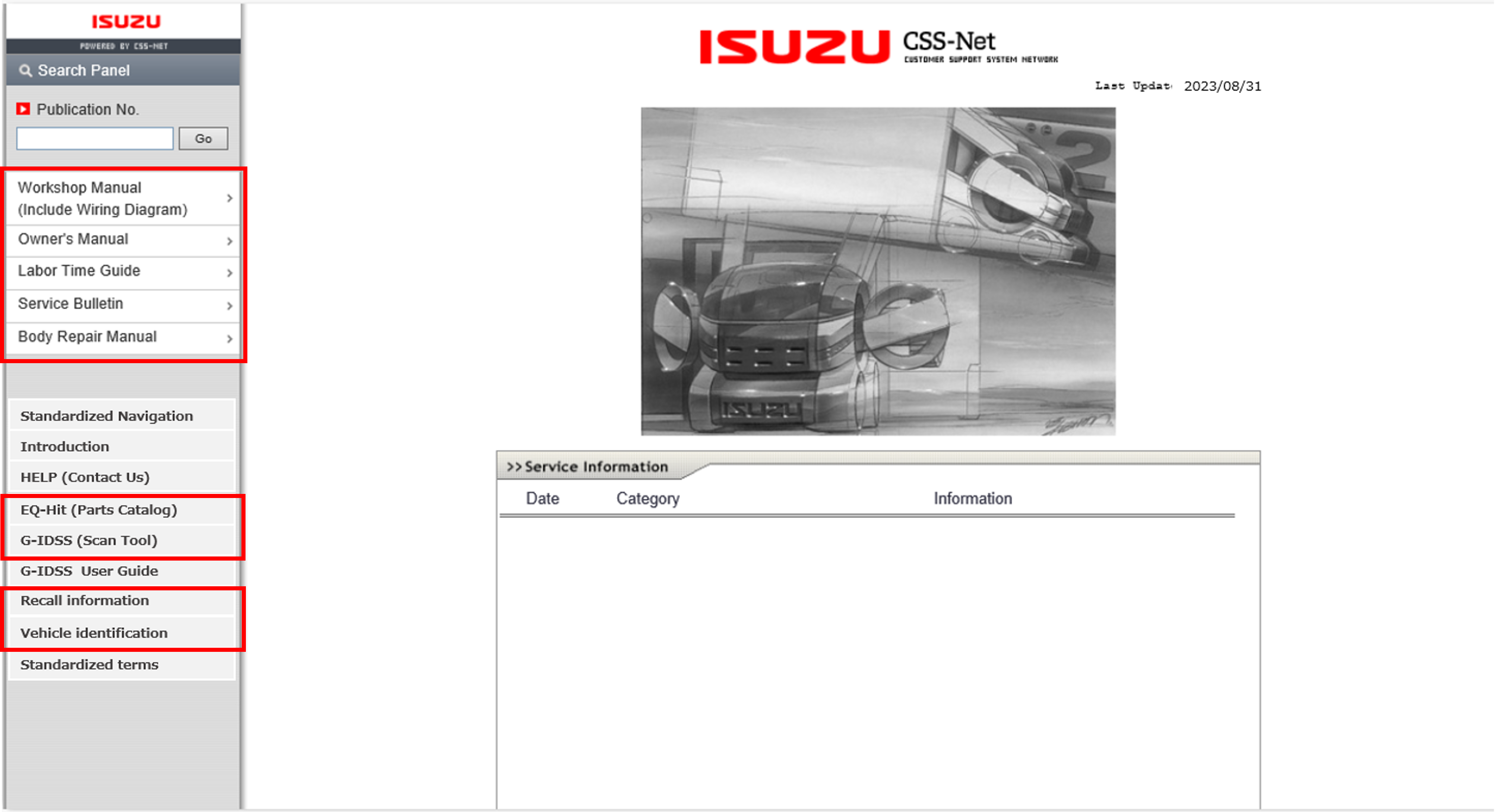
4.2 Search by standardized terms
1. Enter your Use ID/Password on CSS-net(Service Manual) and click "login" button
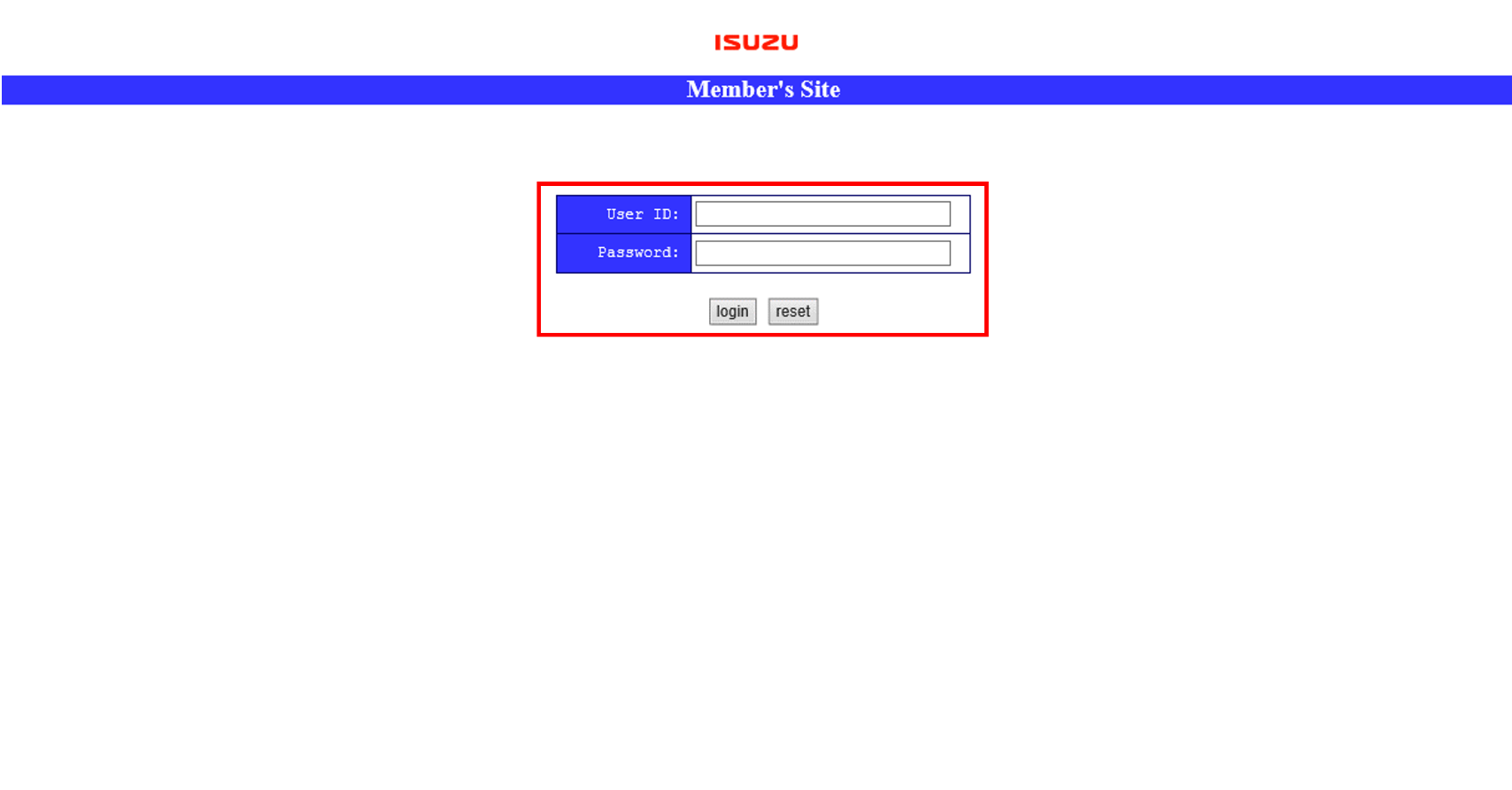
2. Select "Workshop Manual"
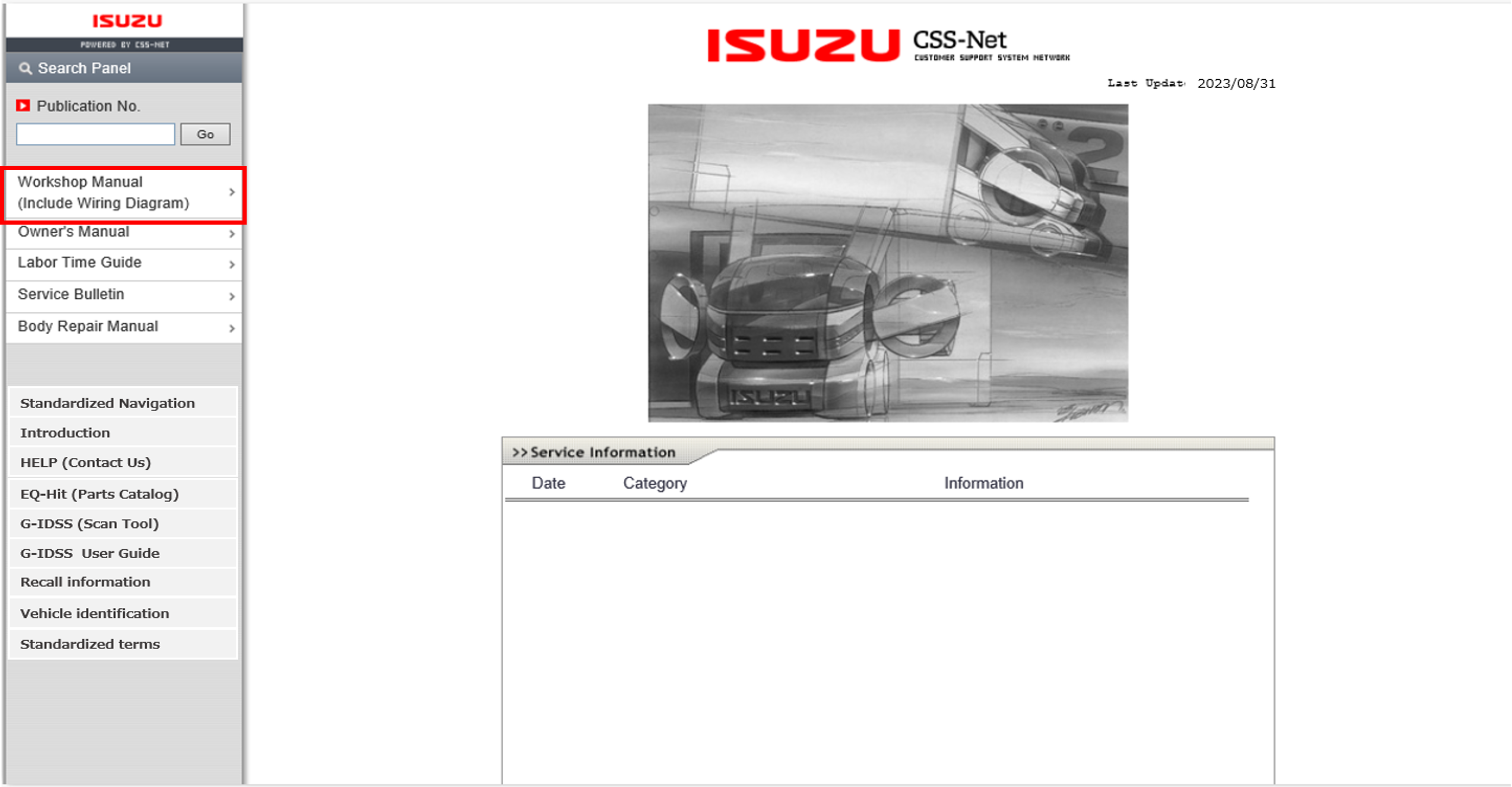
3. Search the item via VIN search or product features, then click "OPEN"
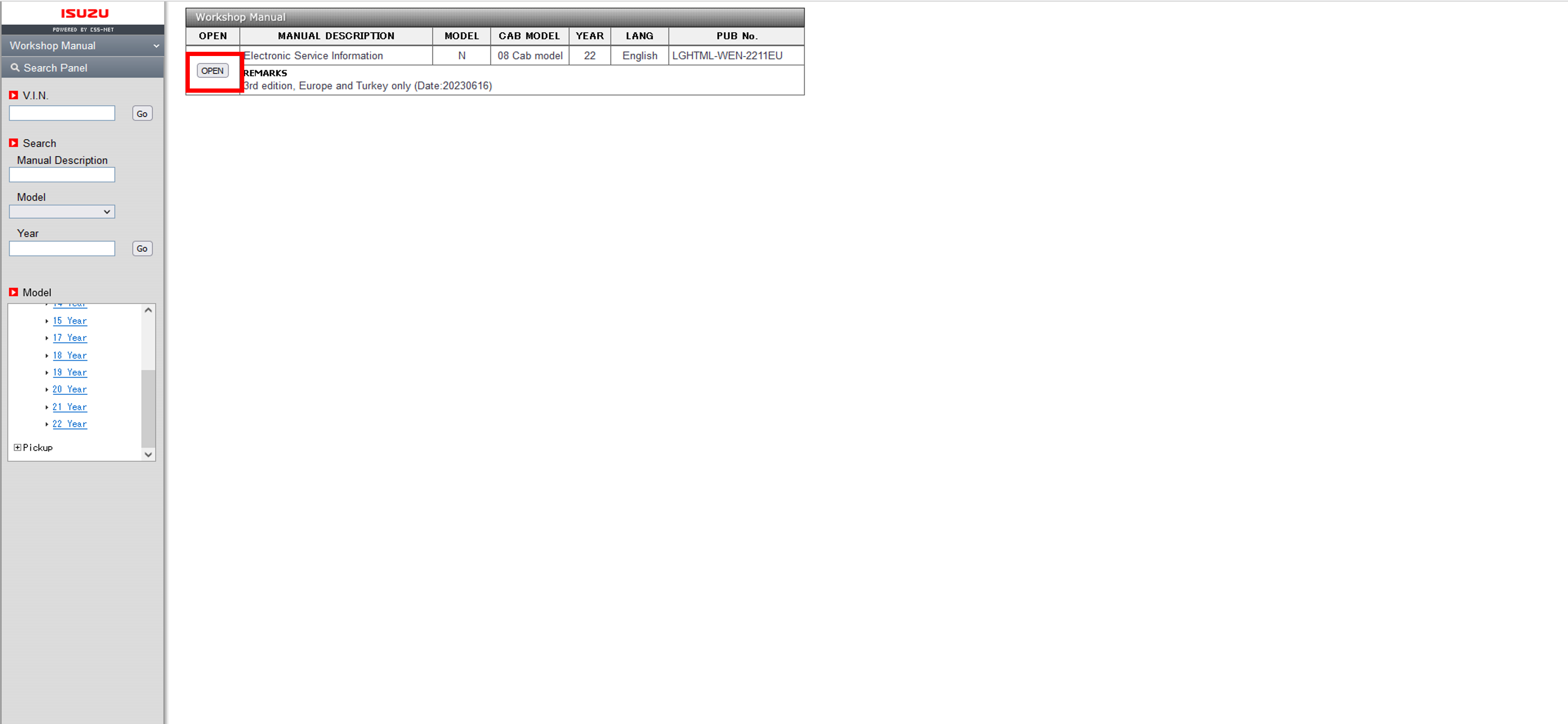
4. Click Vehicle type
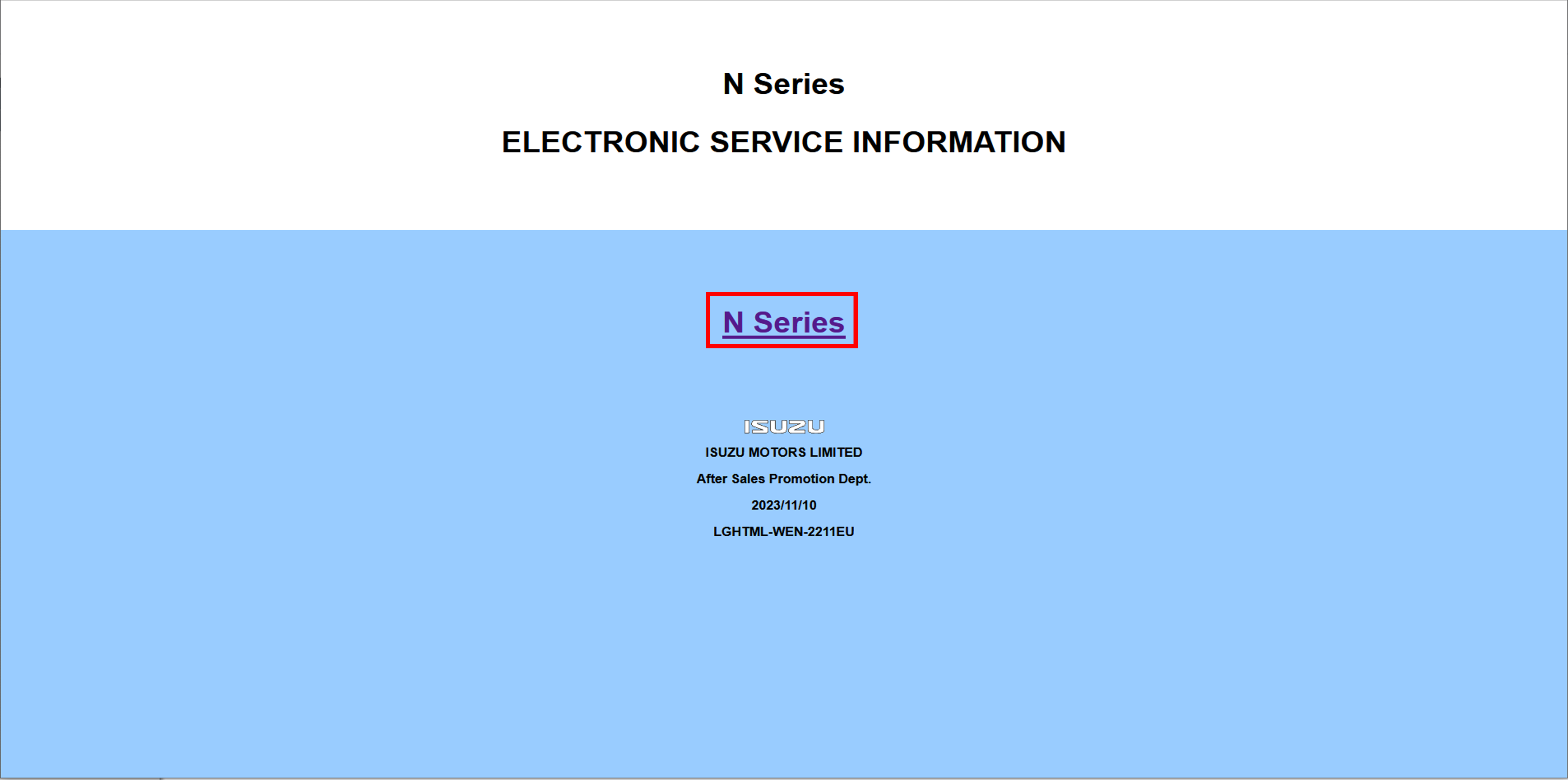
5. Select "Abbreviations" of "General Information" on "Description"
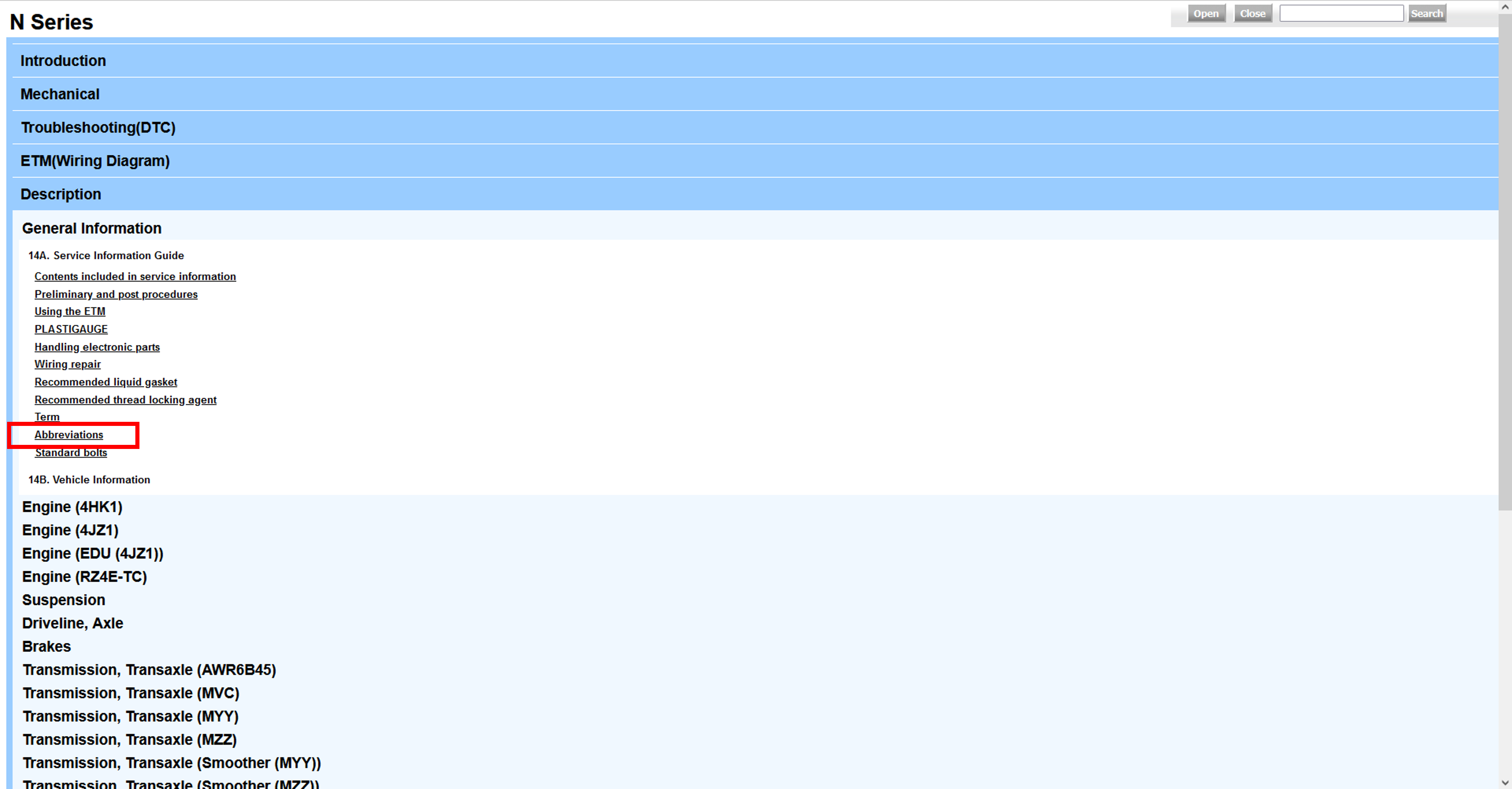
4.3 Navigate using product structure
1. Enter your Use ID/Password on CSS-net(Service Manual) and click "login" button
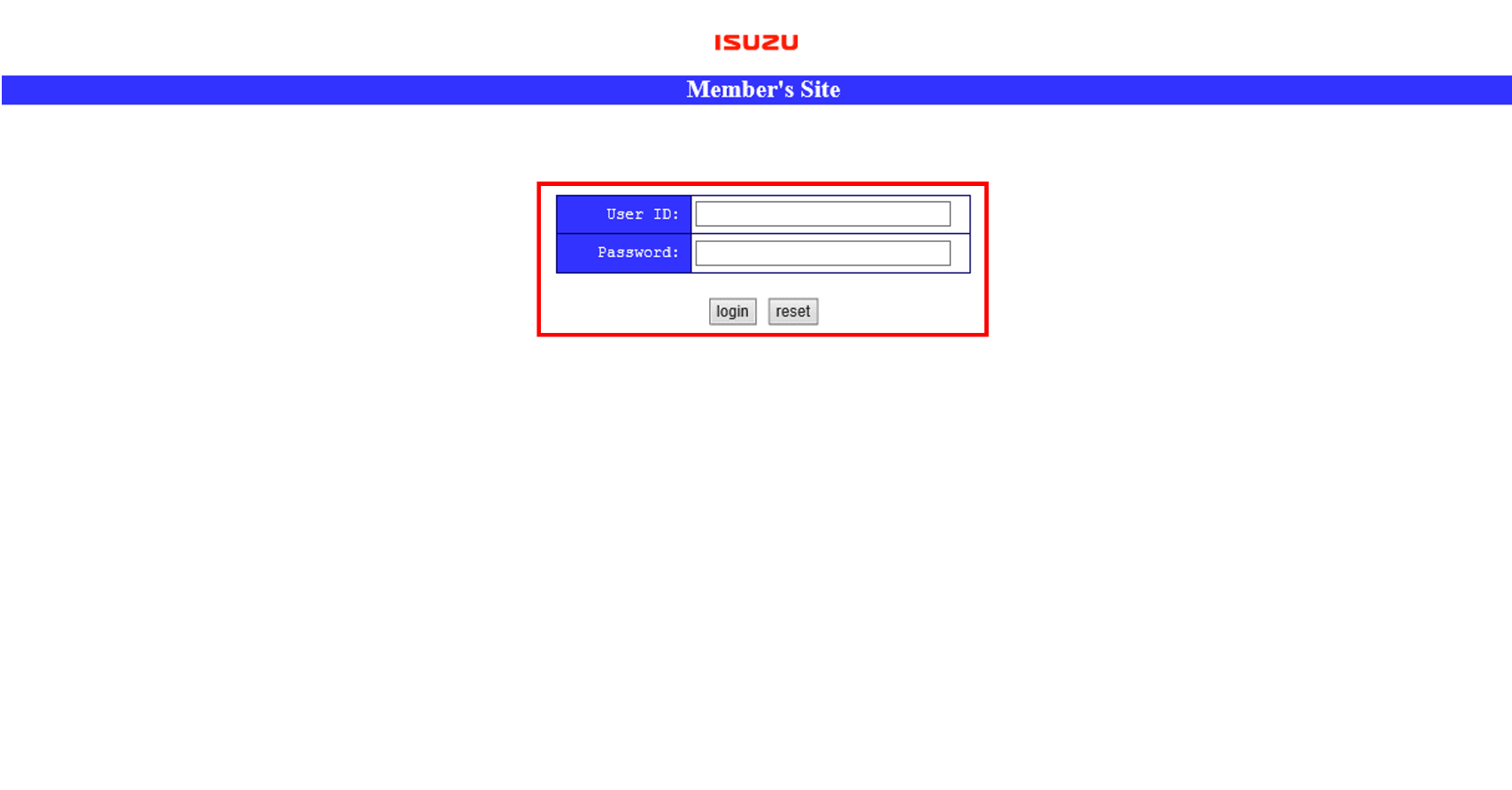
2. Select "Workshop Manual"
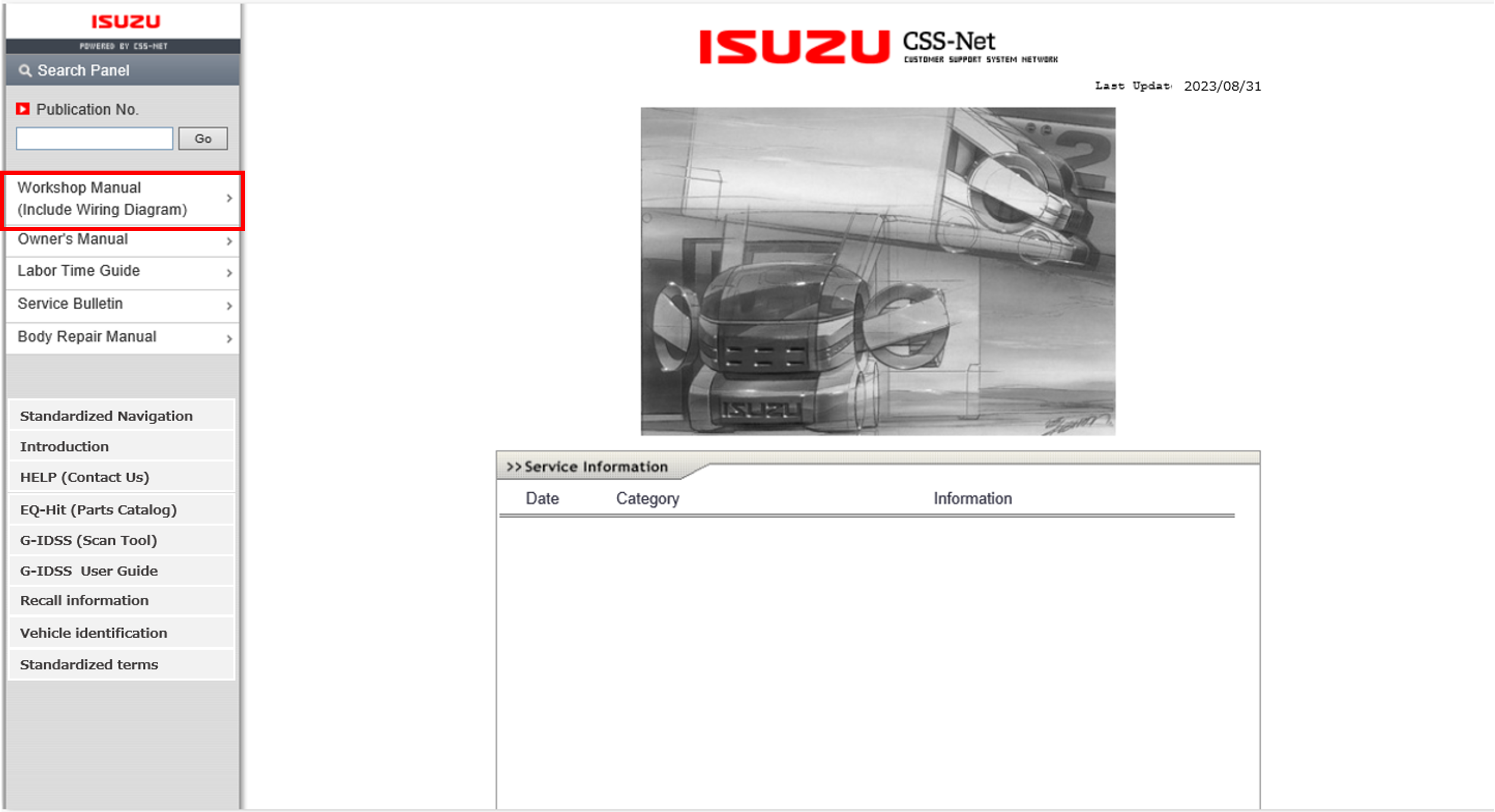
3. Search the item via VIN search or product features, then click "OPEN"
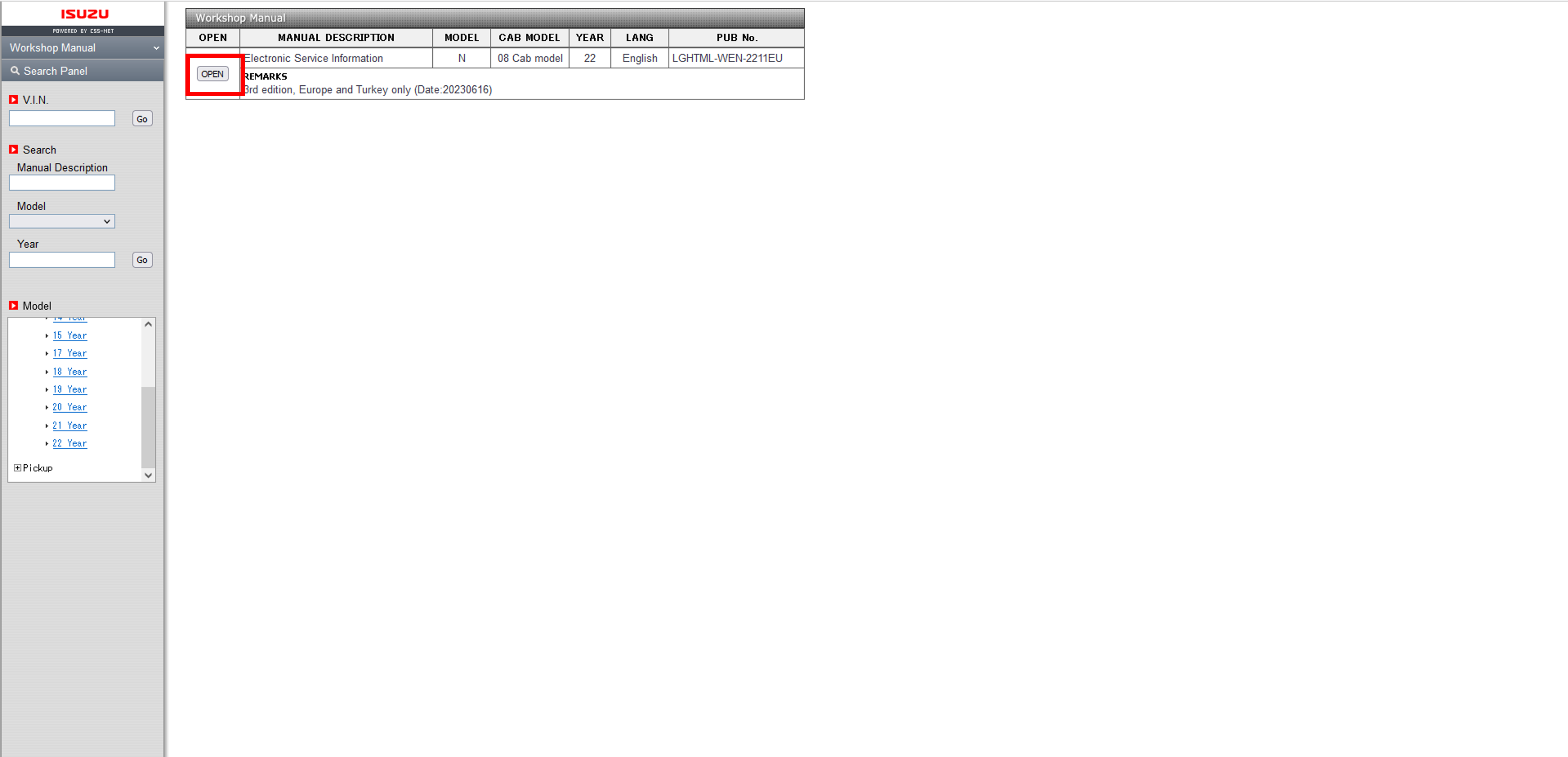
4. Click Vehicle type

5. Select item you would like to see from product structure
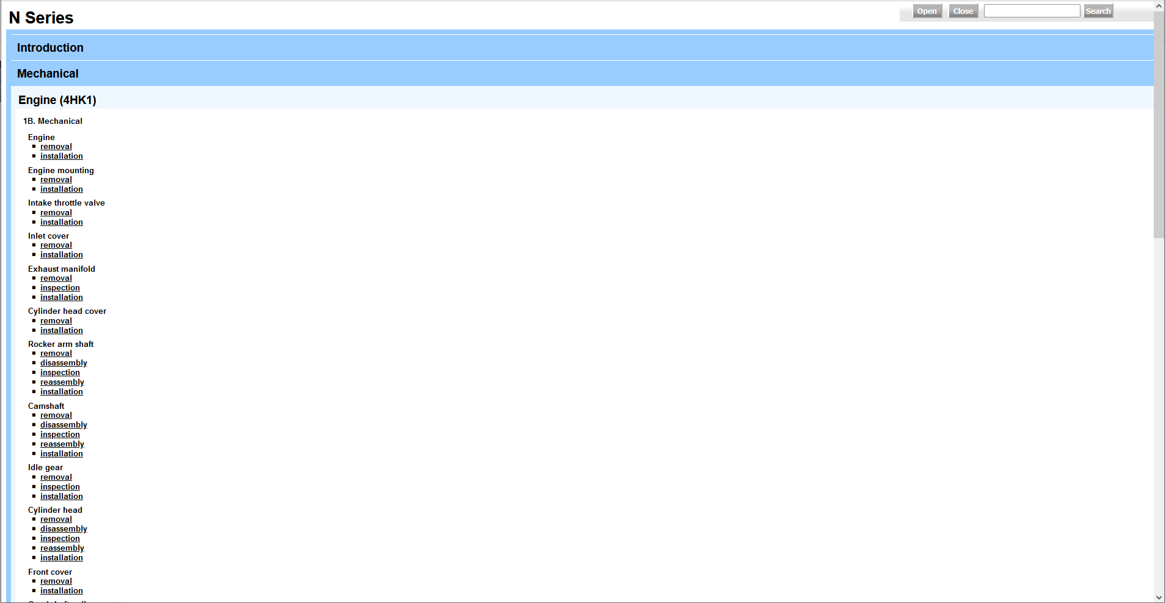
4.4 Select by document identifier
1. Enter your Use ID/Password on CSS-net(Service Manual) and click "login" button
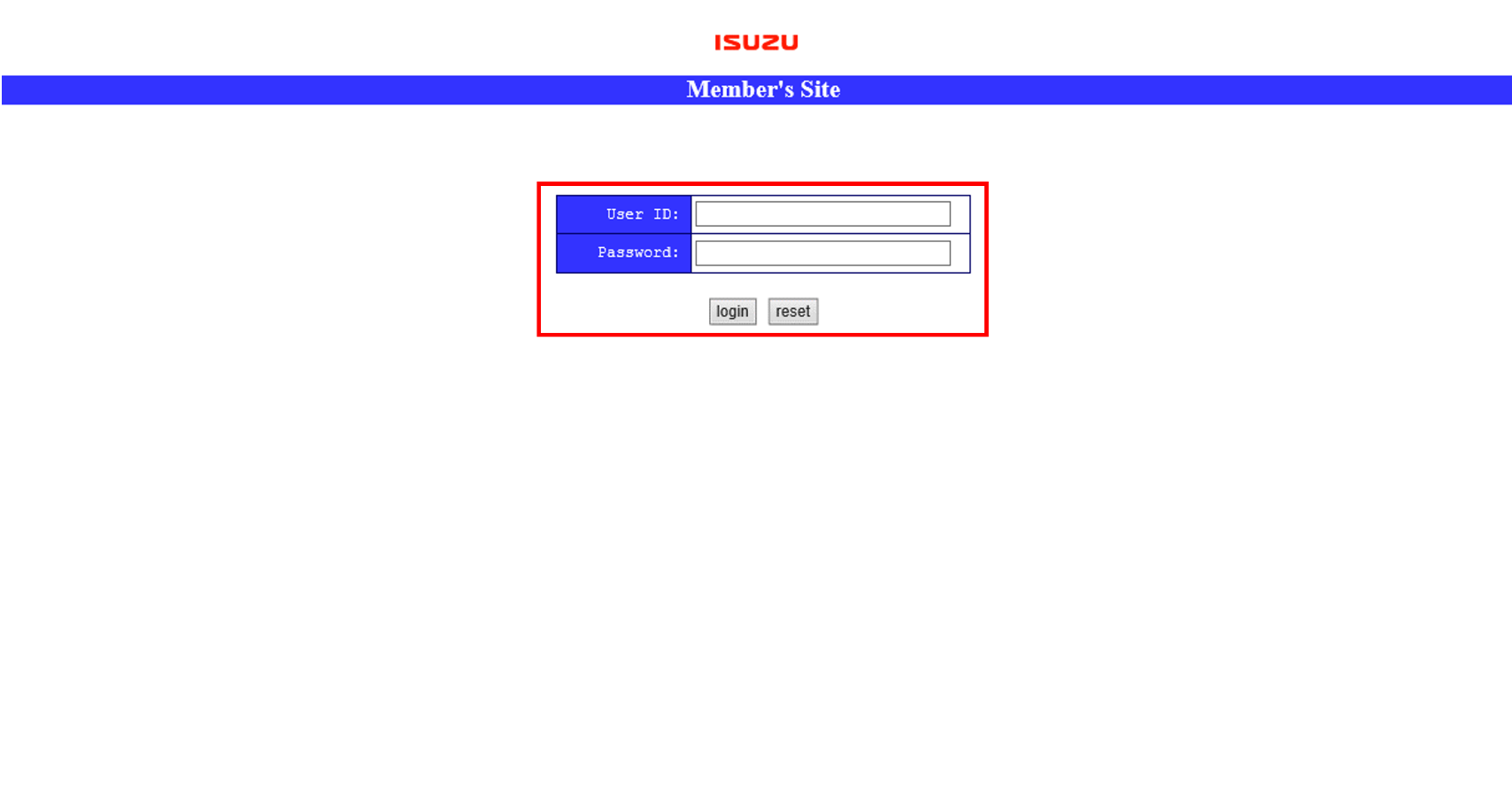
2. Input "Publication No. Then, Click "Go"
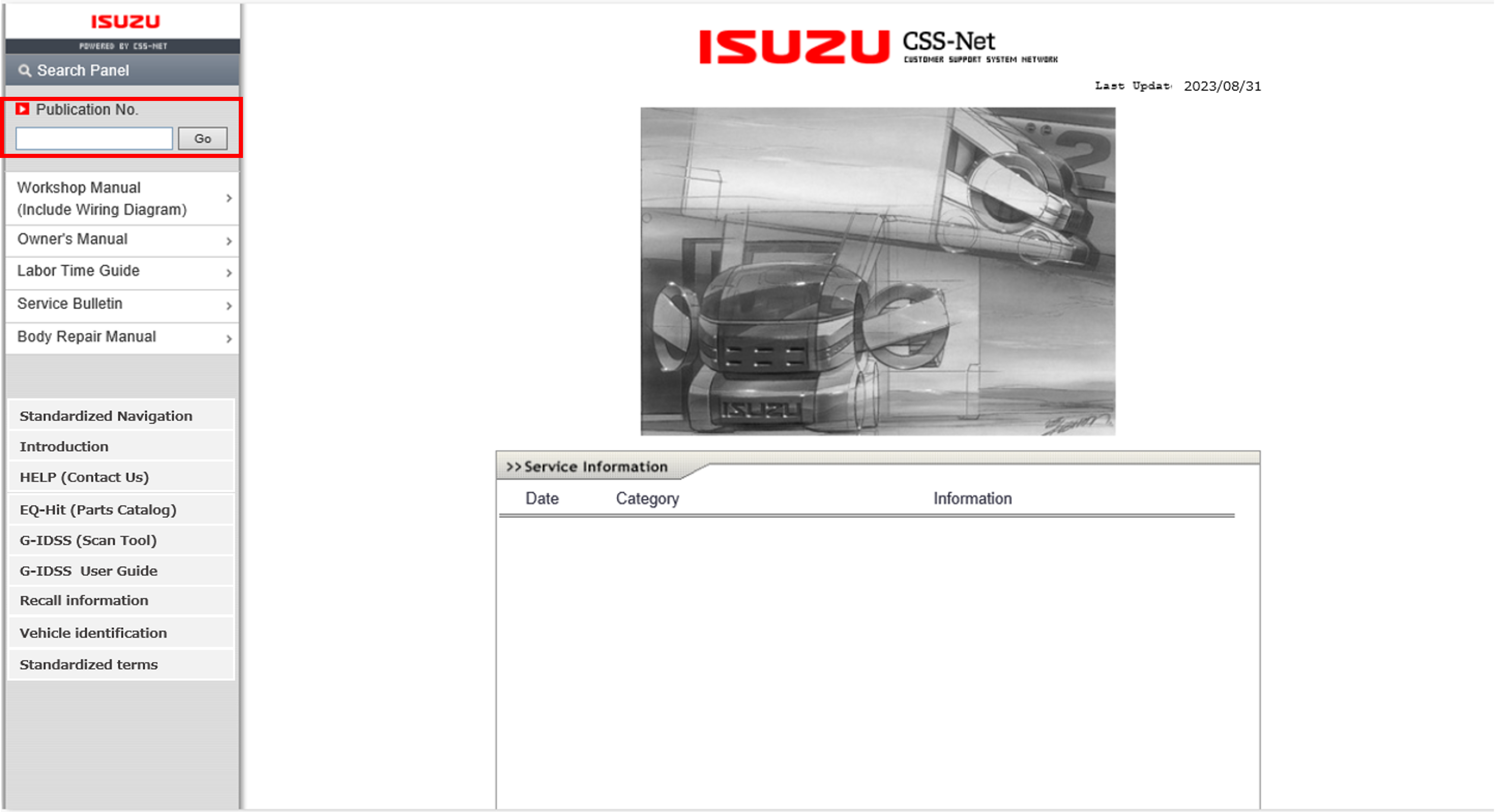
5.1.1 General workshop procedures
1. Enter your Use ID/Password on CSS-net(Service Manual) and click "login" button
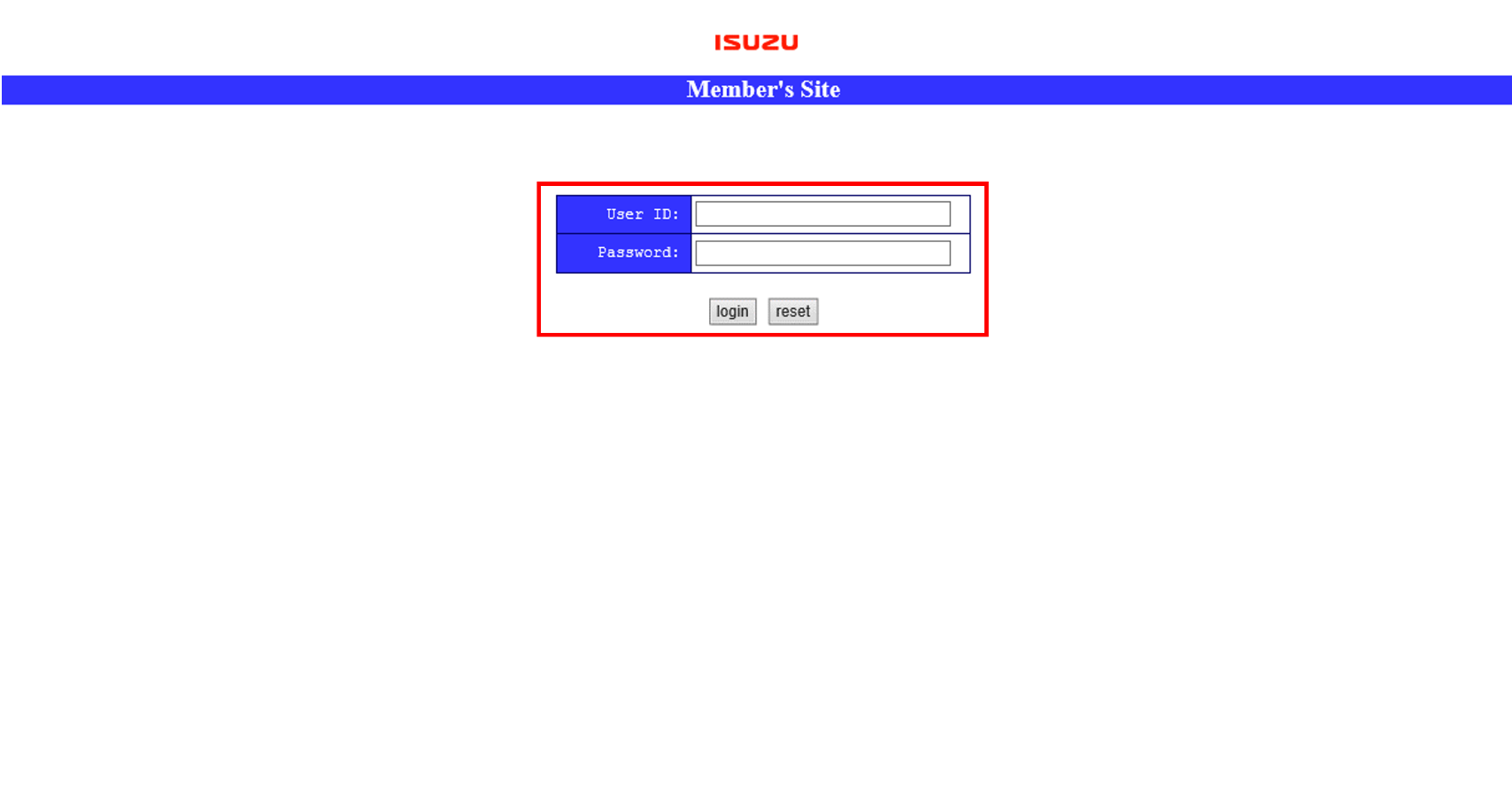
2. Select "Workshop Manual"
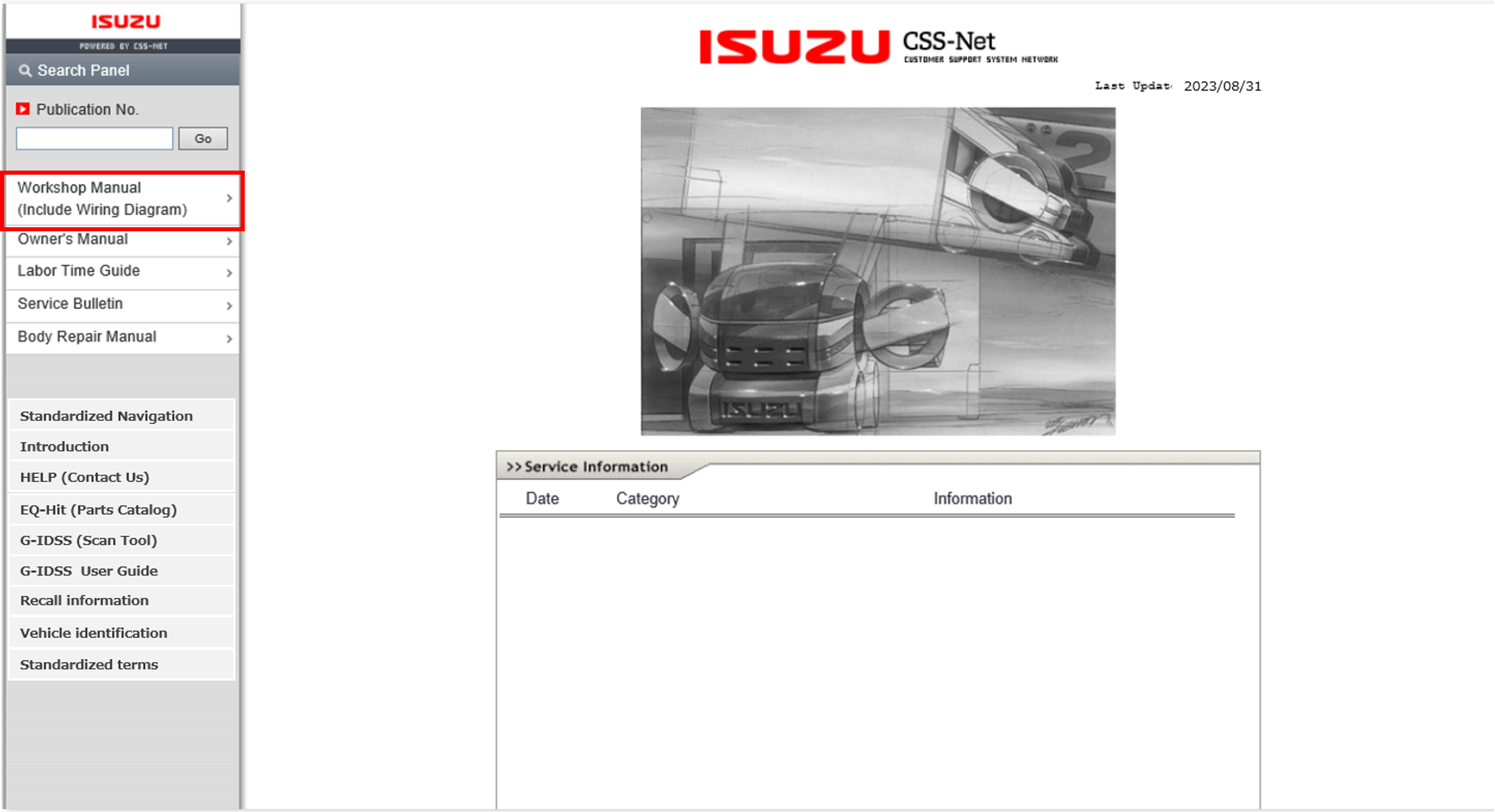
3. Search the item via VIN search or product features, then click "OPEN"
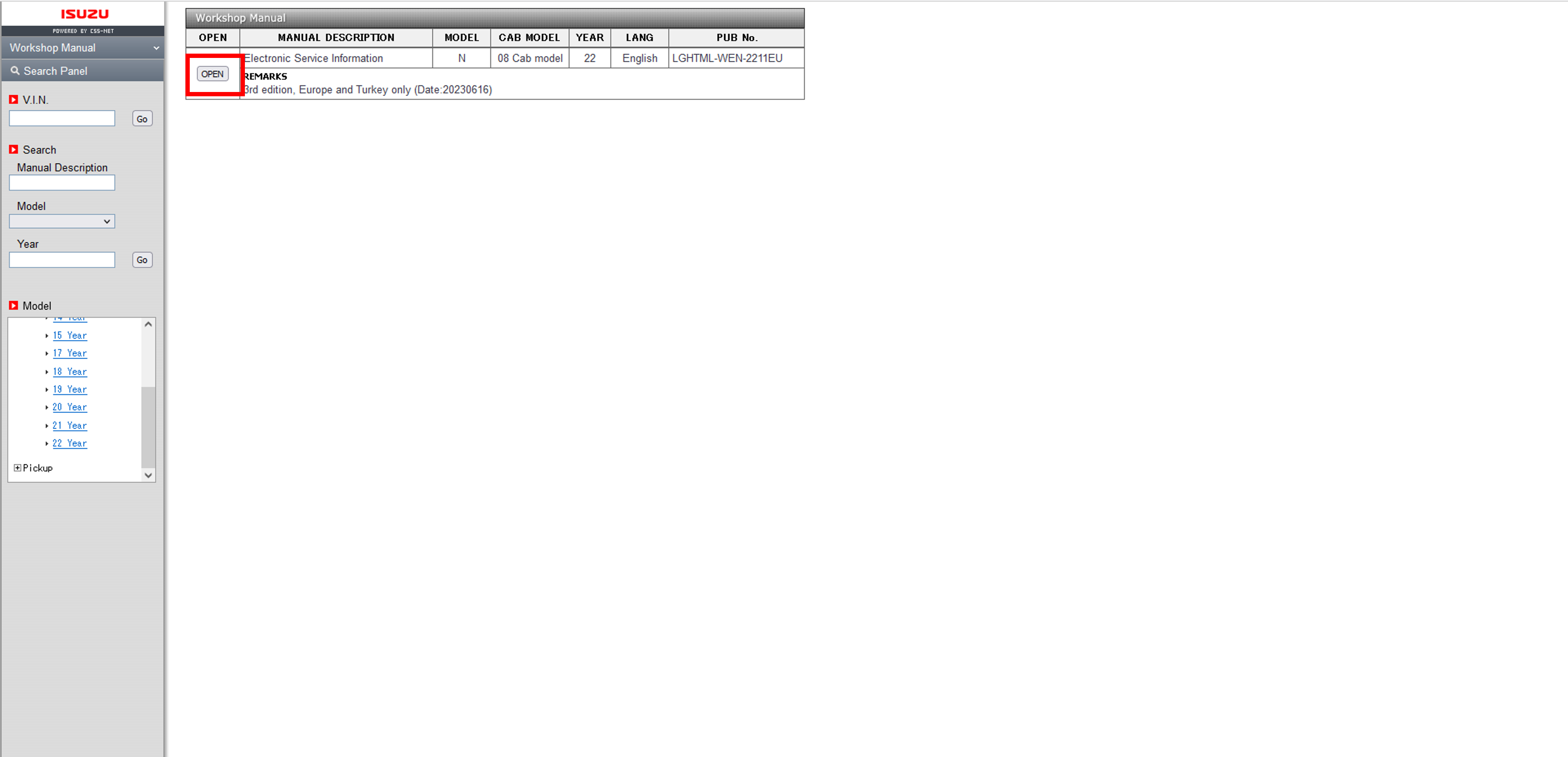
4. Click Vehicle type
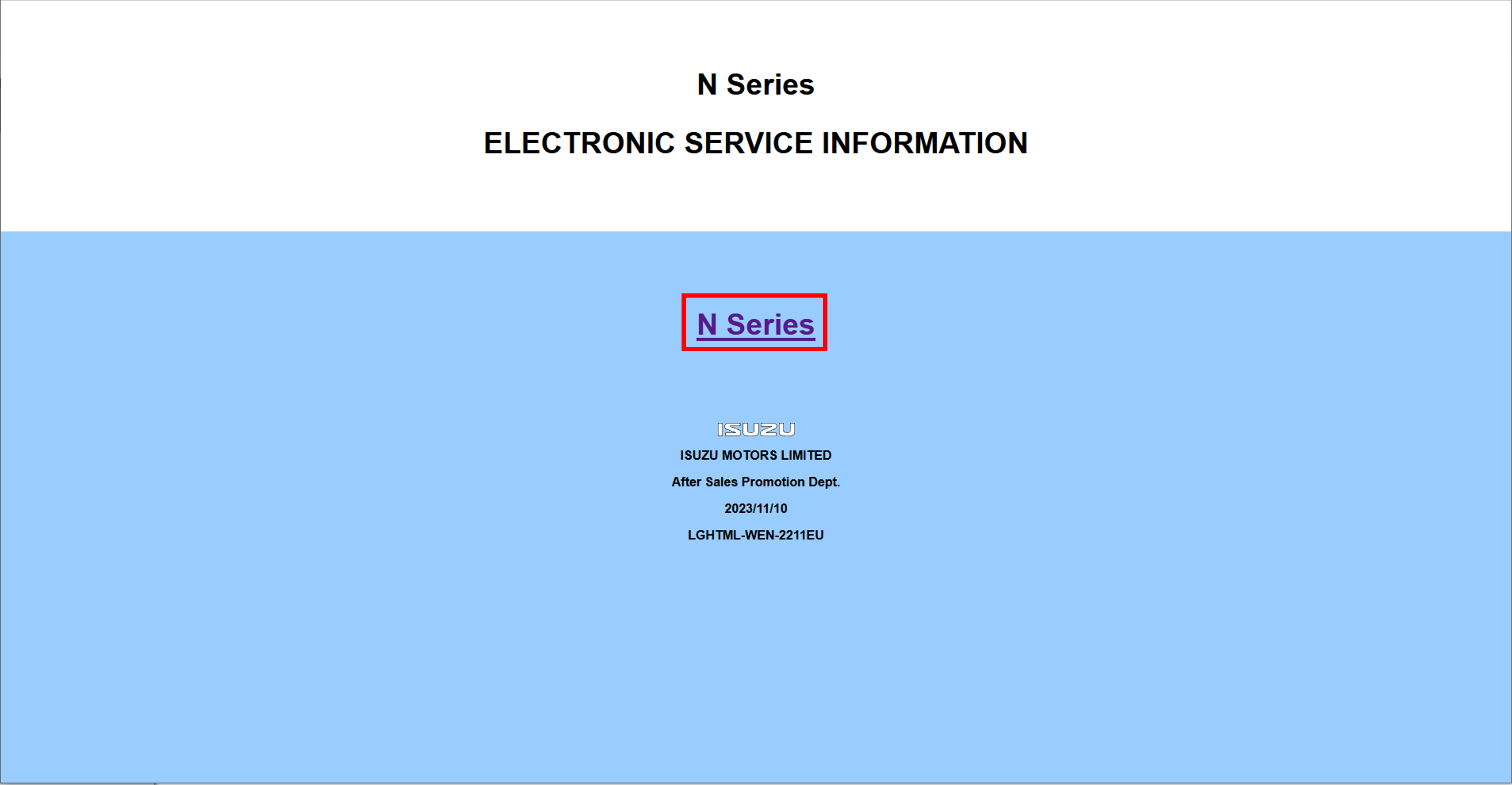
5. Select item you would like to see
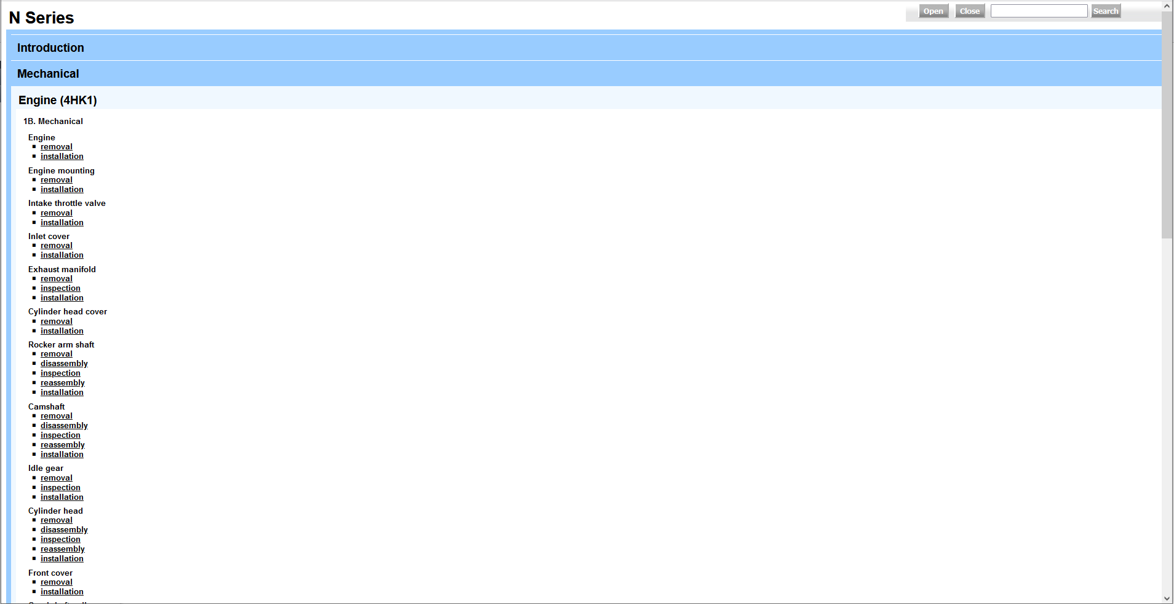
5.1.4 Preparation for PTI
1. Enter your Use ID/Password on CSS-net(Service Manual) and click "login" button

2. Select "Workshop Manual"
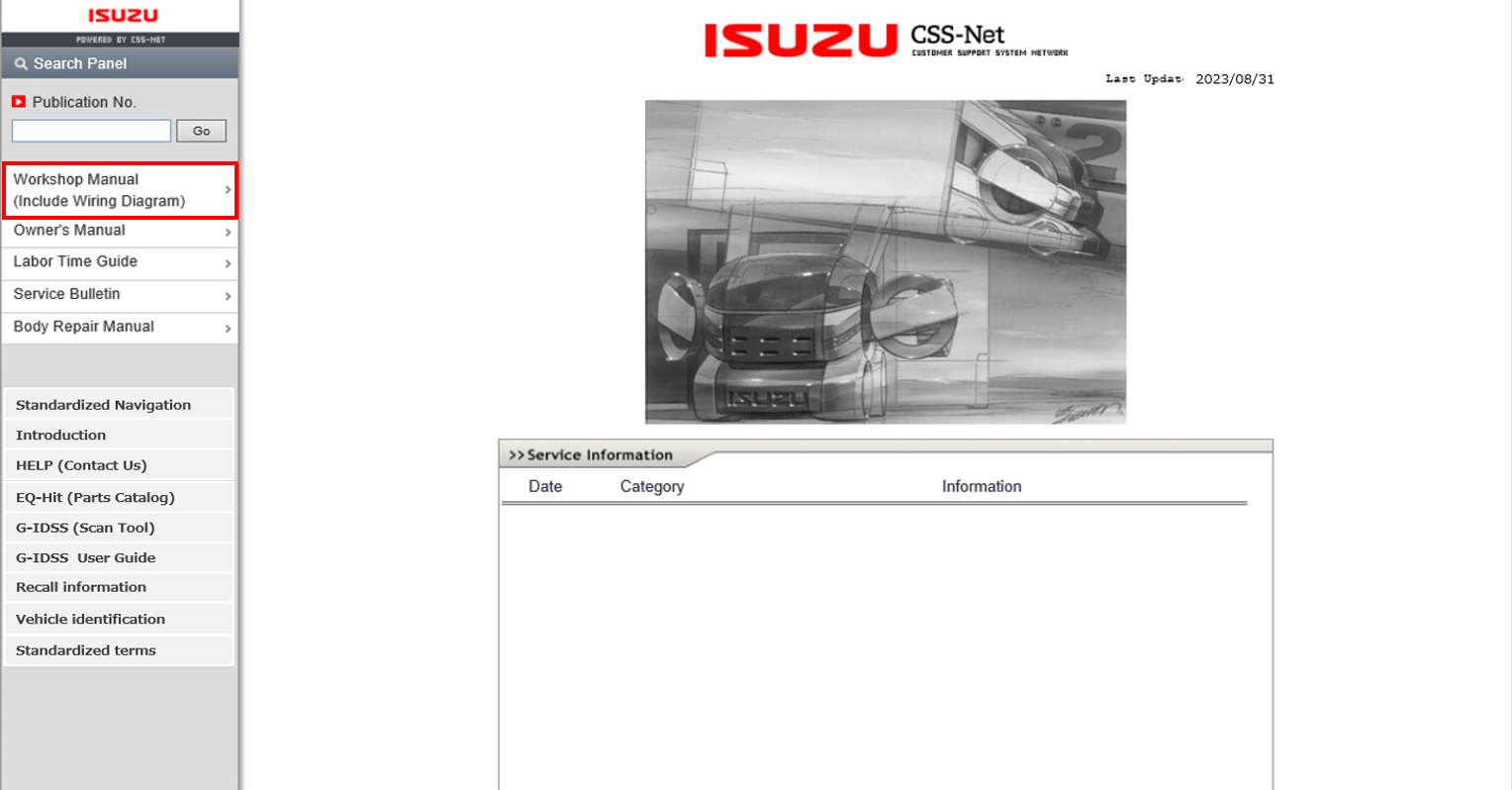
3. Search the item via VIN search or product features, then click "OPEN"
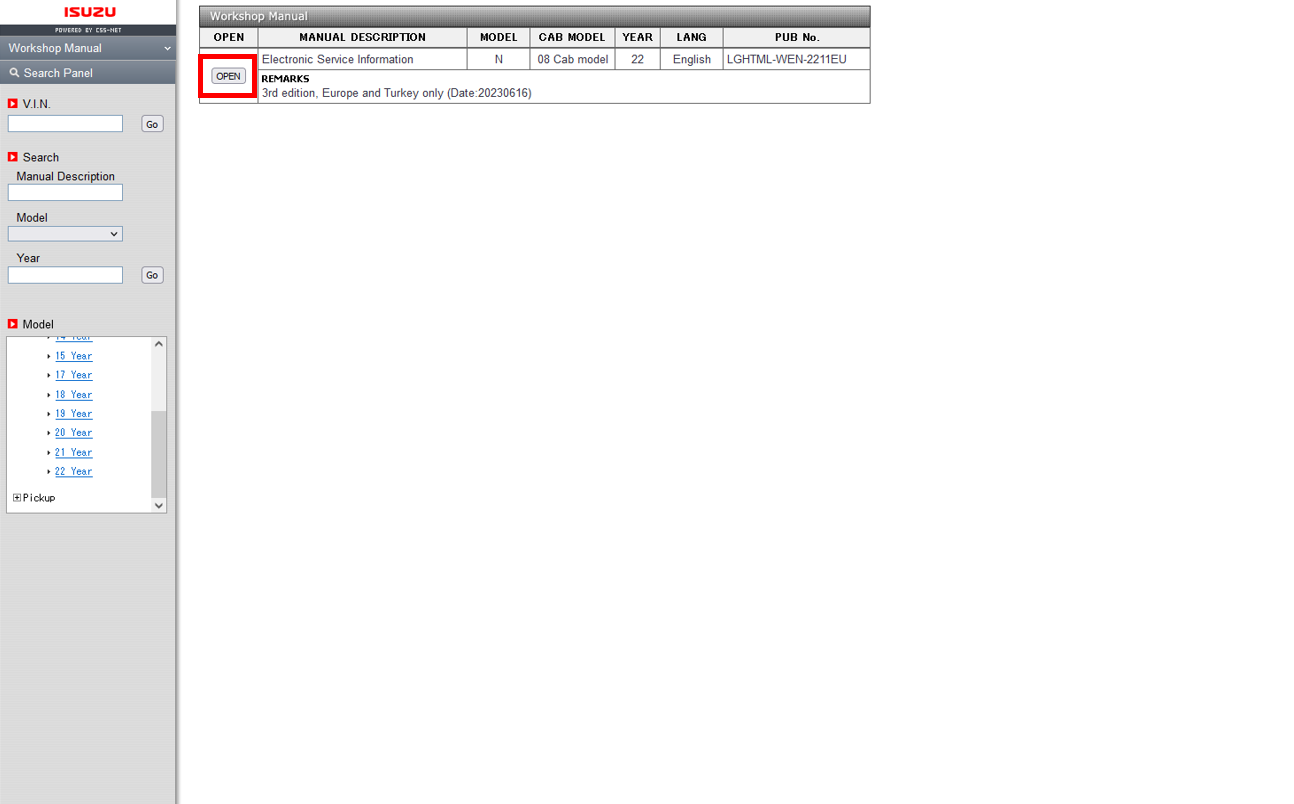
4. Click Vehicle type
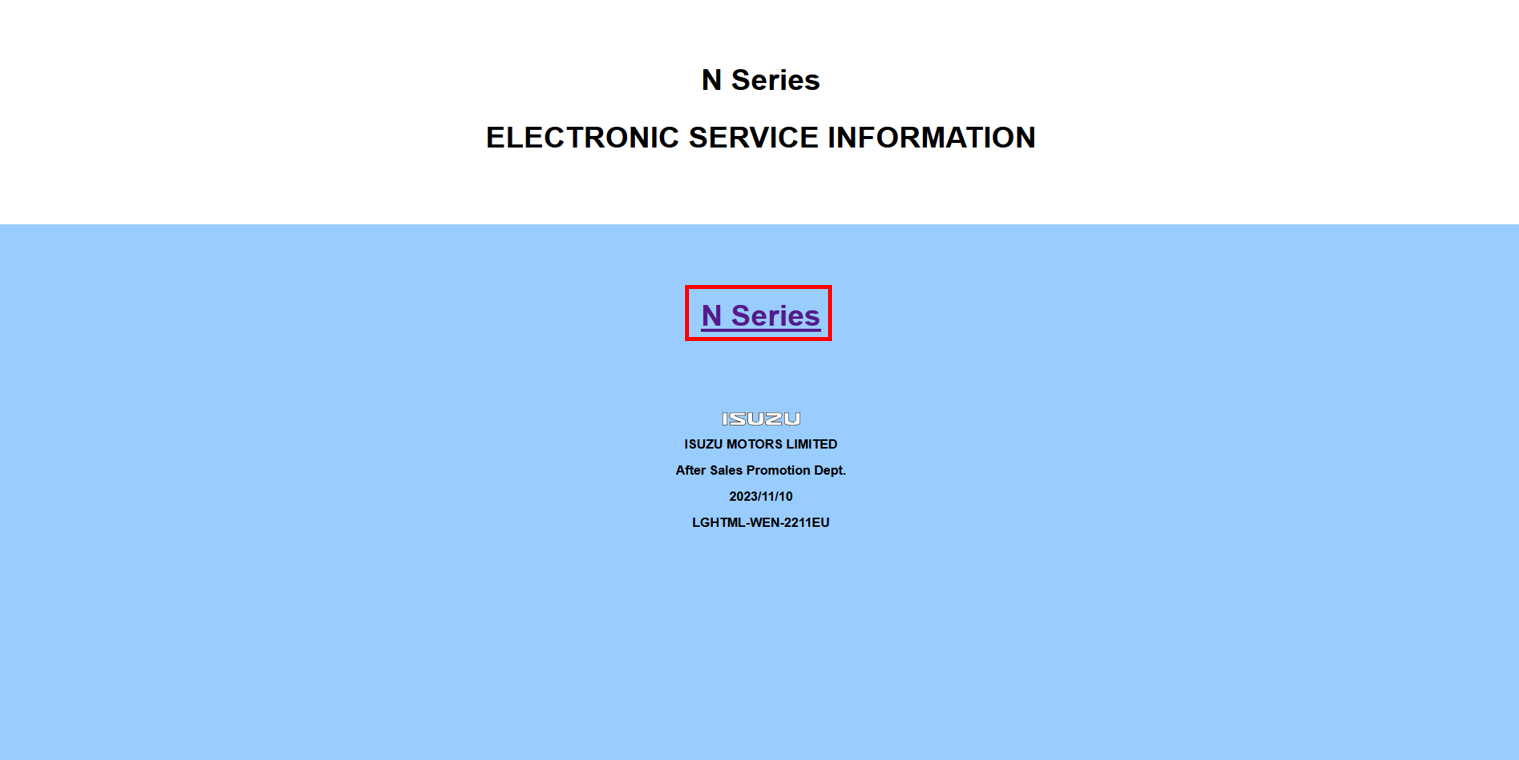
5. Select "Periodic Roadworthiness Test Information" of "Description"
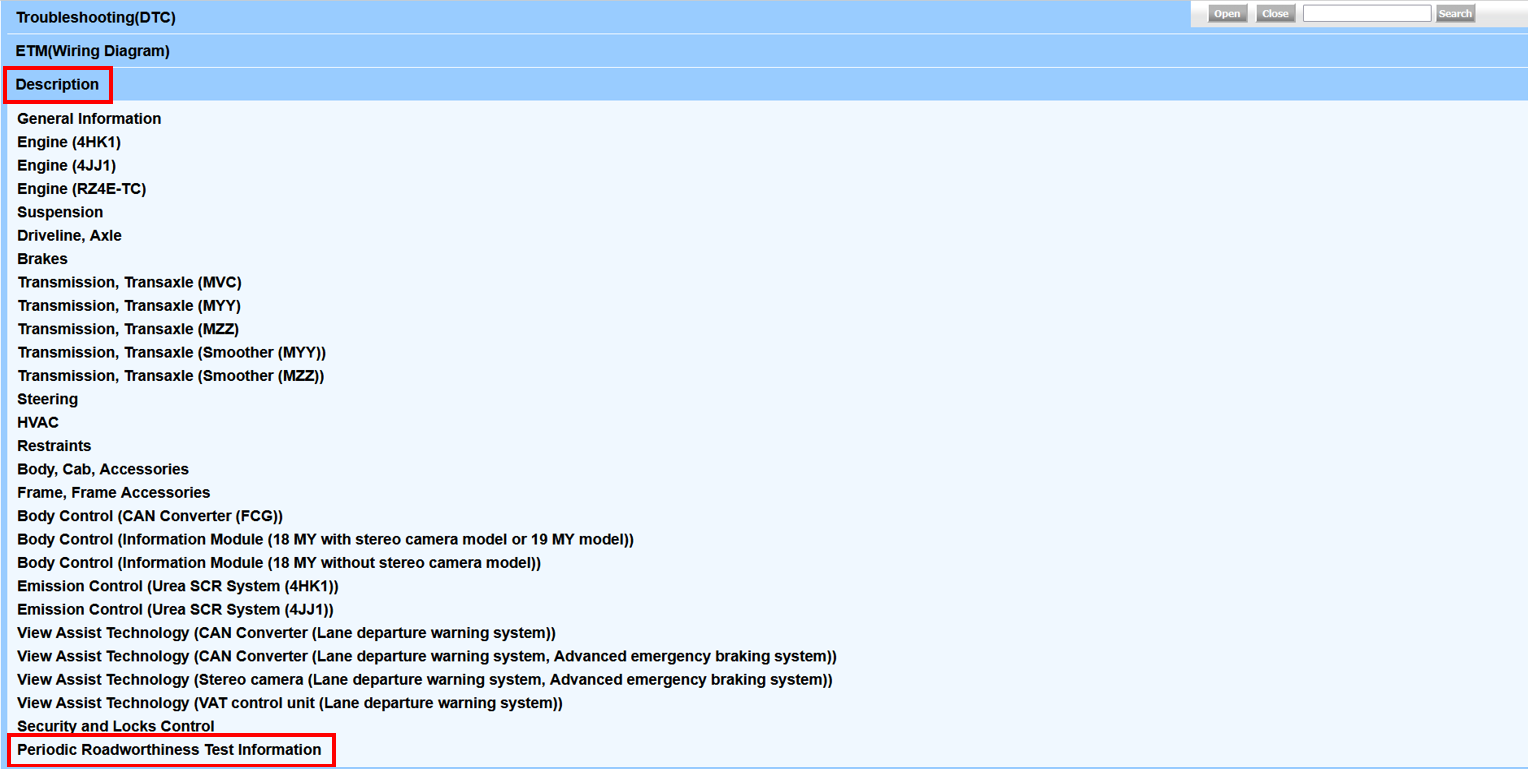
5.2 Wiring diagrams
1. Enter your Use ID/Password on CSS-net(Service Manual) and click "login" button
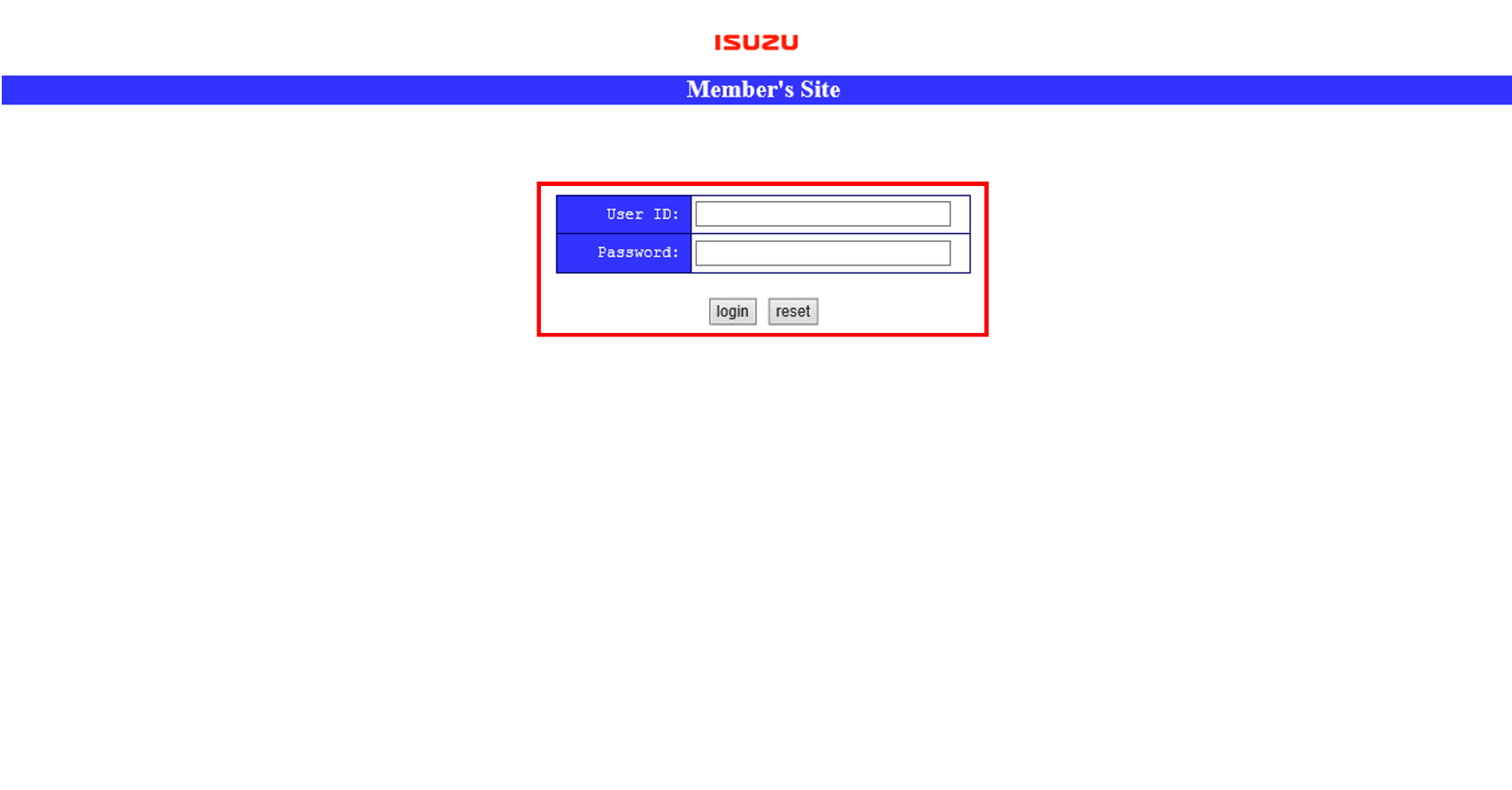
2. Select "Workshop Manual"
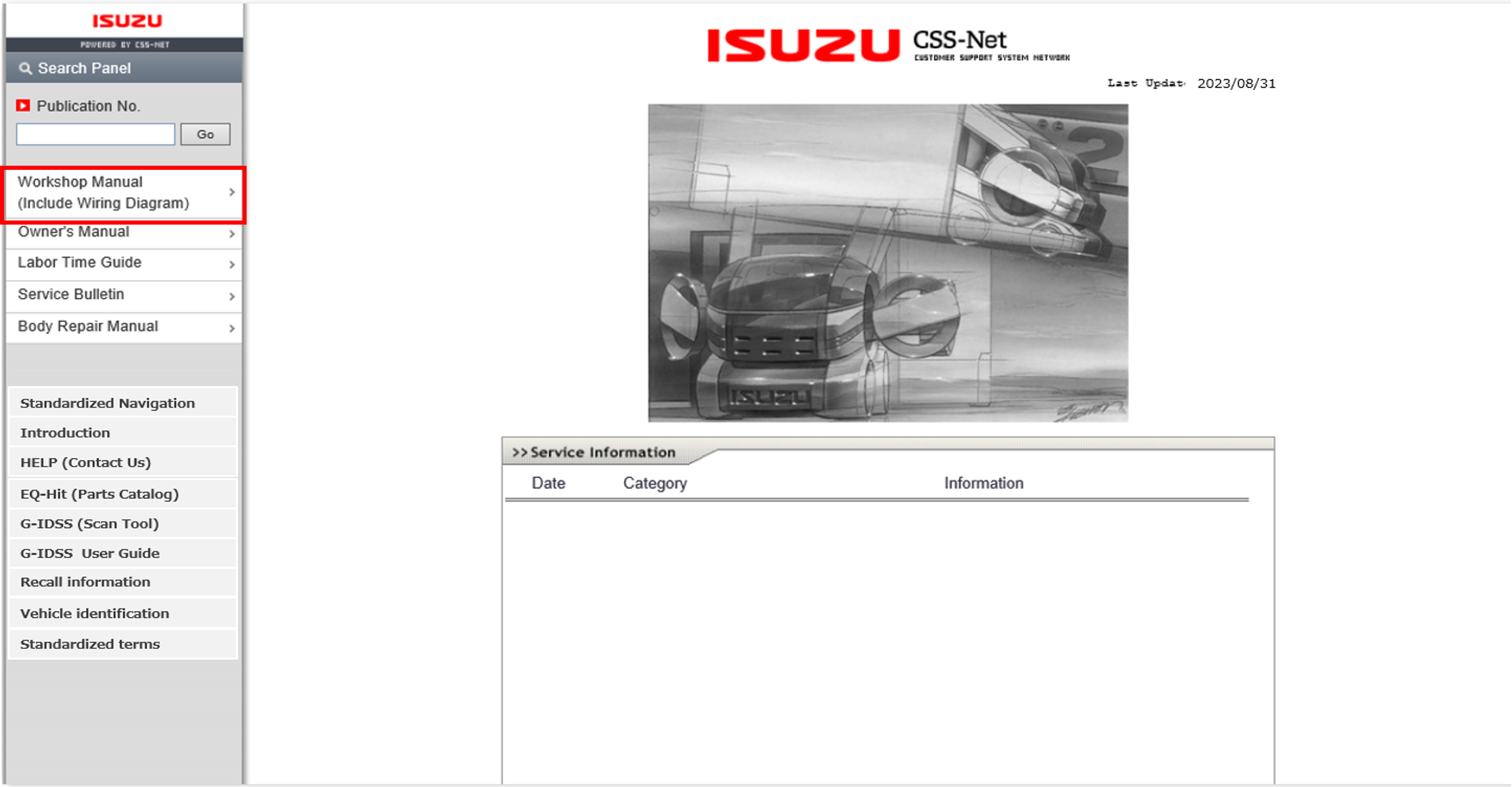
3. Search the item via VIN search or product features, then click "OPEN"
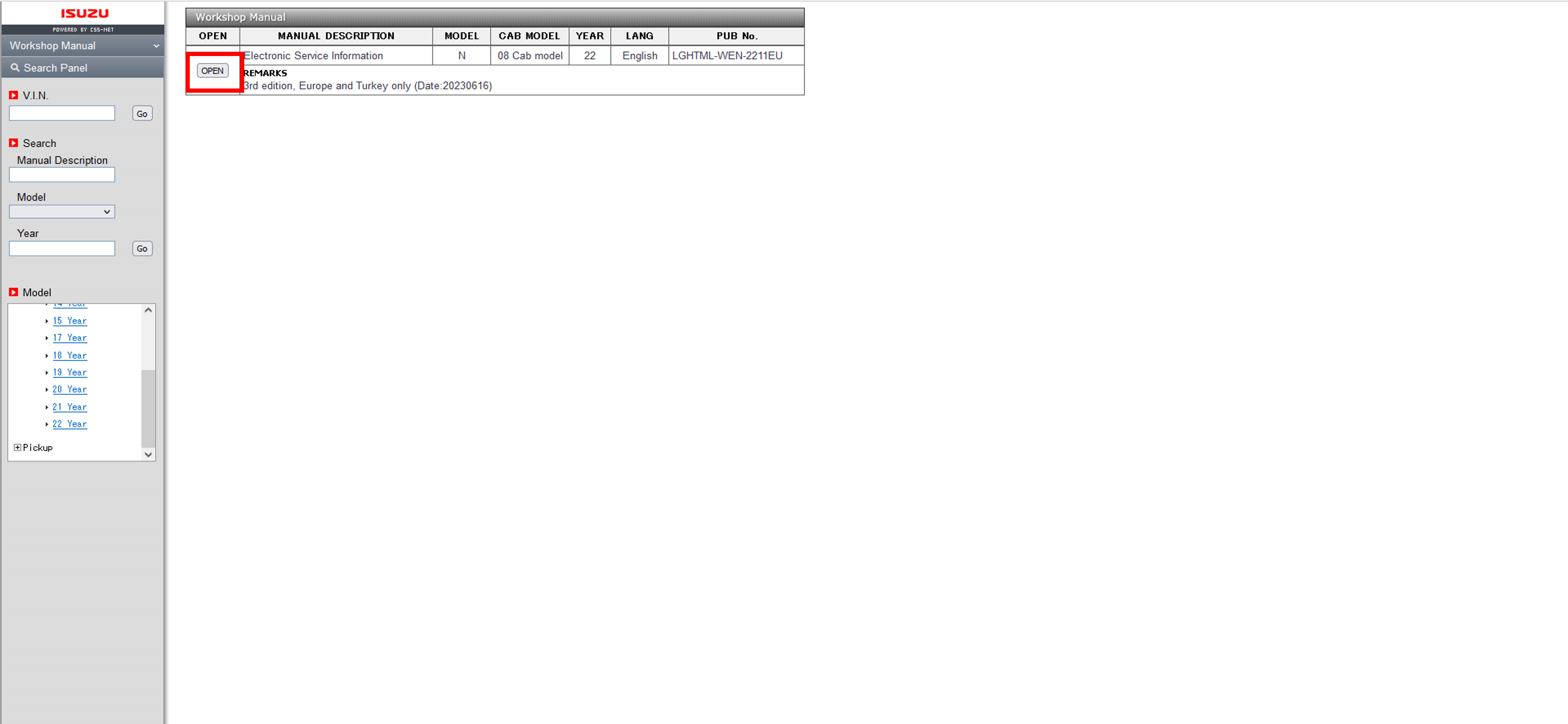
4. Click Vehicle type
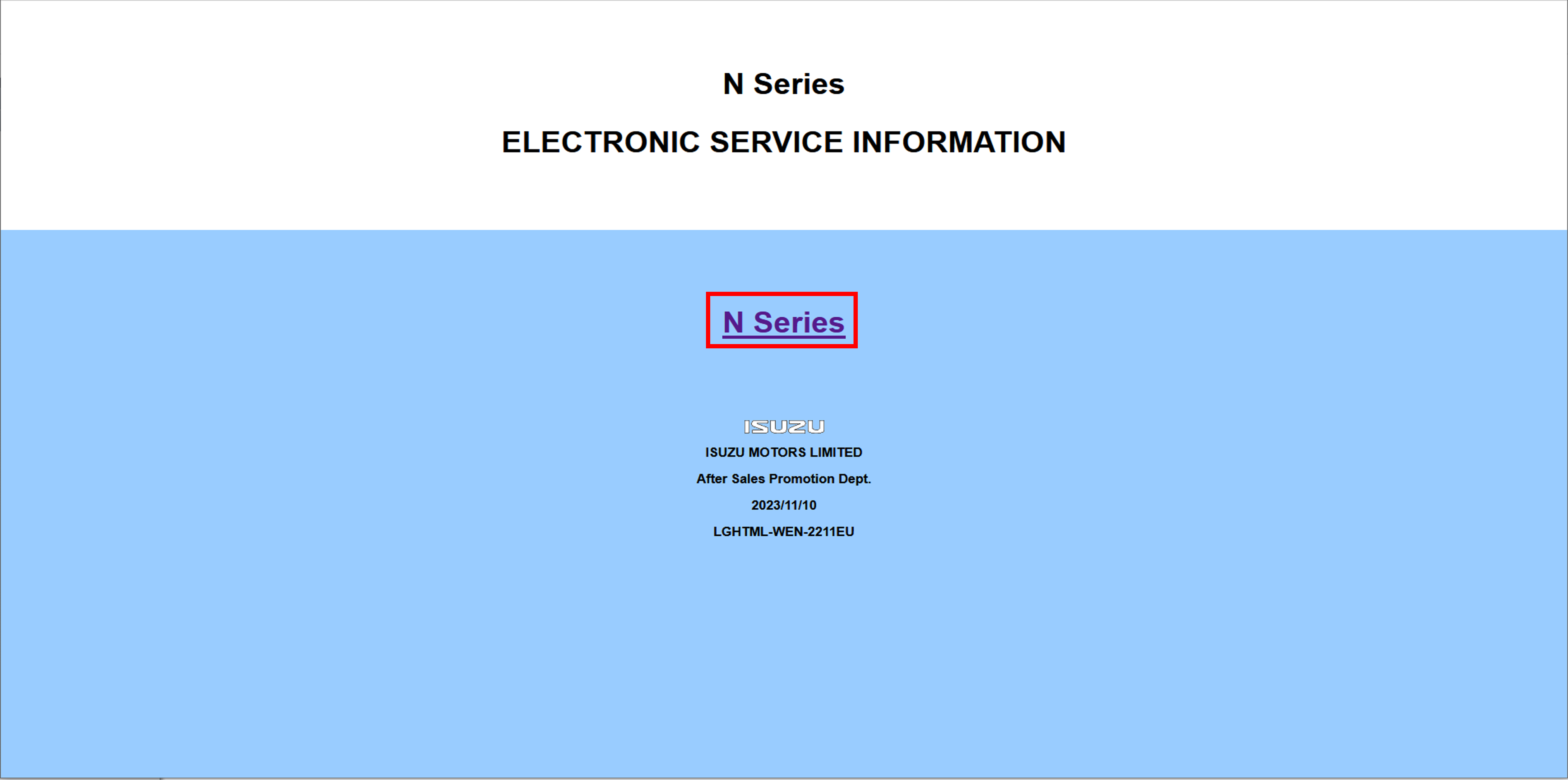
5. Select "ETM (Wiring Diagram)"
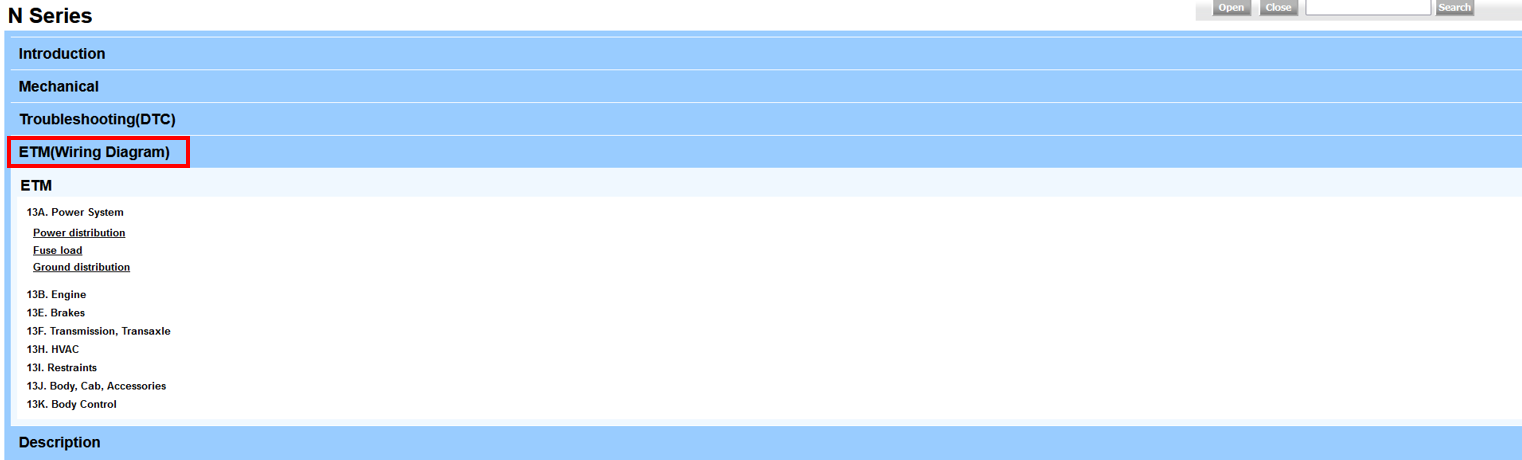
5.5 Maintenance schedule
1. Enter your Use ID/Password on CSS-net(Service Manual) and click "login" button
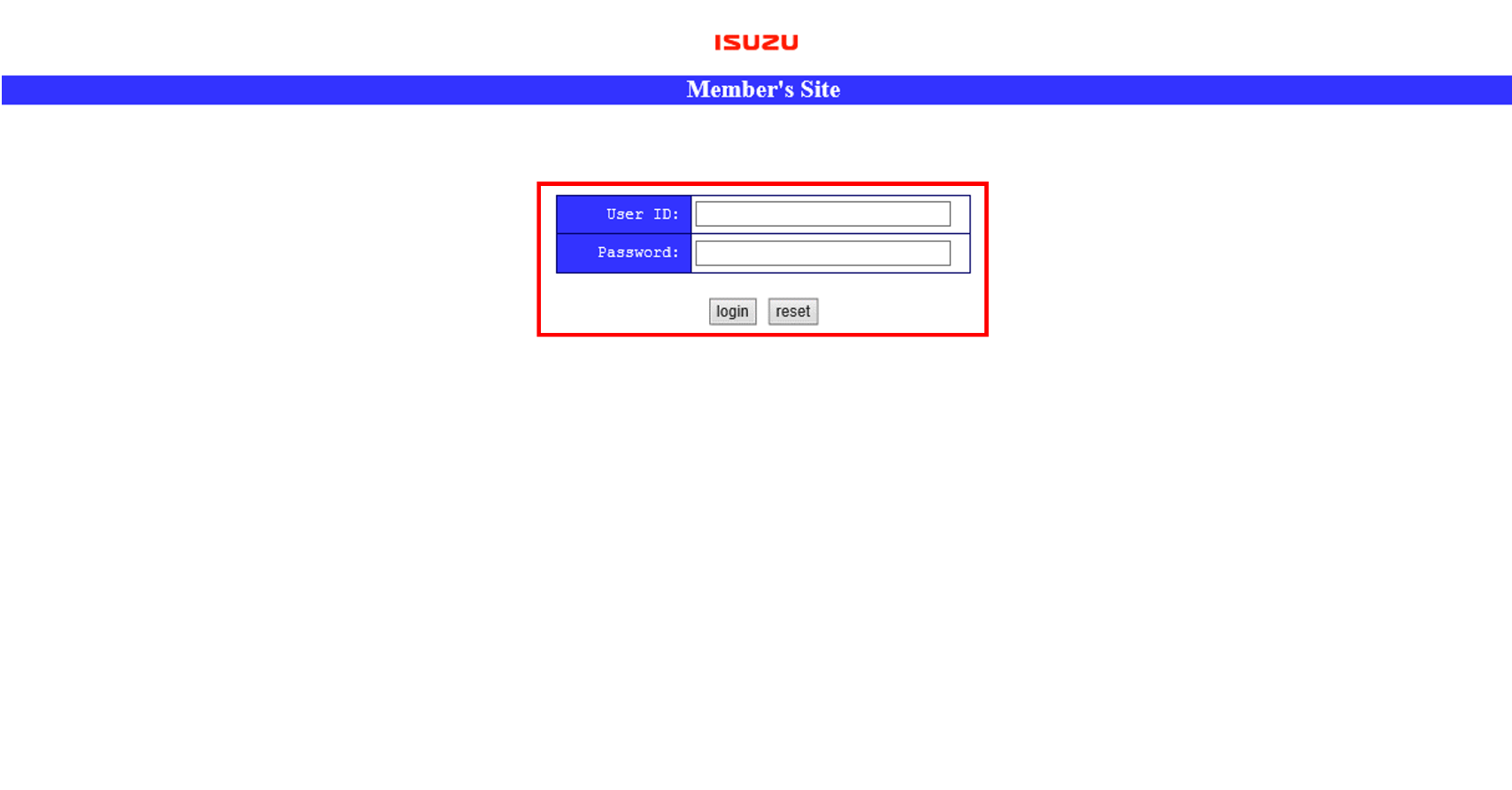
2. Select "Workshop Manual"
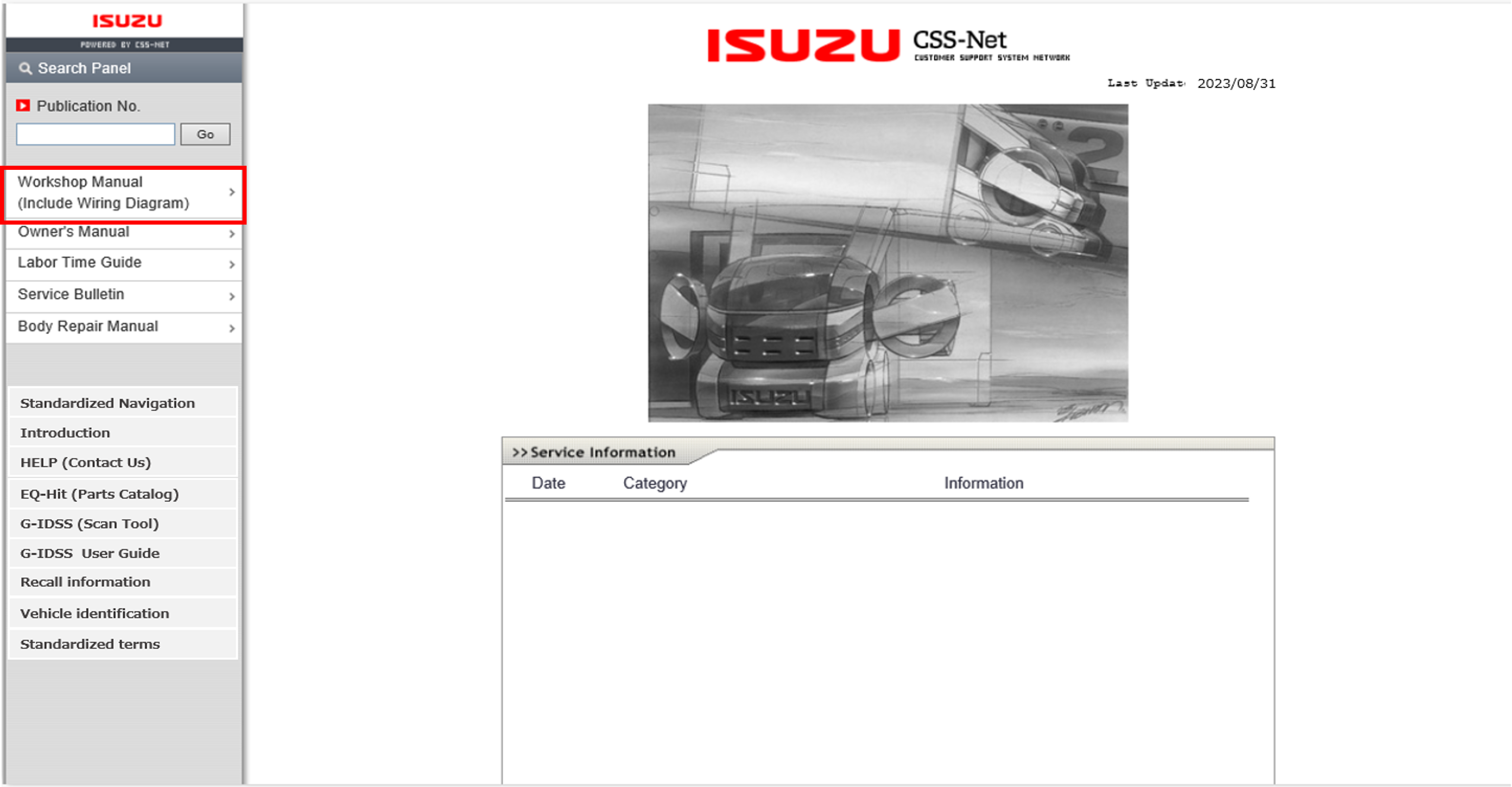
3. Search the item via VIN search or product features, then click "OPEN"
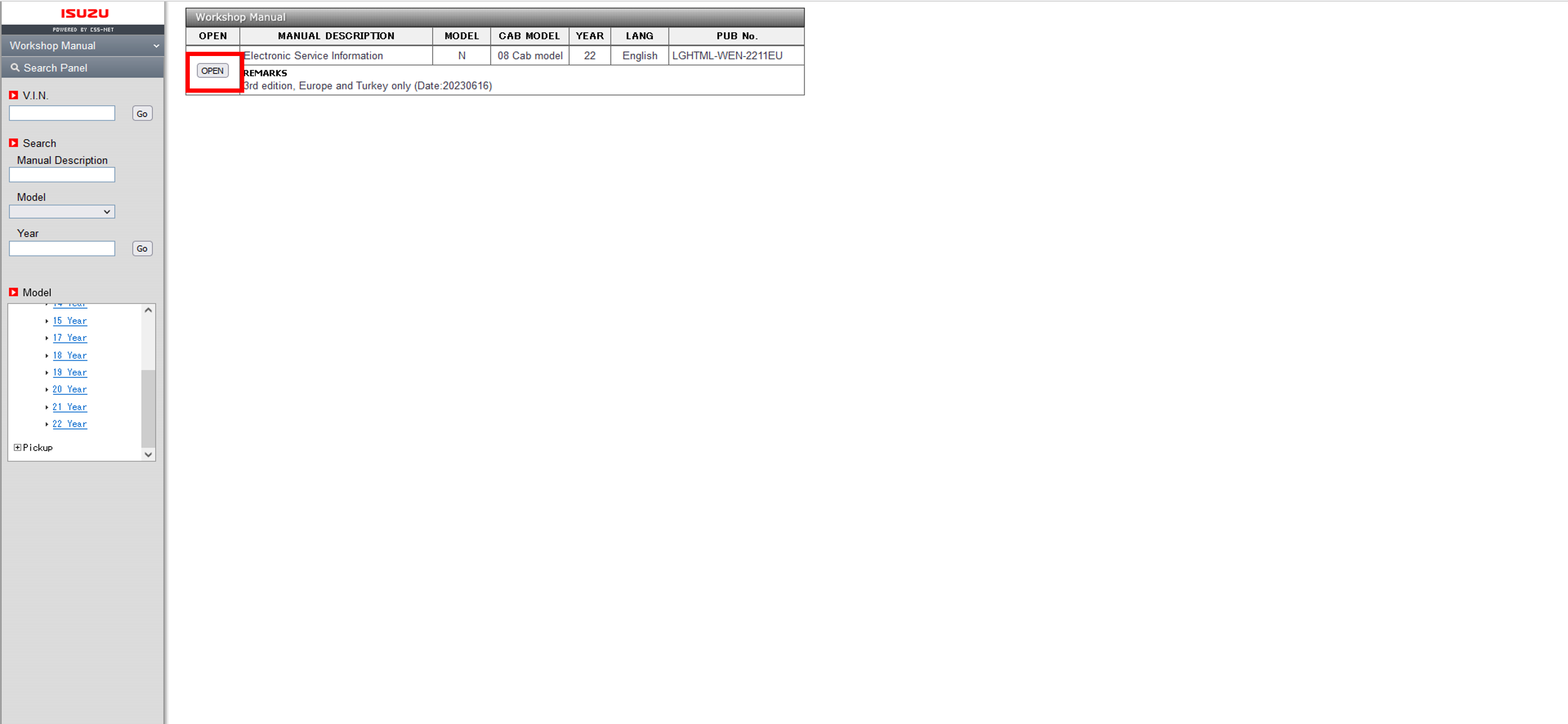
4. Click Vehicle type
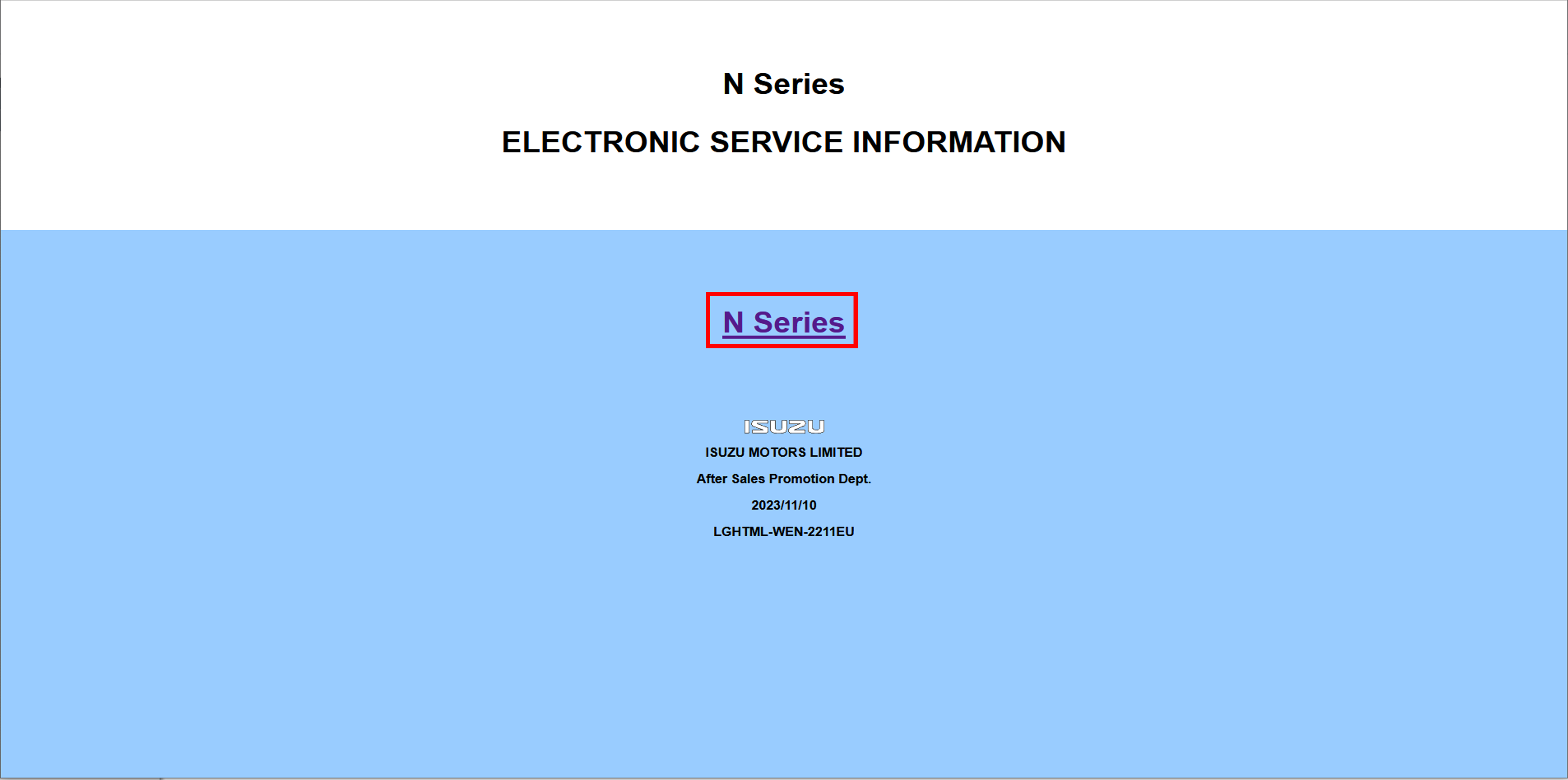
5. Select "Maintenance schedule" of "General Information" on "Description"
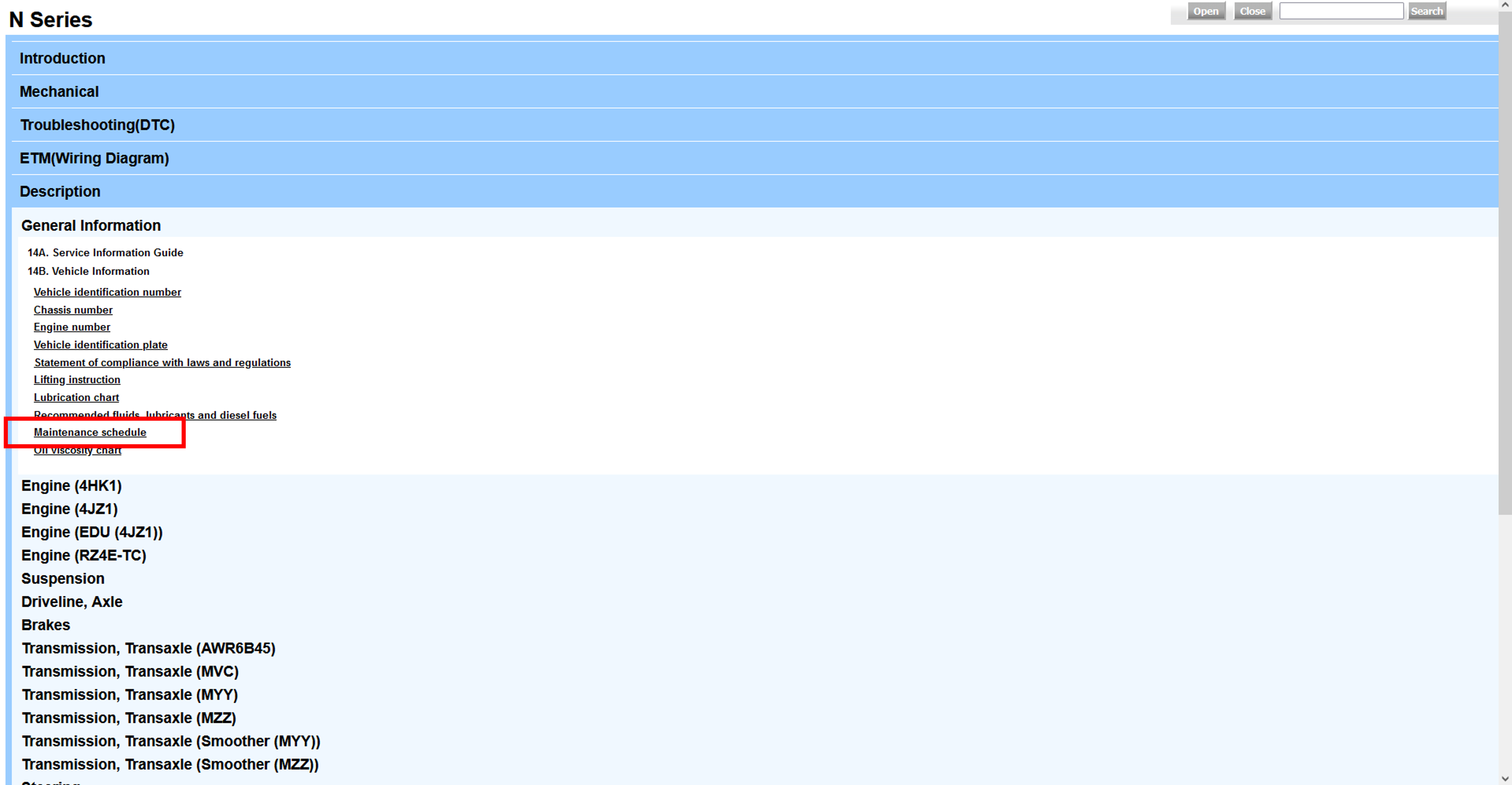
5.6.1 Spare parts (identification)
1. Enter your Use ID/Password on CSS-net(Service Manual) and click "login" button
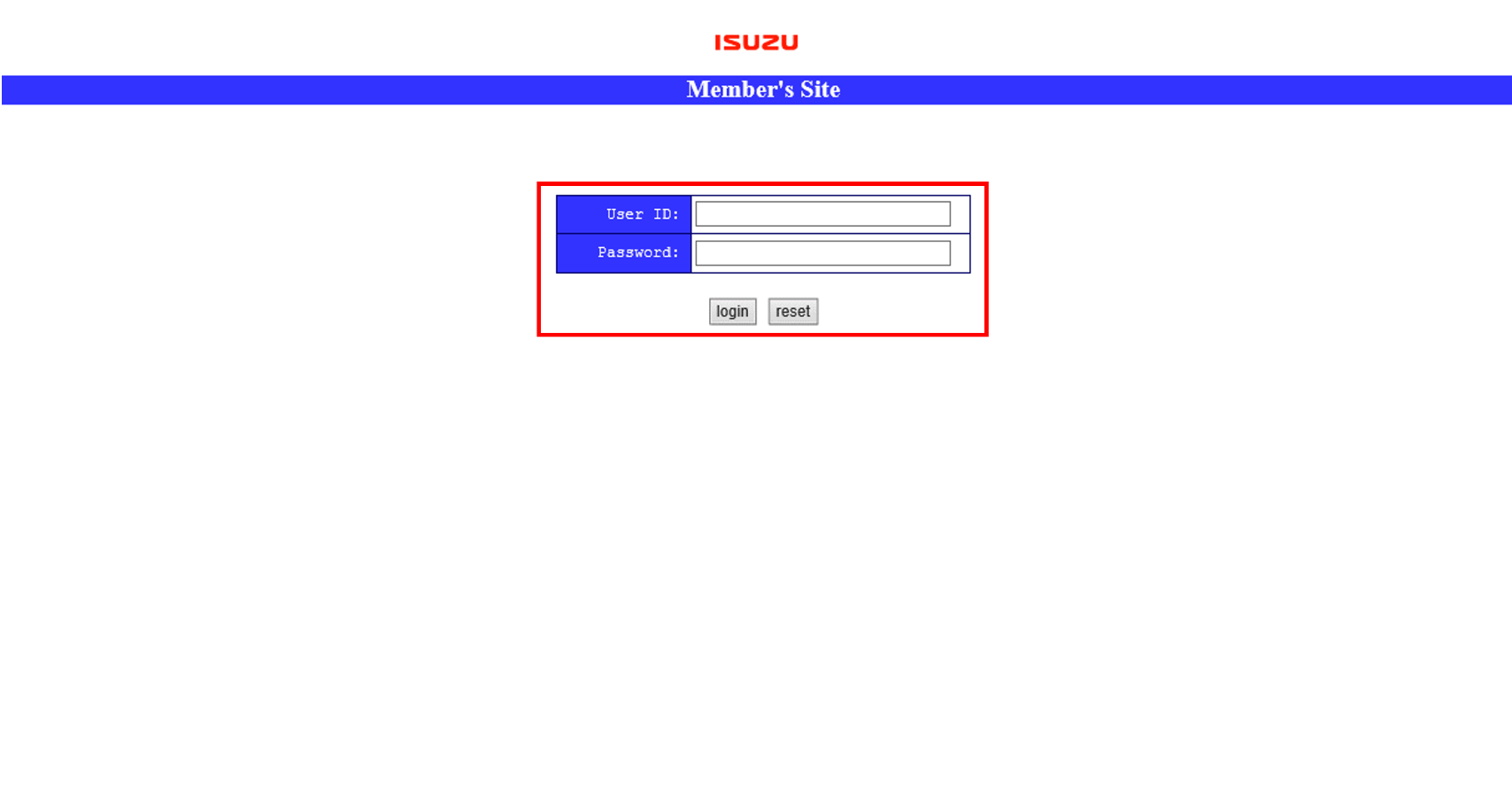
2. Click "EQ-Hit (Parts Catalog)"
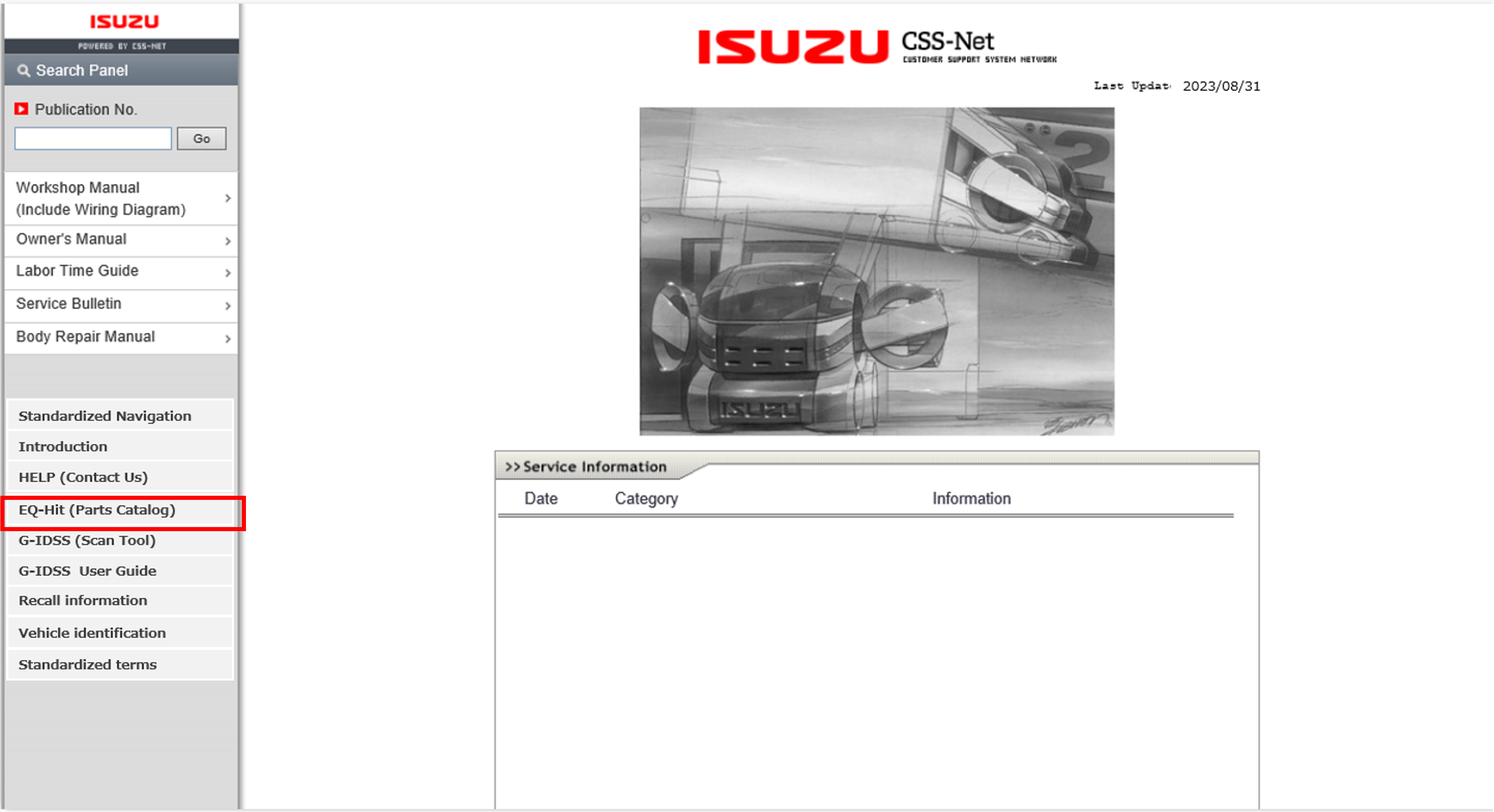
3. Enter your Username/Password and click "Login" button
(Username/Password are sent via e-mail)
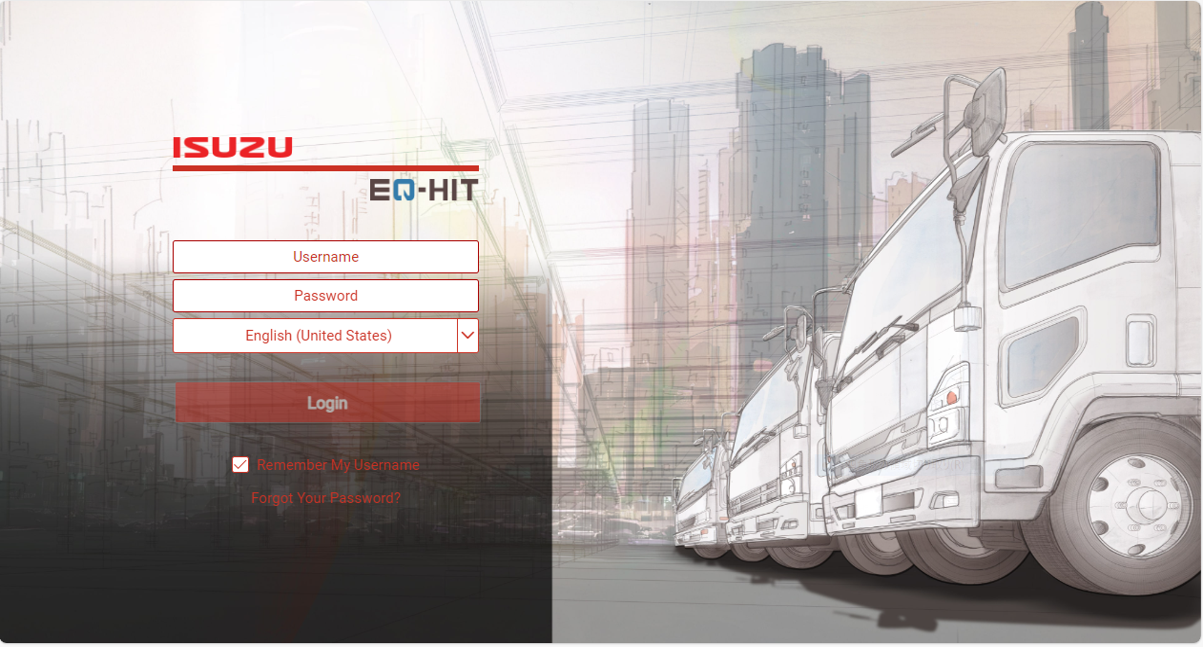
5.6.2 Spare parts (access)
1. Enter your login information and click the "Login" button at the bottom of the RMI top screen.
2. Select the item to purchase and click the "Confirm Products" button.
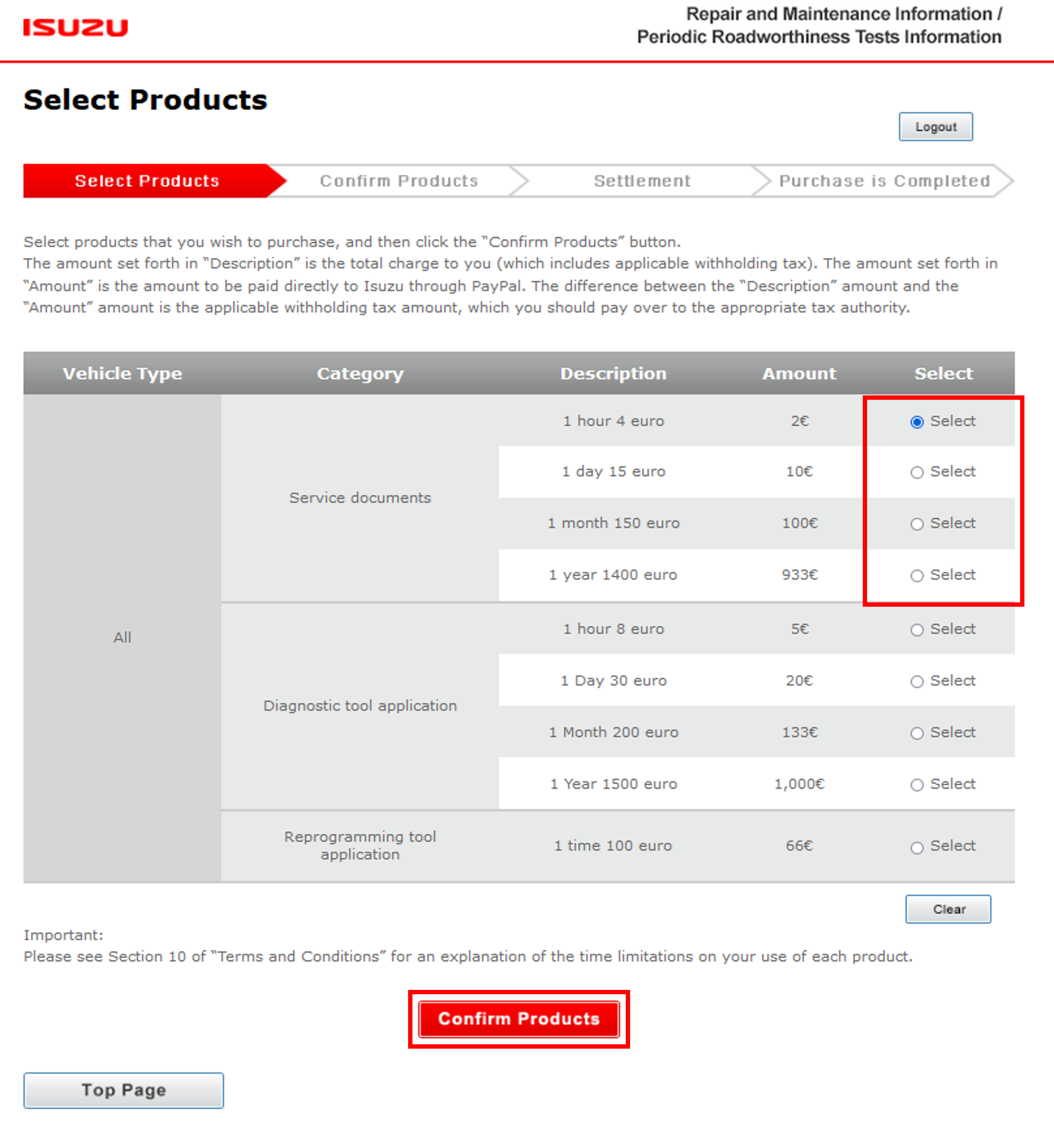
3. Enter your email address and click the "Purchase Products" button.
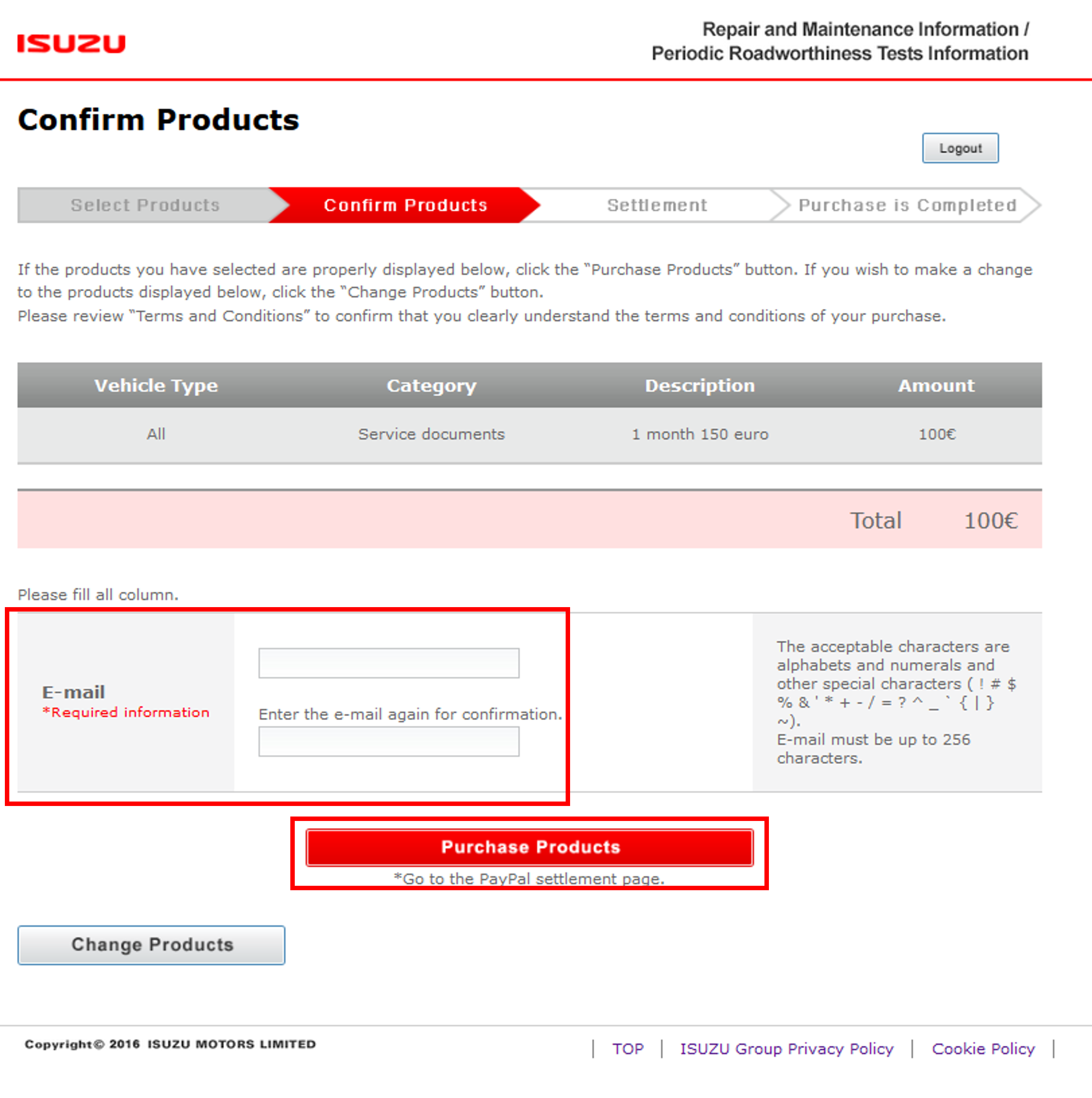
5. Enter the required information on PayPal's payment page. Then you can get Use ID/Password via e-mail about CSS-net(Service Manual) and EQ-HIT(Parts Catalog)
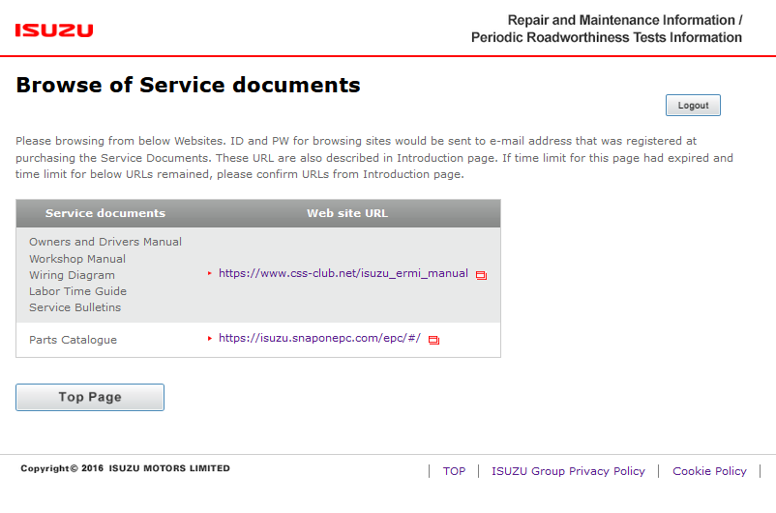
Example) e-mail from EQ-HIT(Parts Catalog)
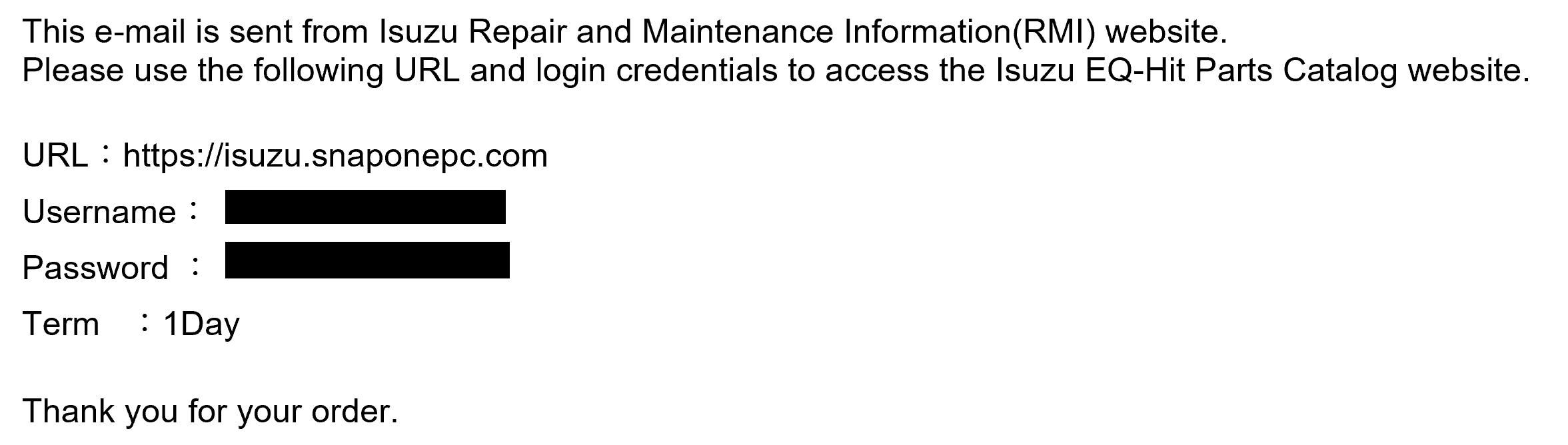
6. Enter your Username/Password and click "Login" button
(Username/Password are sent via e-mail)
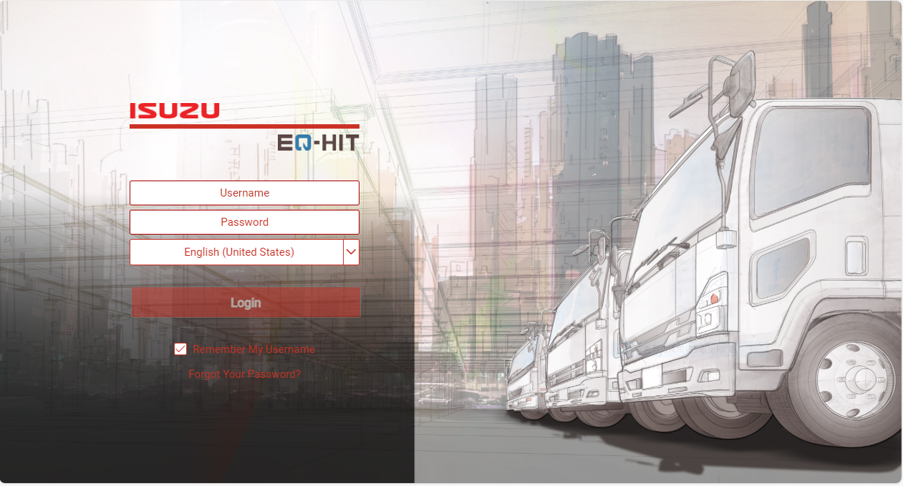
5.10 Special tools
1. Enter your Use ID/Password on CSS-net(Service Manual) and click "login" button
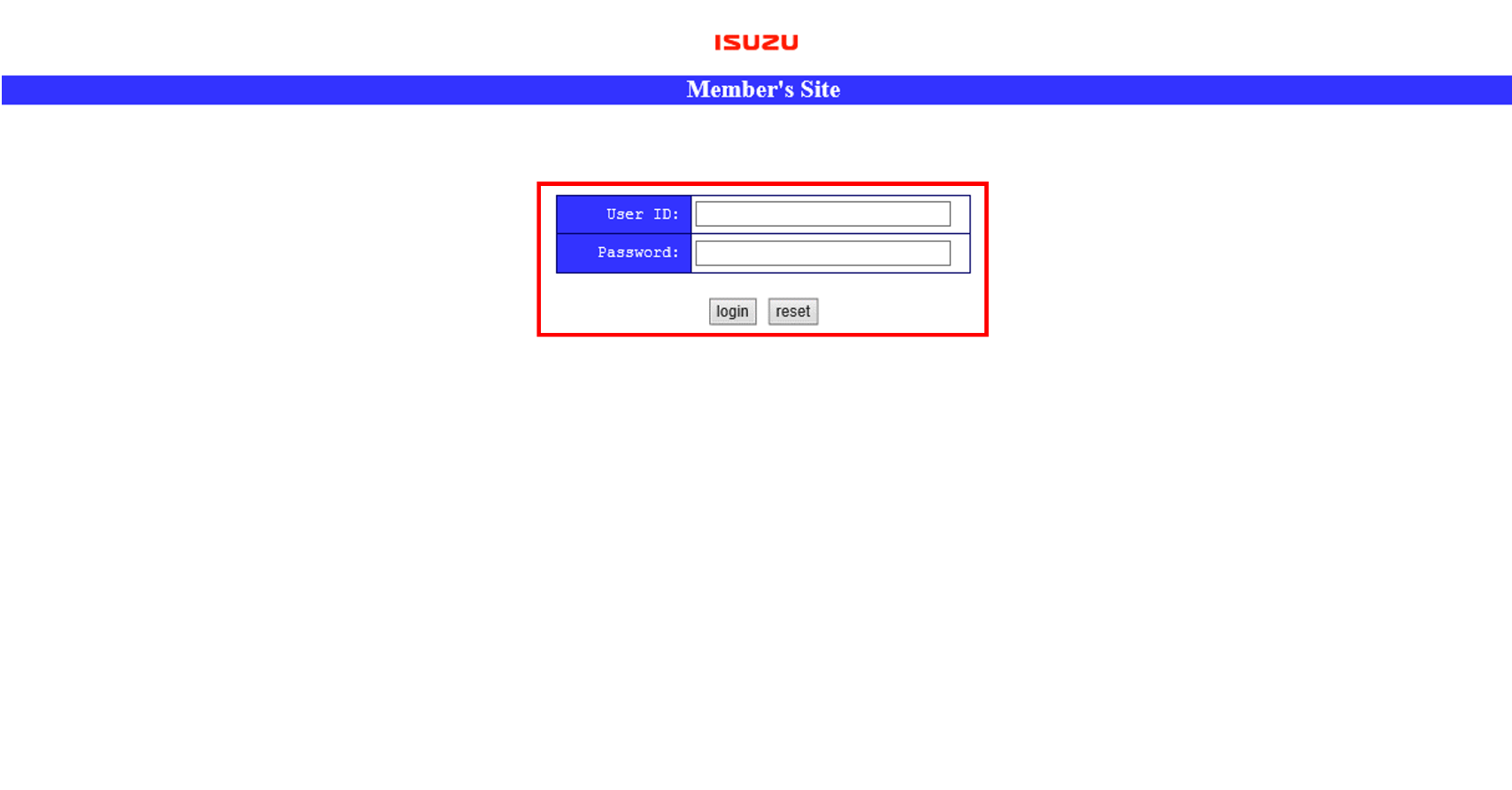
2. Select "Workshop Manual"
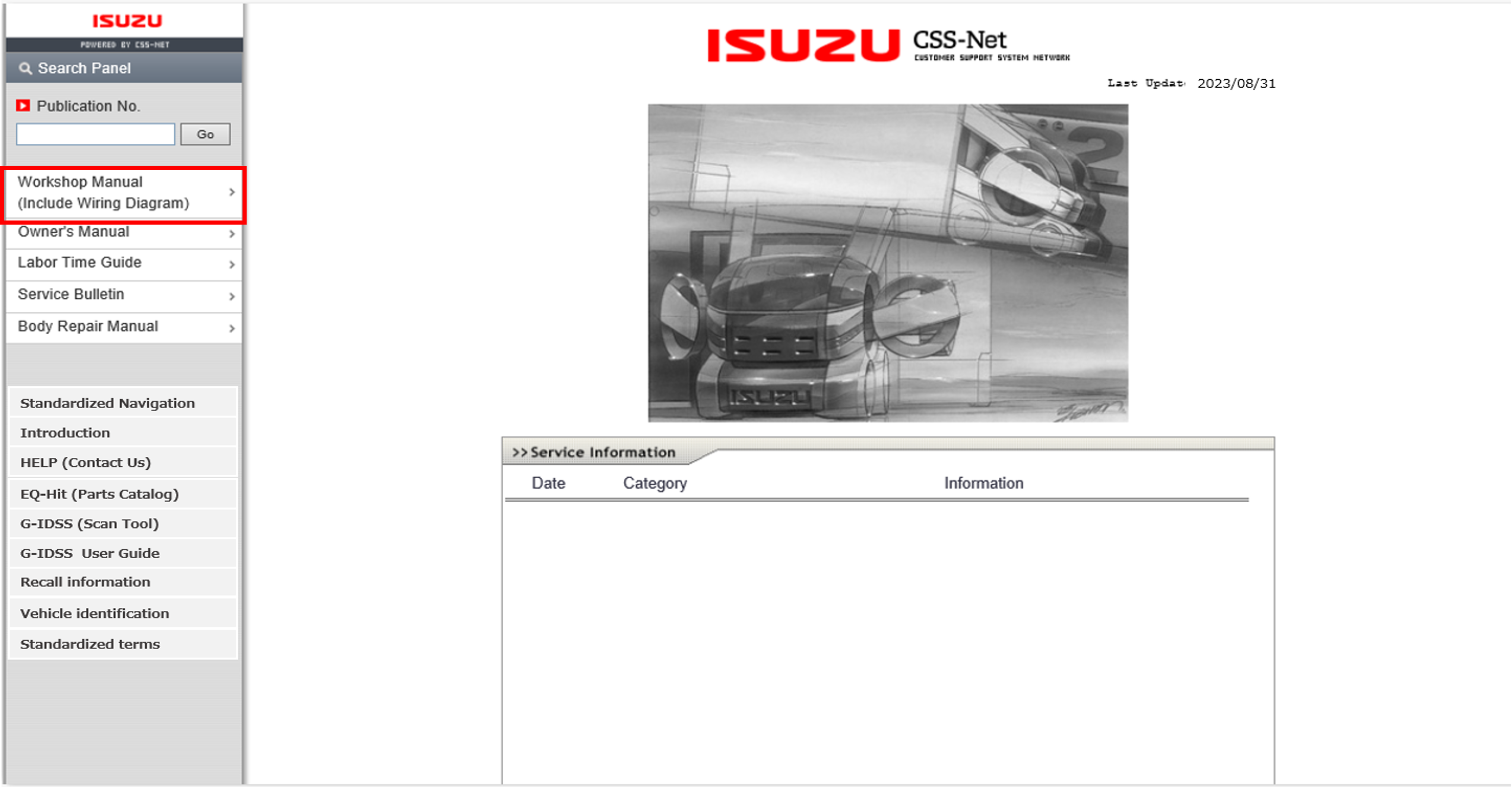
3. Search the item via VIN search or product features, then click "OPEN"
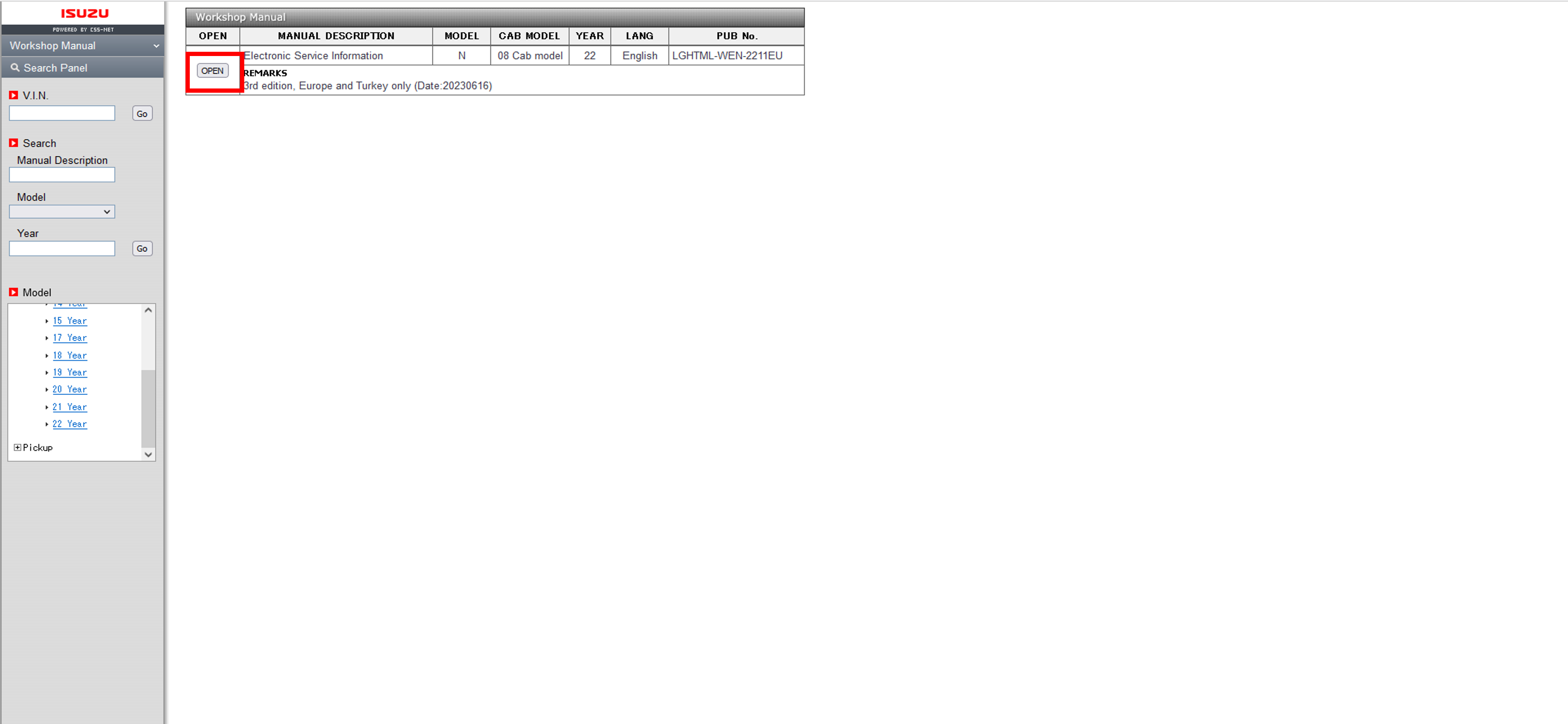
4. Click Vehicle type
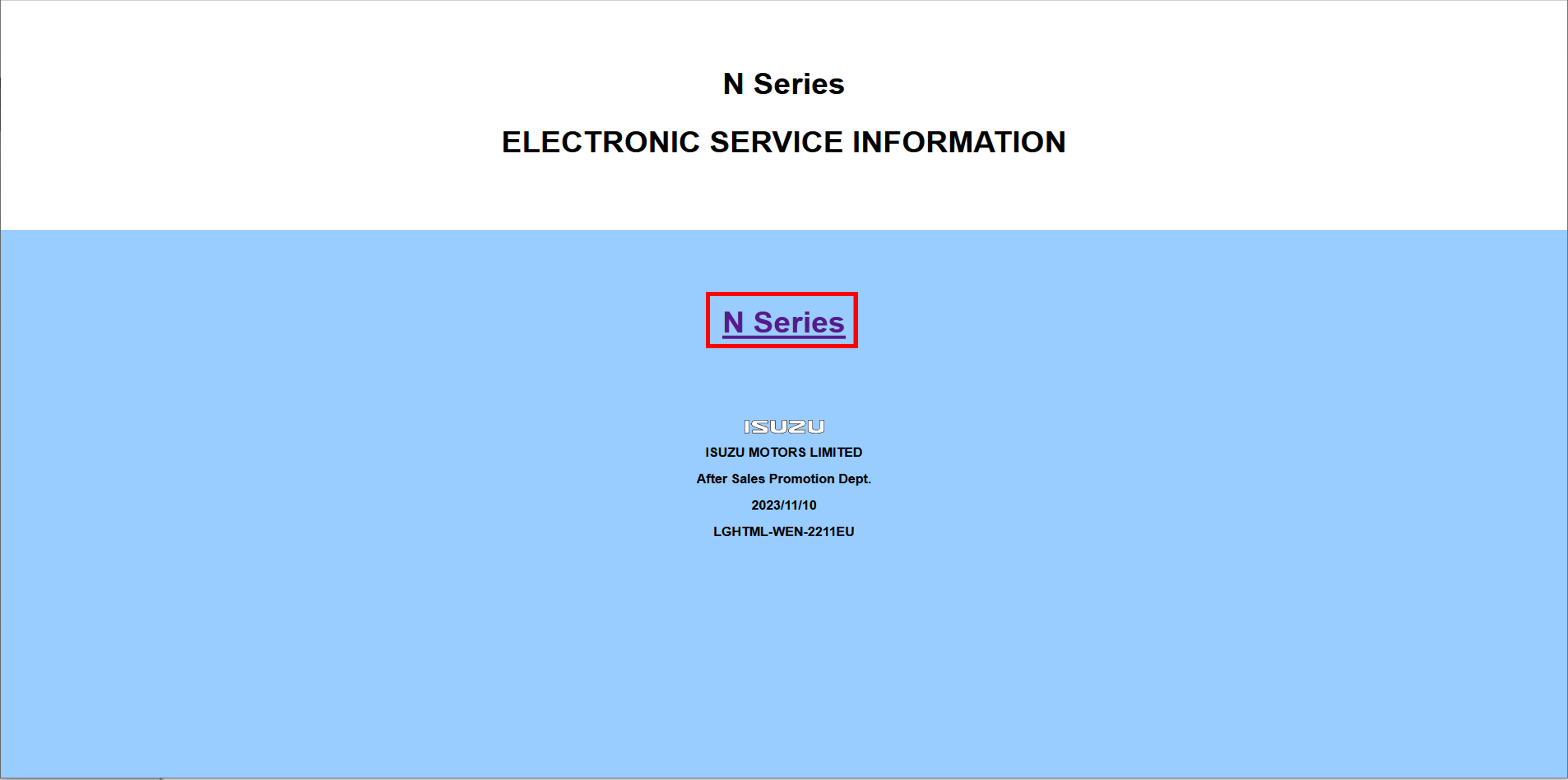
5. If special service tool is needed, it is described on service manual (Example below)
If you are interested in purchasing tools, please contact a designated Isuzu dealer.
[A list of designated Isuzu dealers may be found at http://www.isuzu.co.jp/world/distributor/index.html]
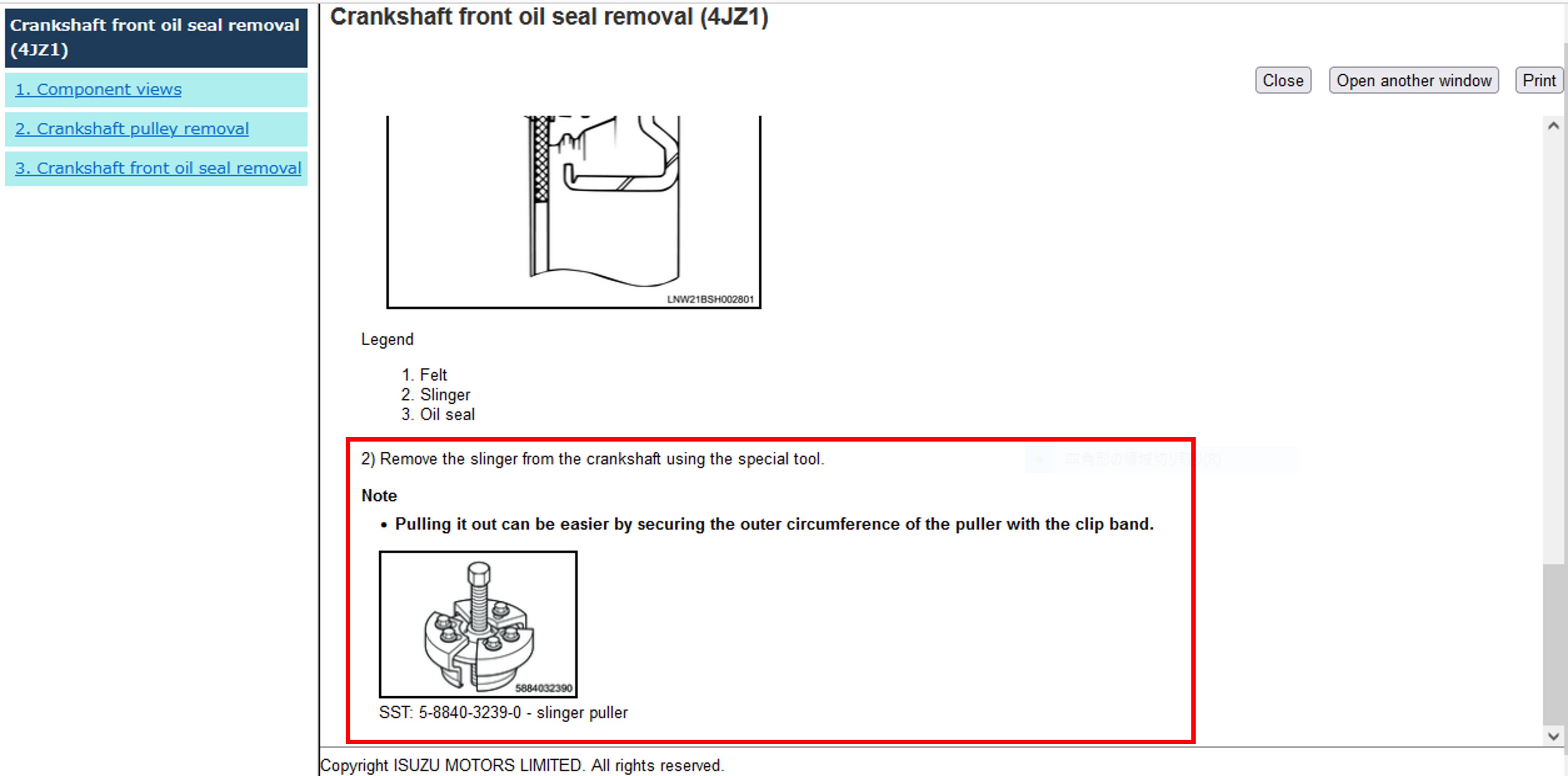
6.1 DTC resolution
1. Enter your Use ID/Password on CSS-net(Service Manual) and click "login" button
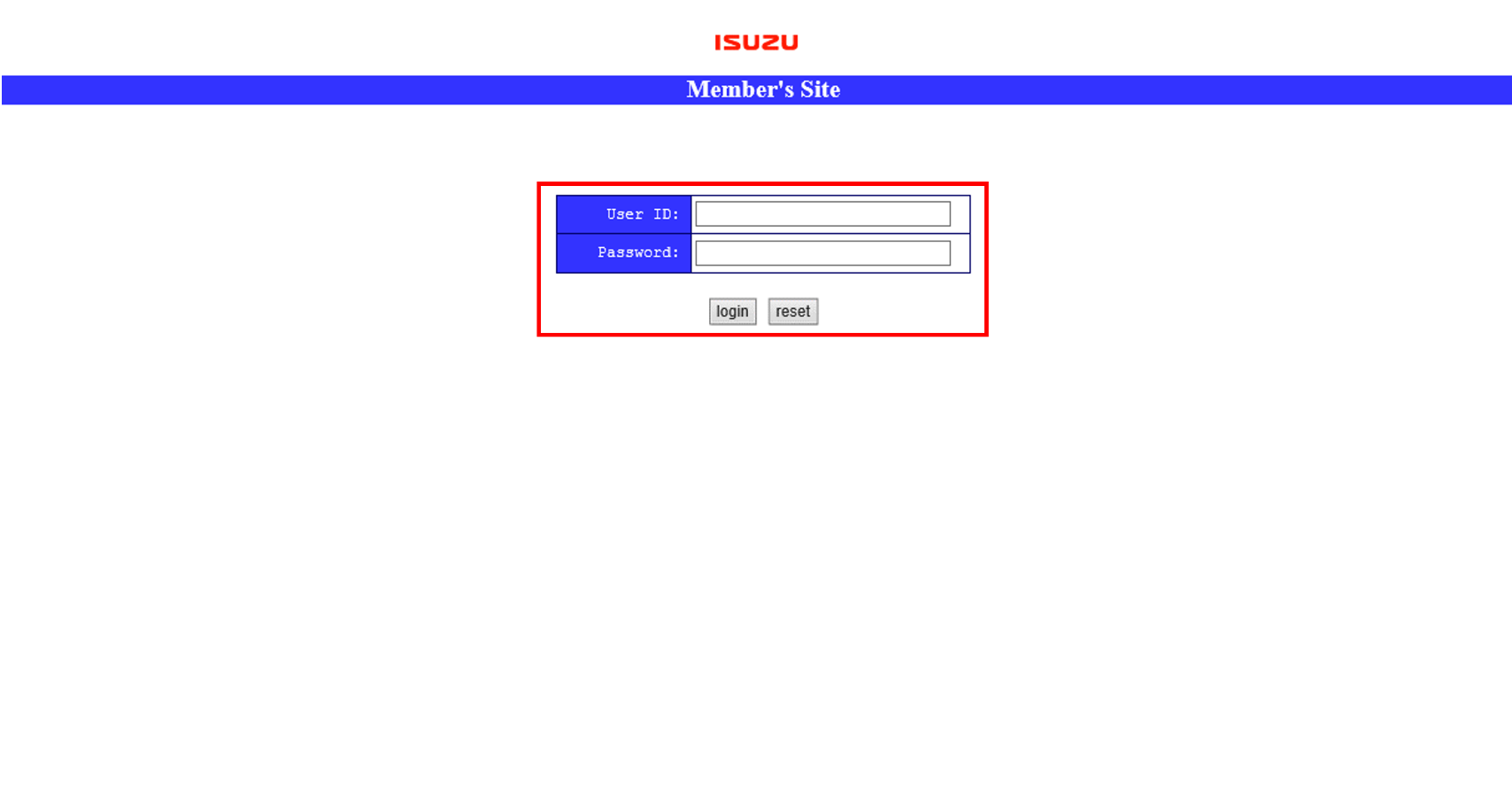
2. Click Vehicle identification
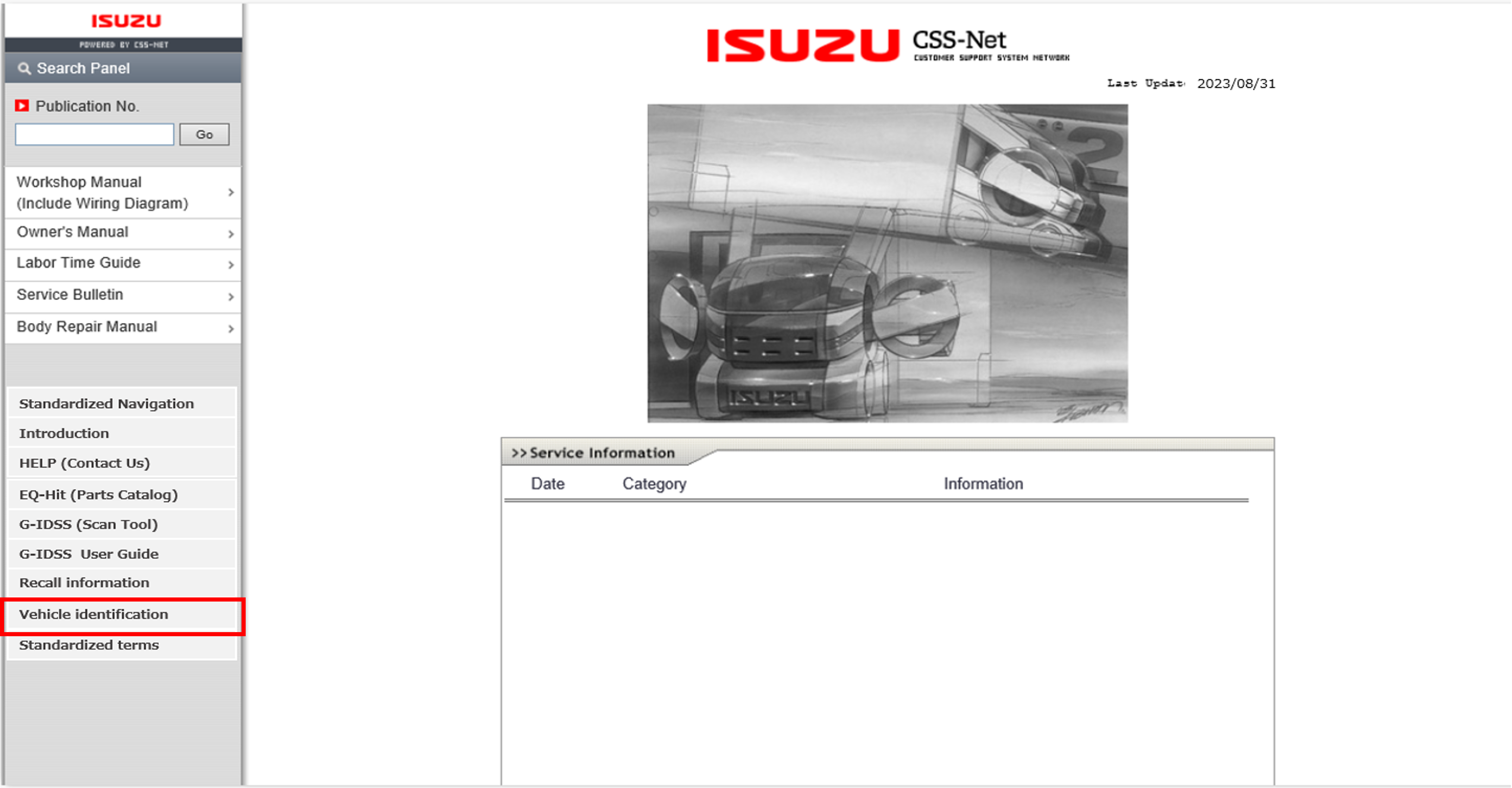
3. Enter your Username/Password and click "Login" button
(Username/Password are sent via e-mail)
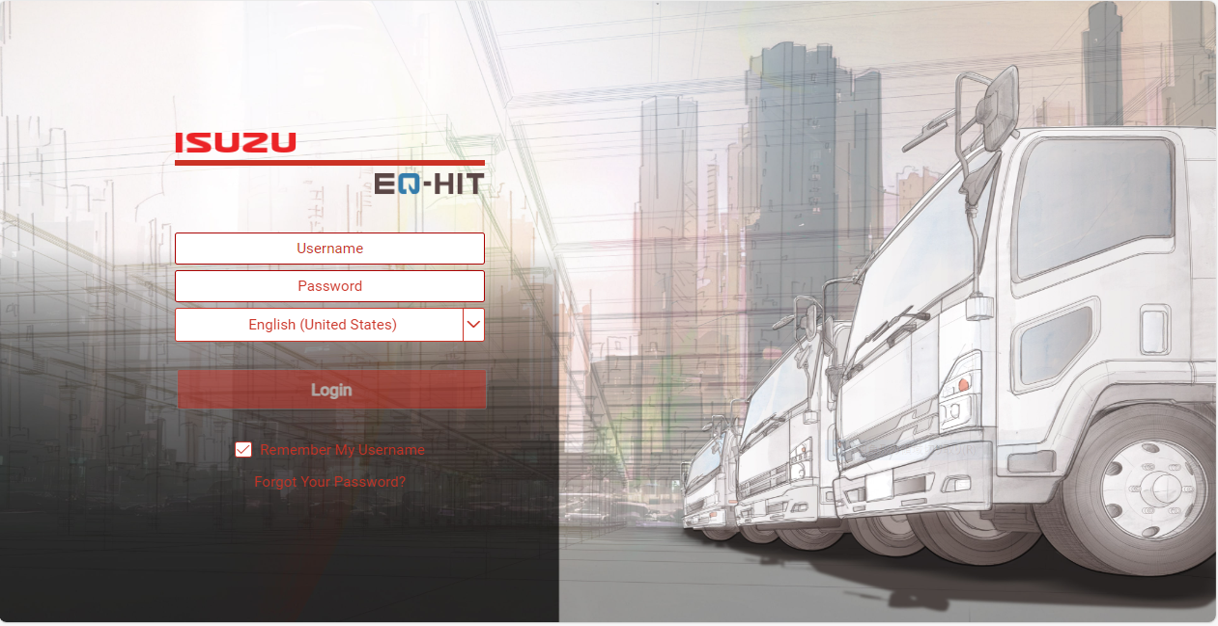
4. Enter VIN and click "Search" button
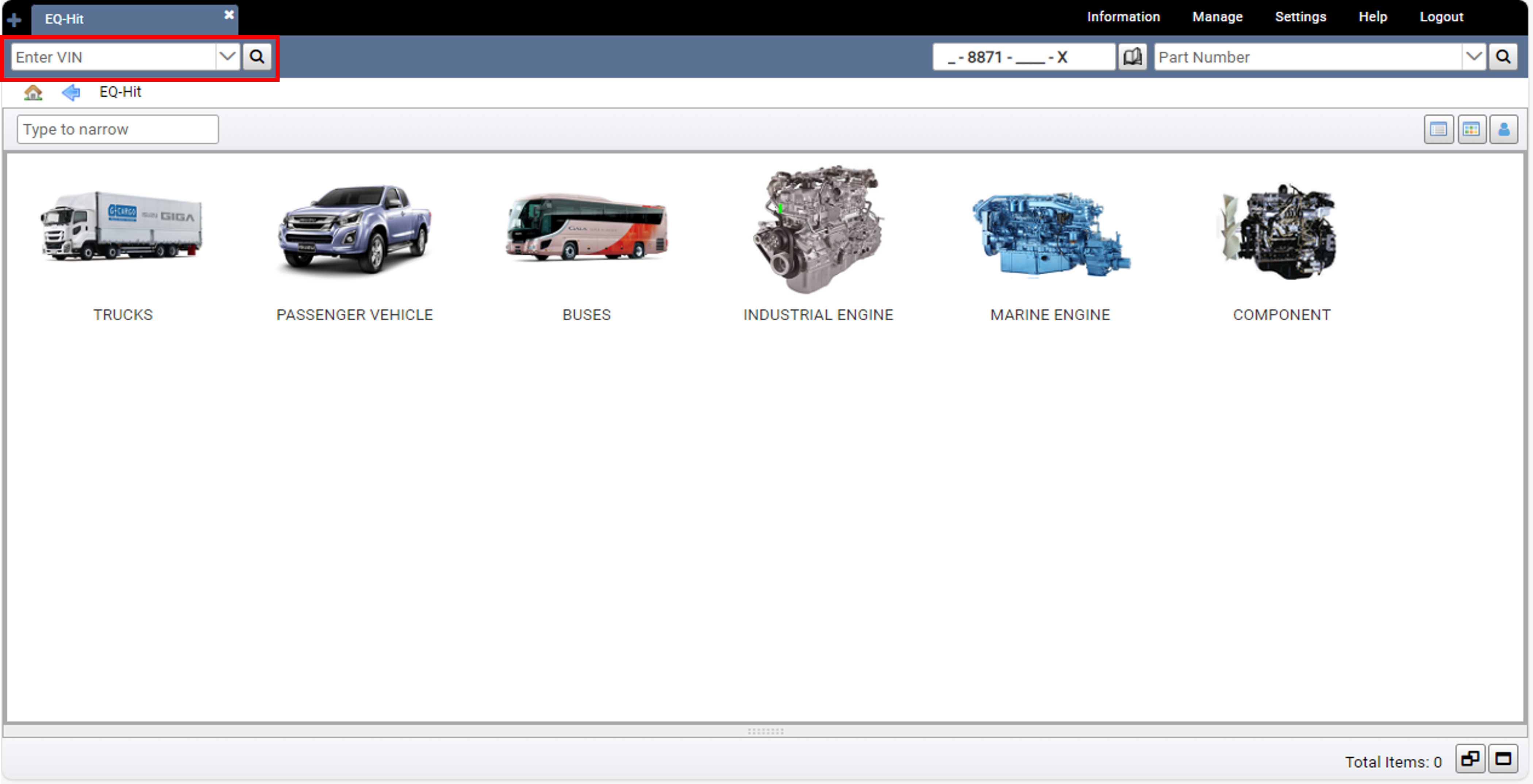
4. Click VIN number
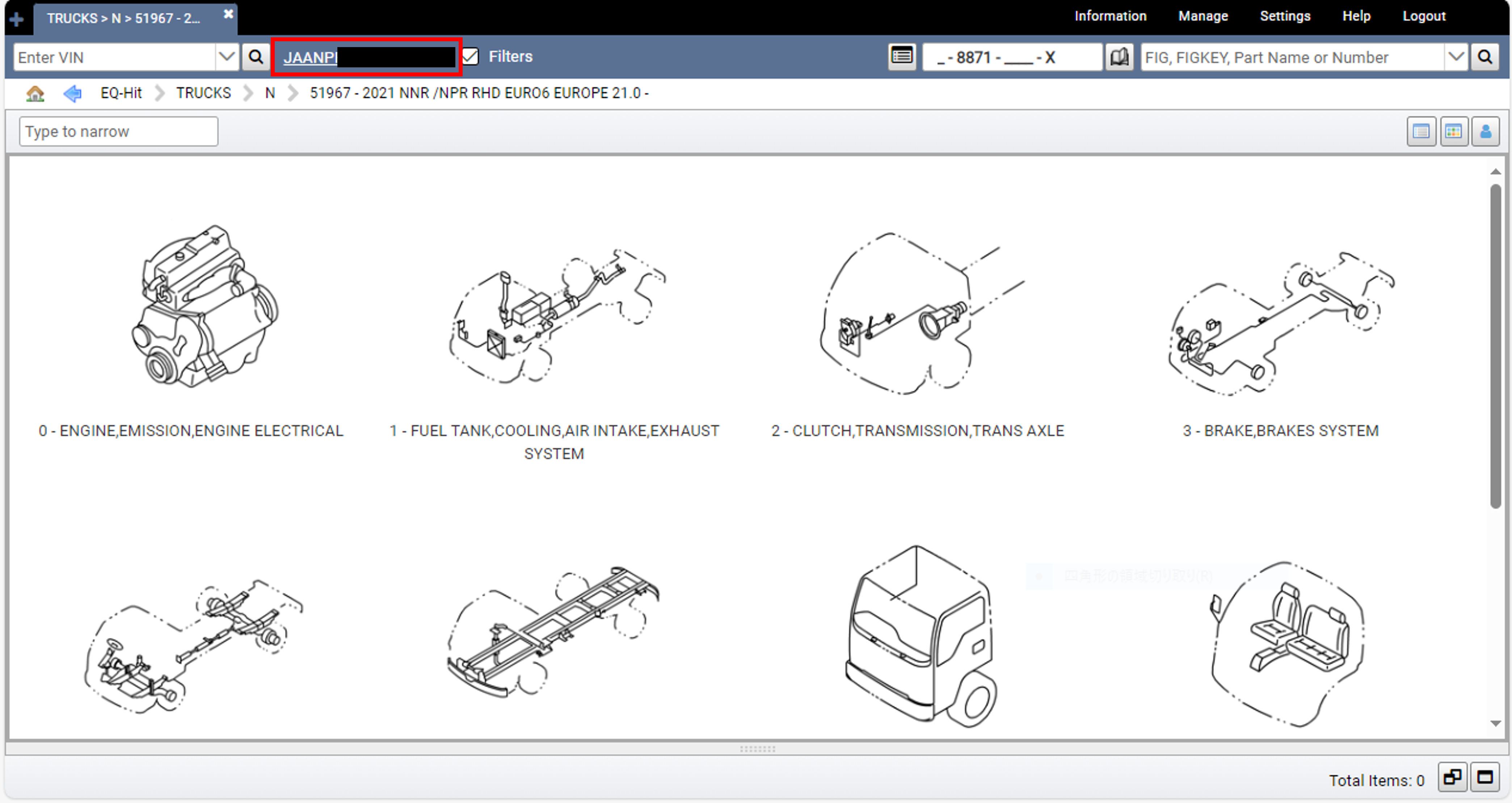
5. Vehicle identification (including type of Engine or Transmission etc. ) are opened
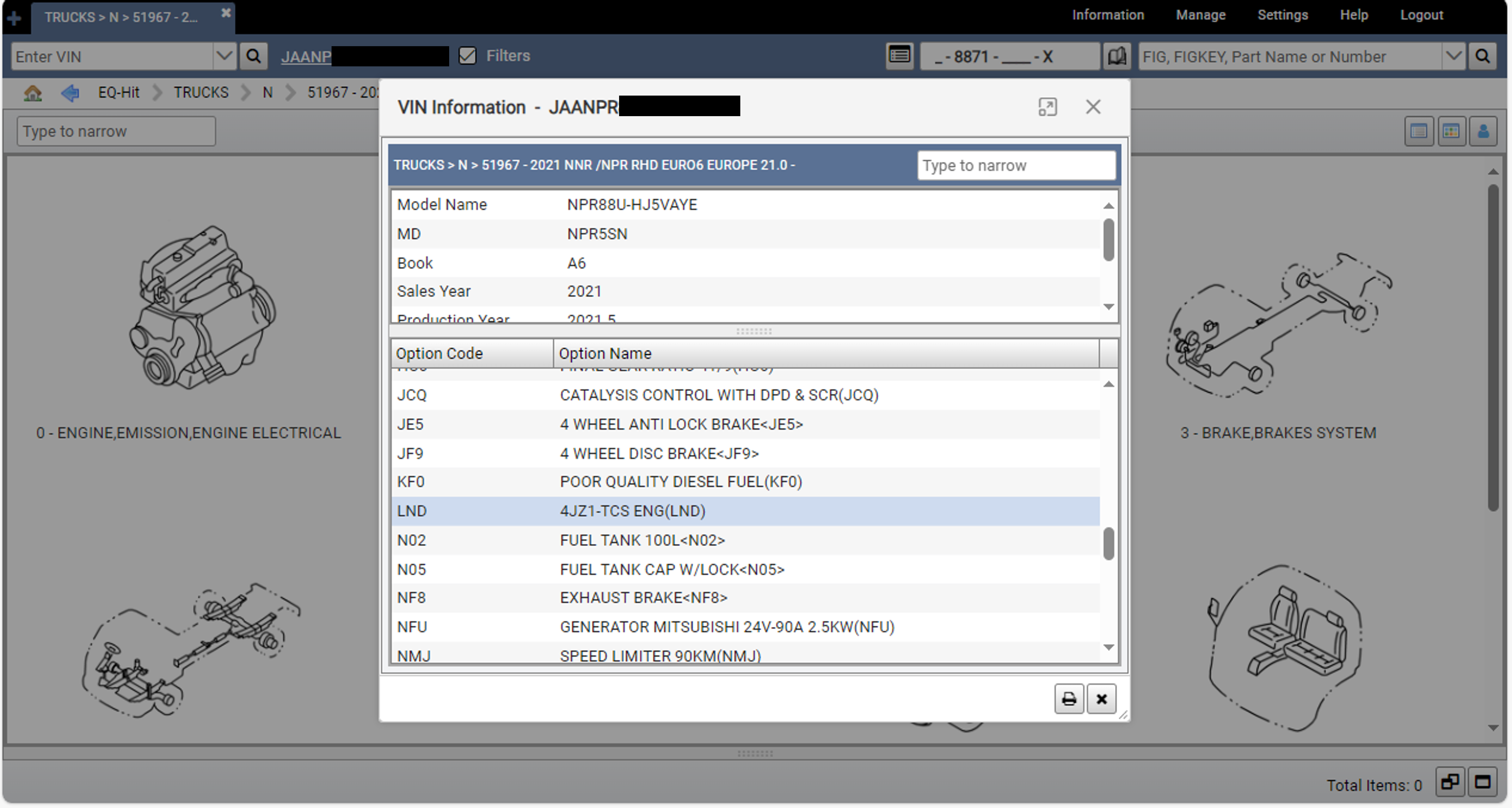
6. Back to CSS-net and select "Workshop Manual"
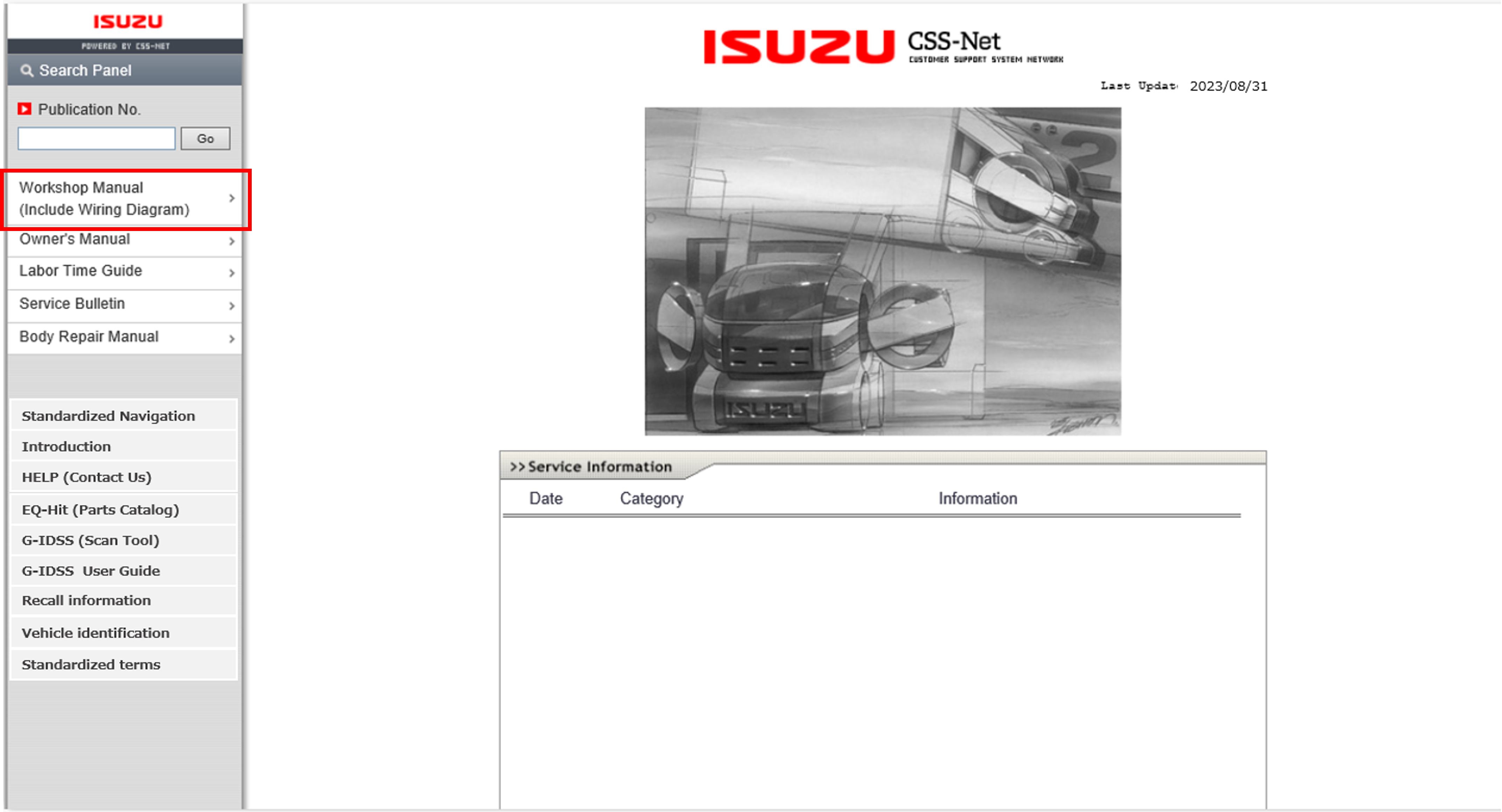
7. Input VIN and click "Go", then click "OPEN"
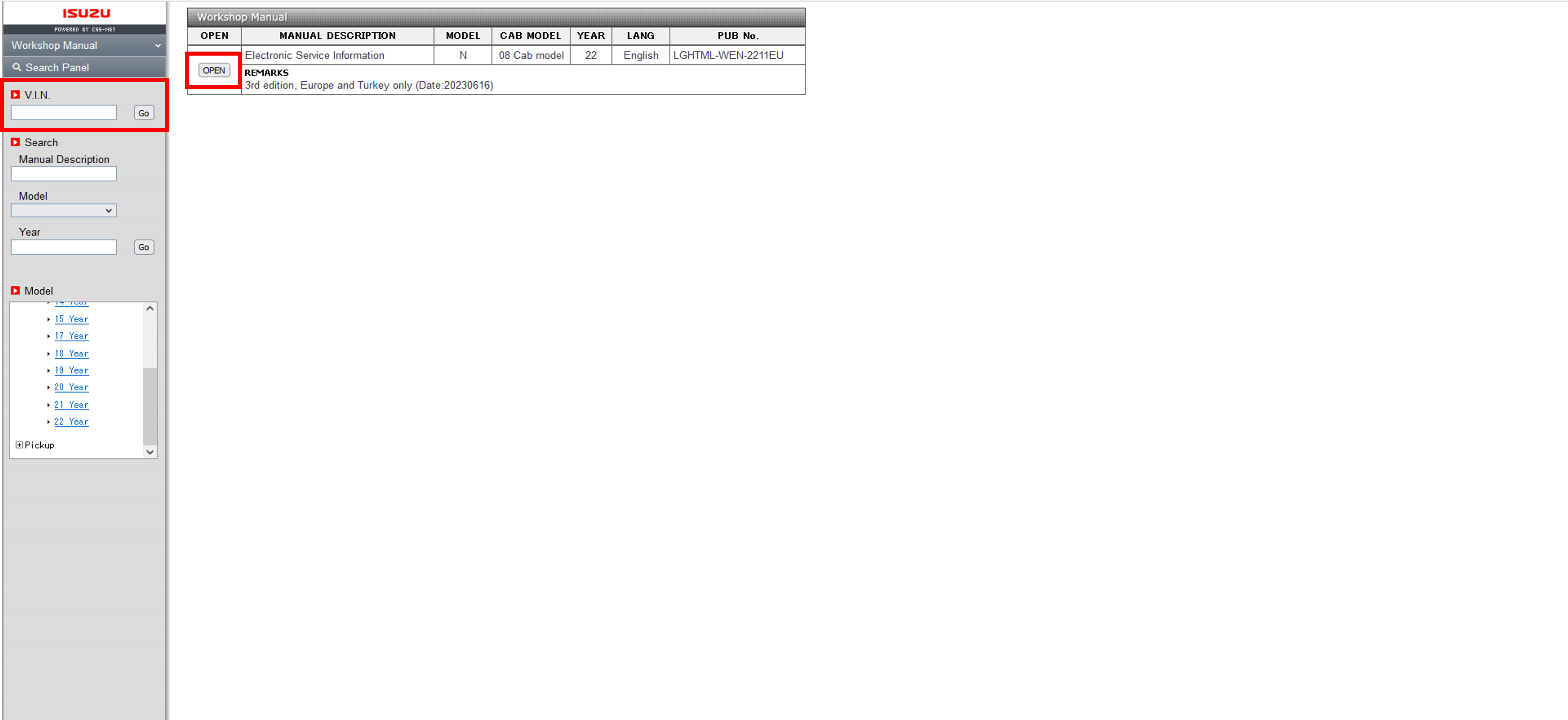
8. Select "Troubleshooting (DTC)"
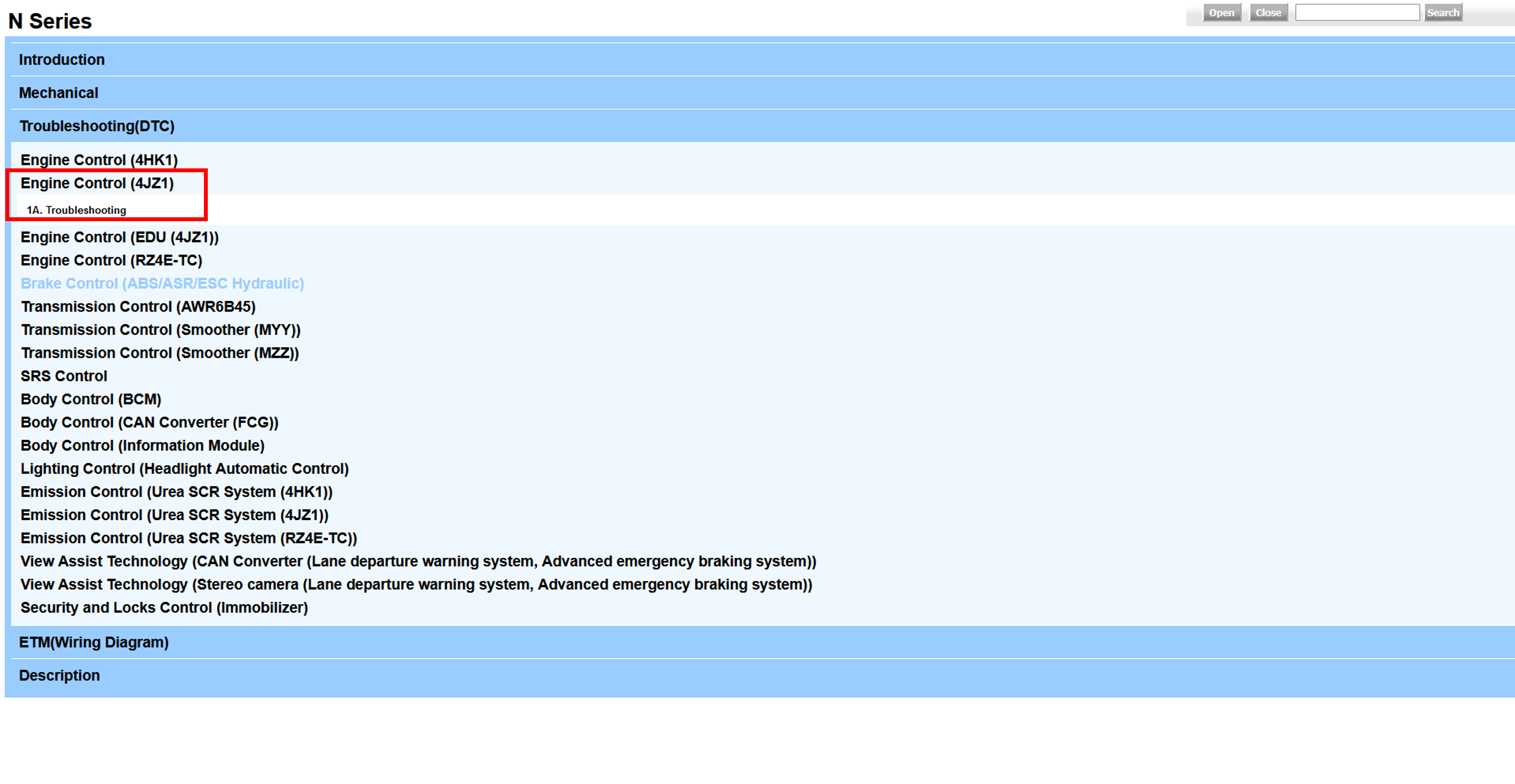
6.2 VM symptom resolution
1. Enter your Use ID/Password on CSS-net(Service Manual) and click "login" button
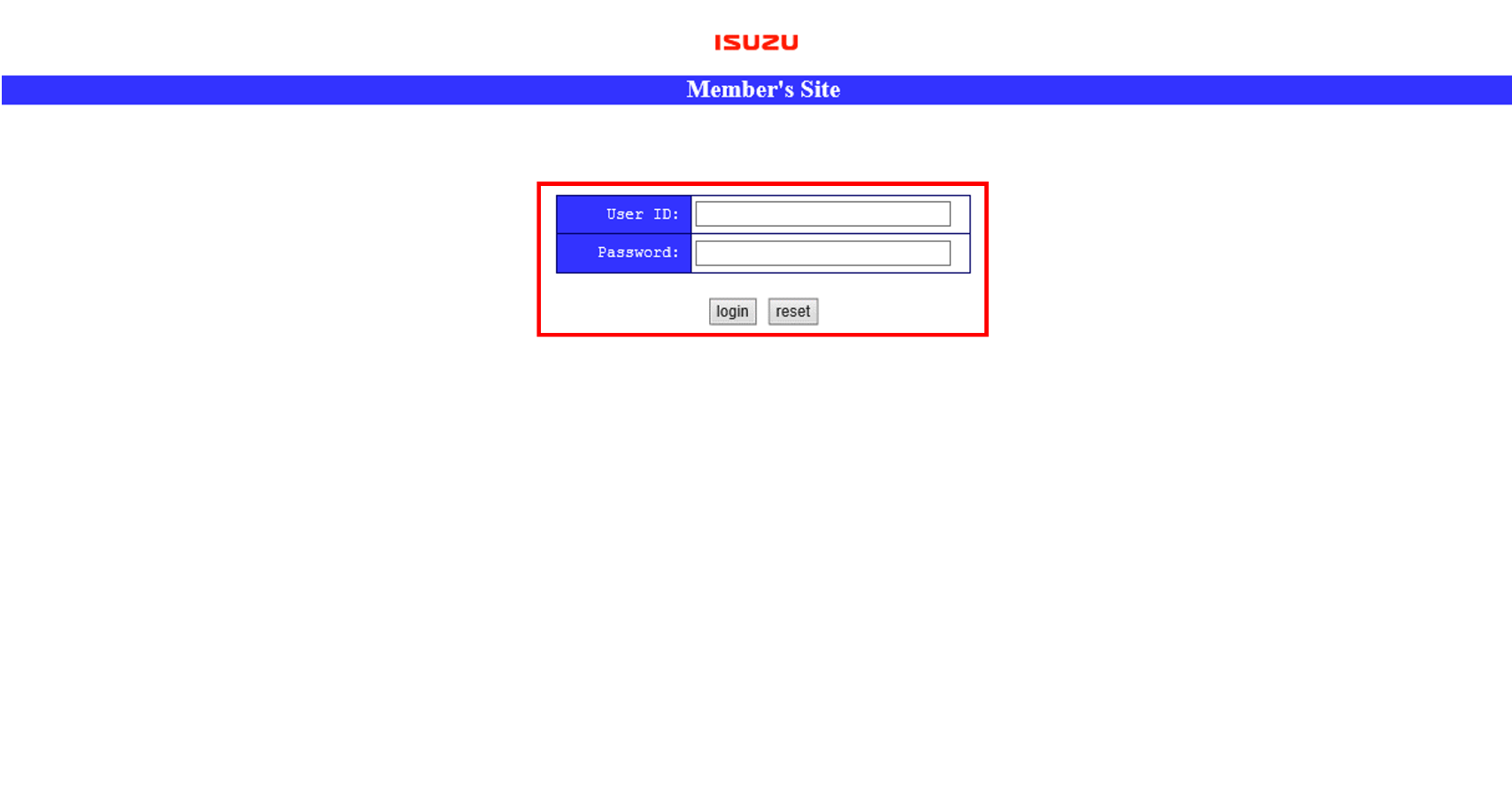
2. Click Vehicle identification
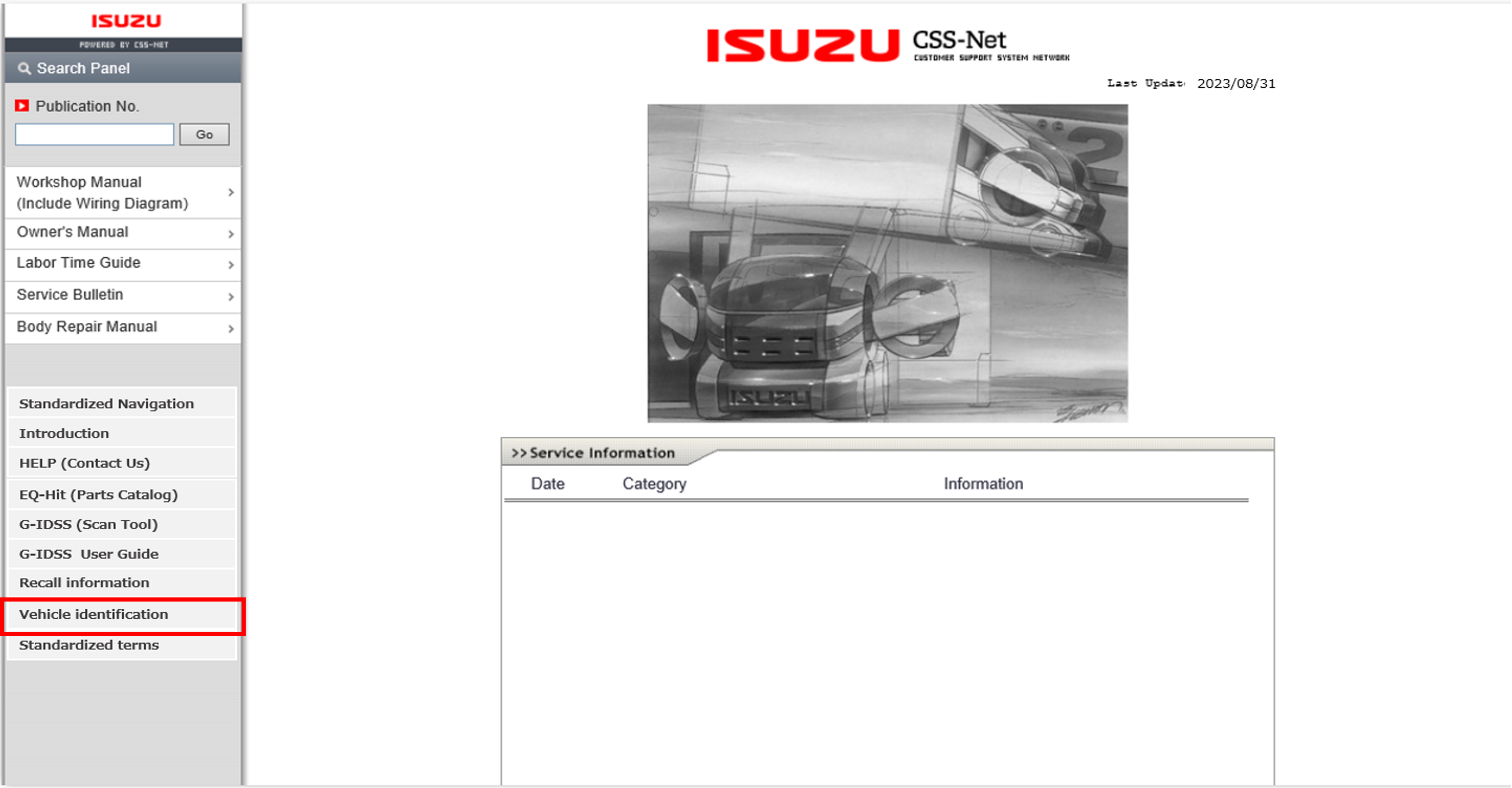
3. Enter your Username/Password and click "Login" button
(Username/Password are sent via e-mail)
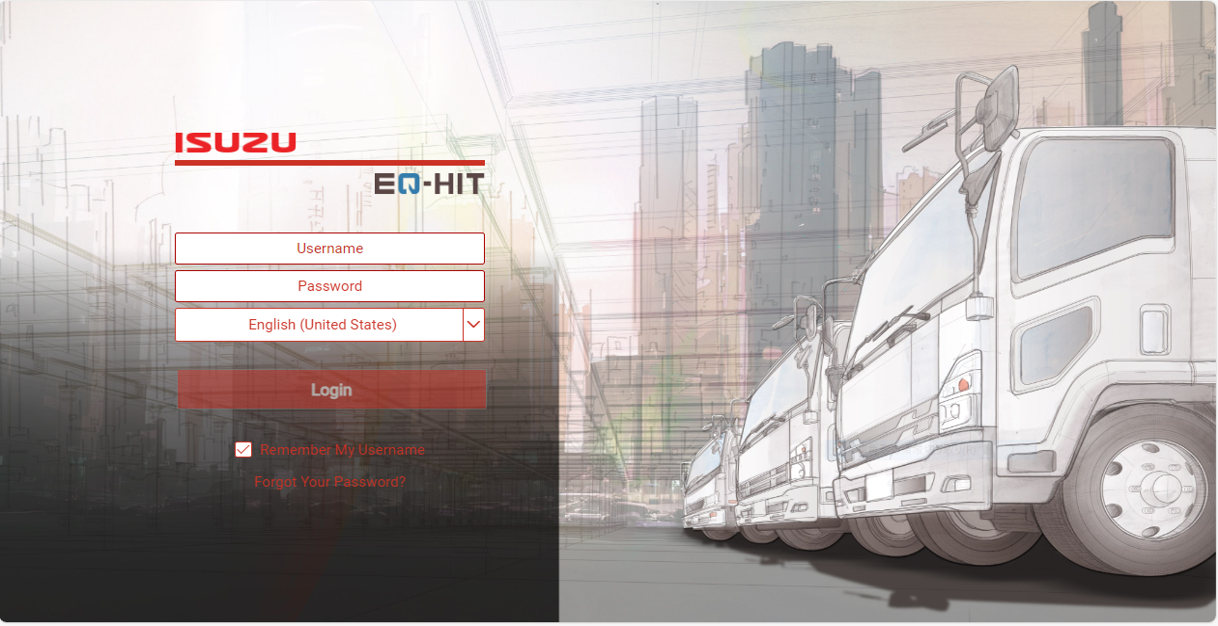
4. Enter VIN and click "Search" button
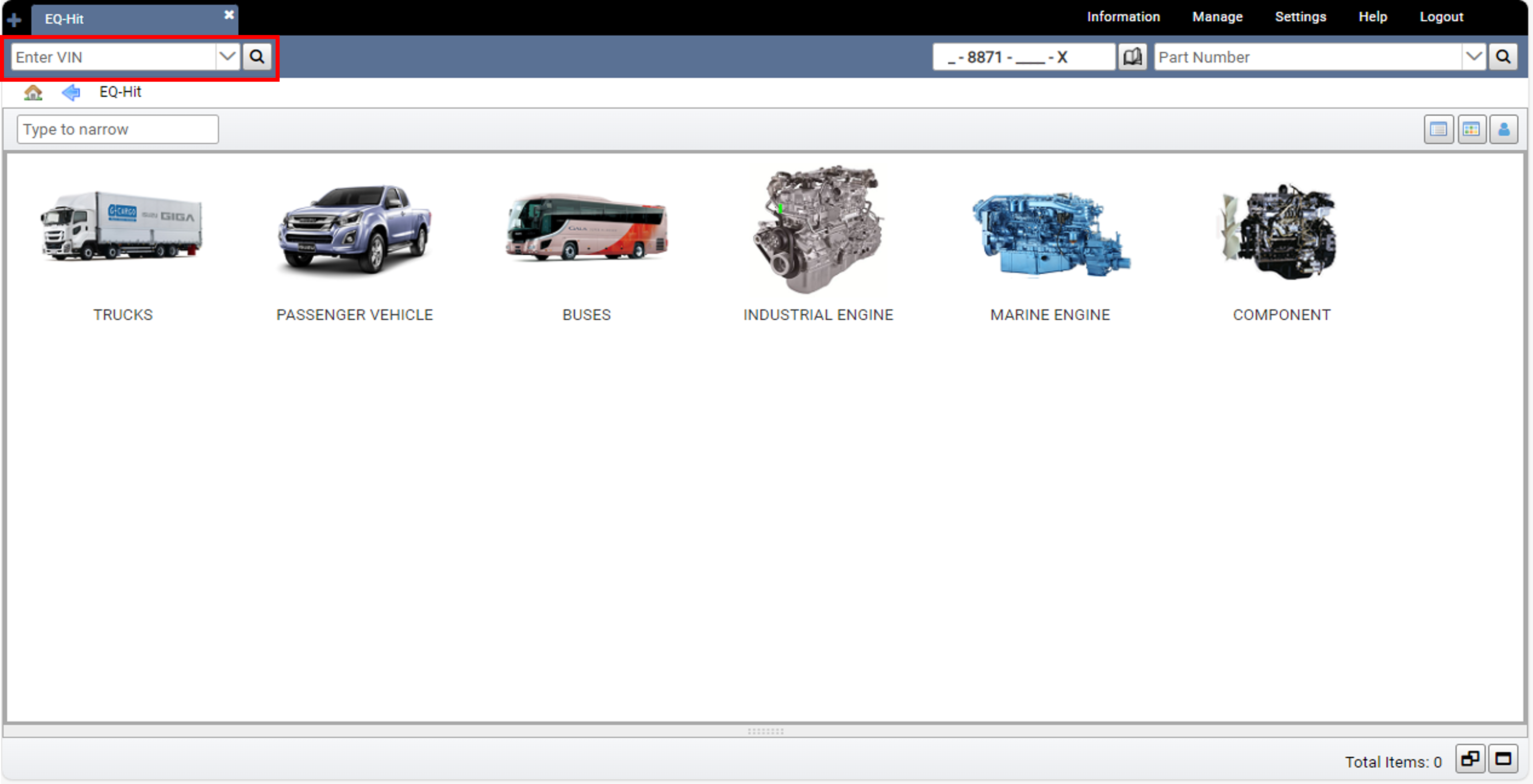
4. Click VIN number
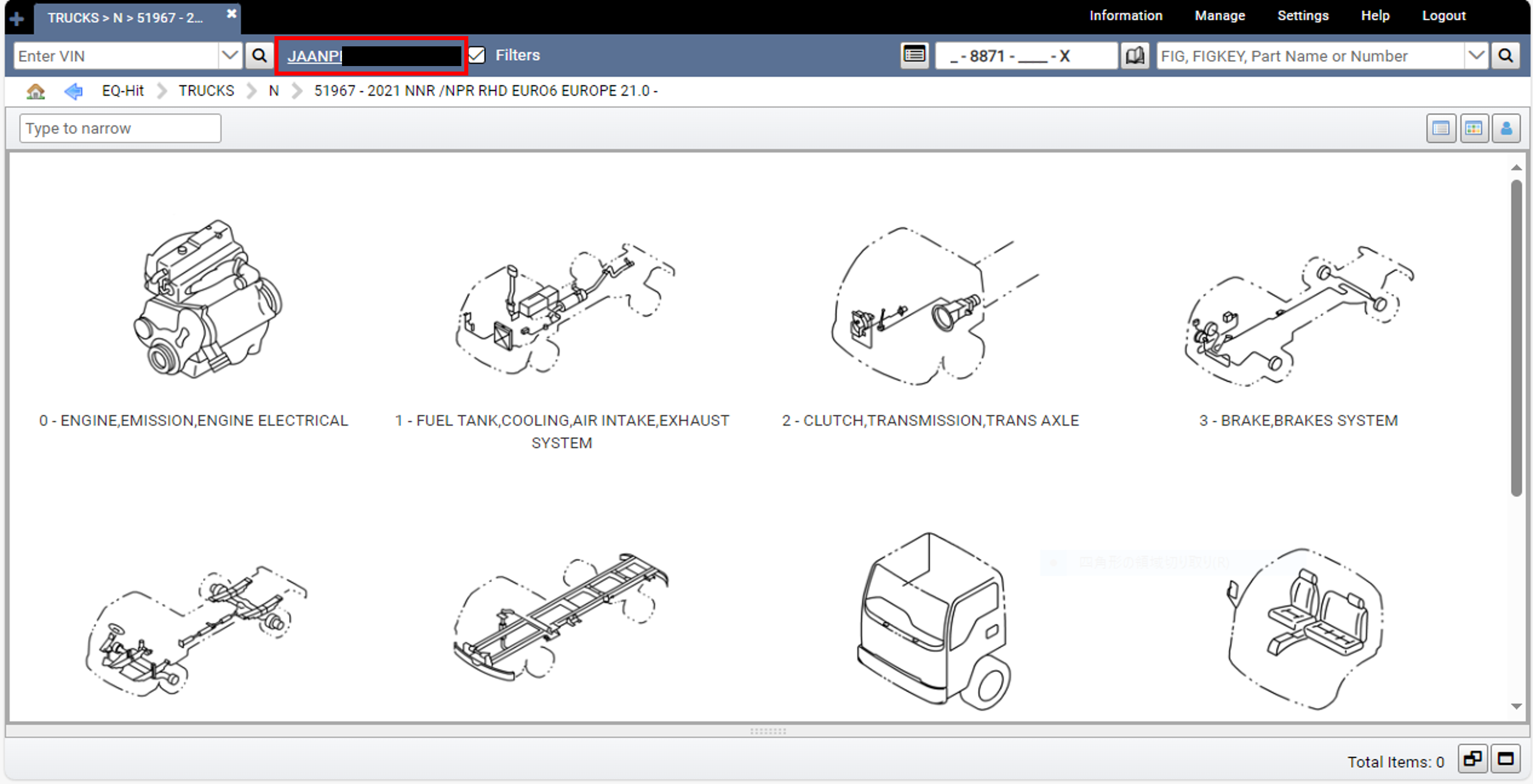
5. Vehicle identification (including type of Engine or Transmission etc. ) are opened
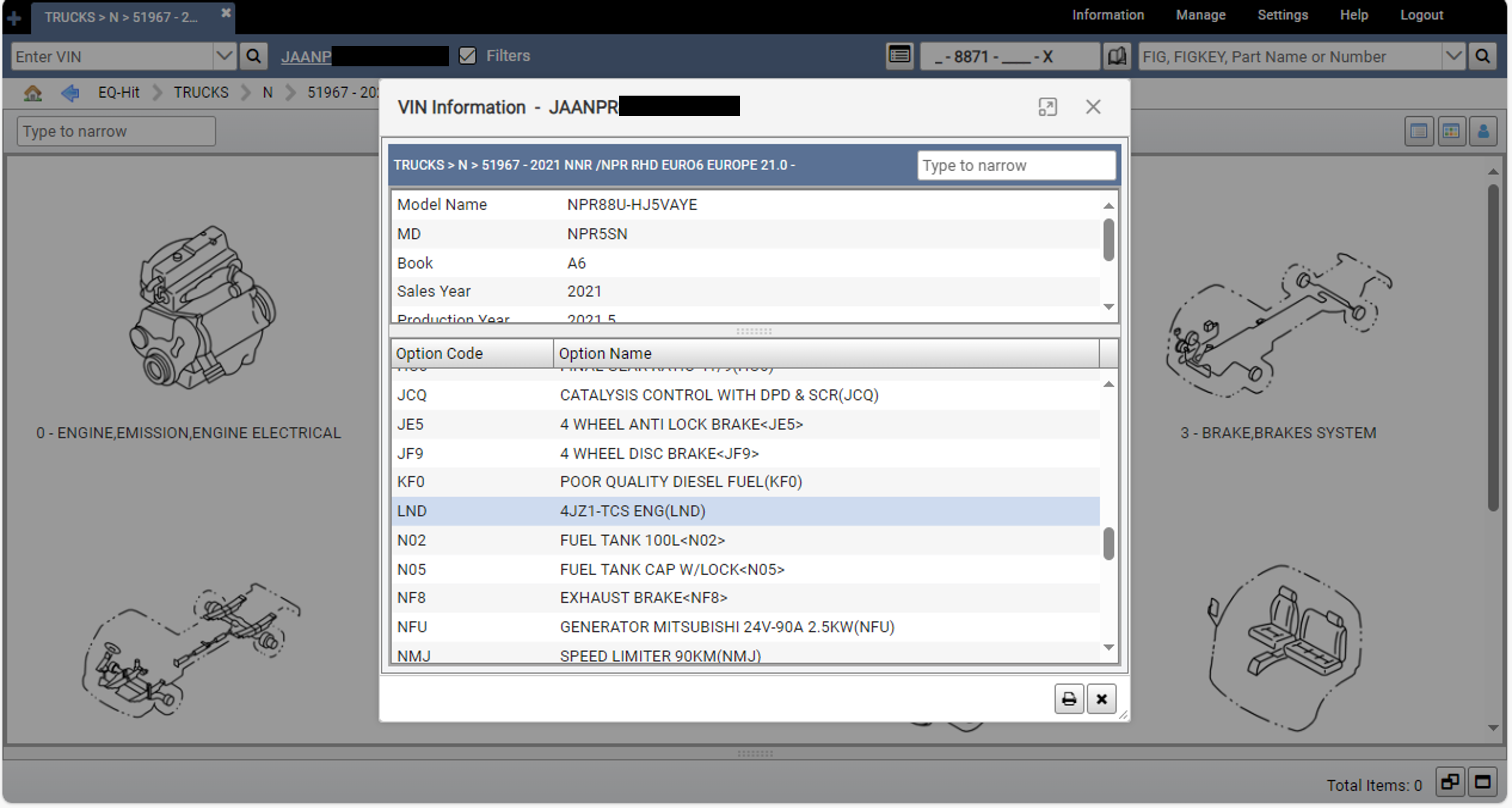
6. Back to CSS-net and select "Workshop Manual"
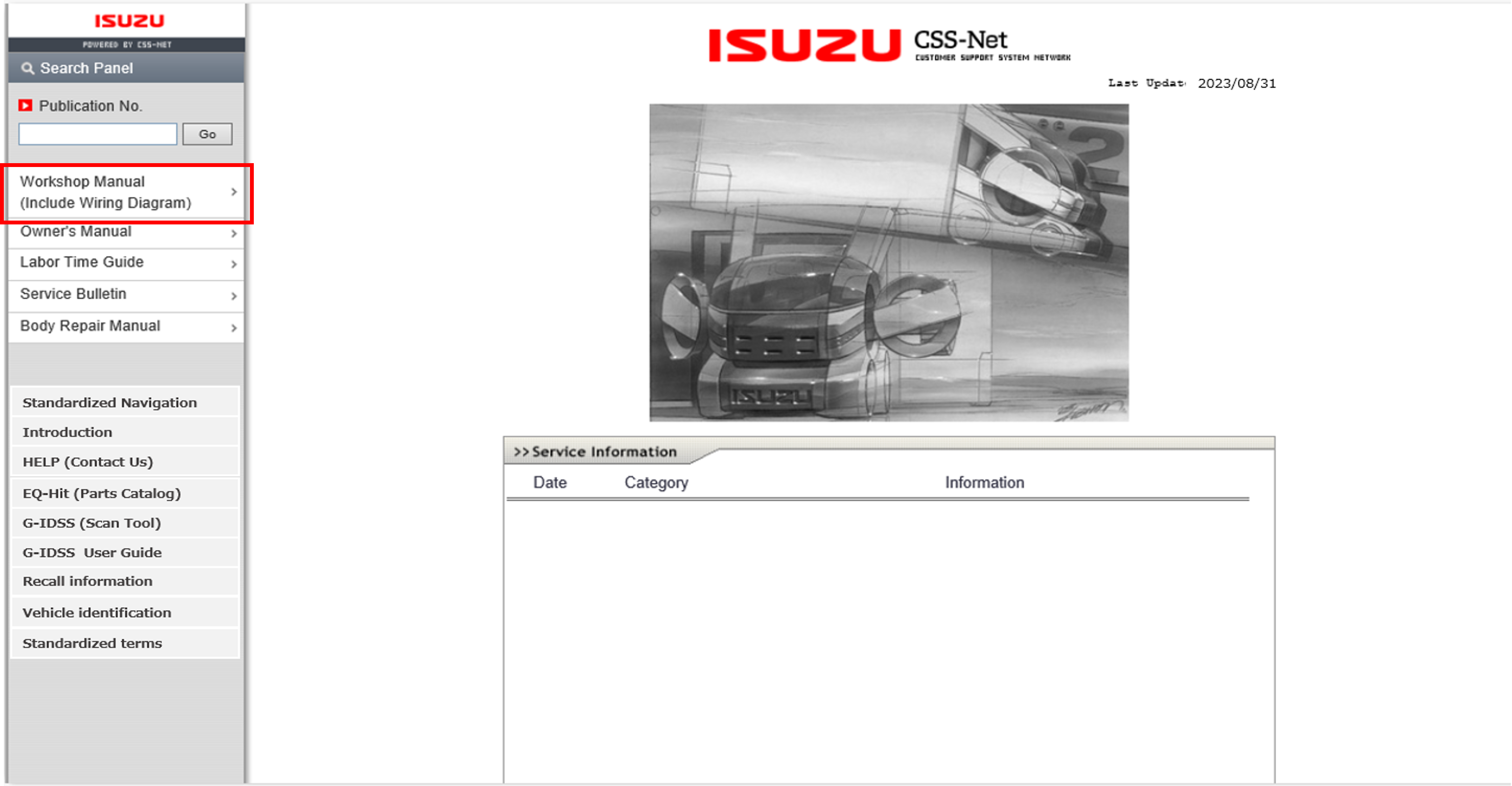
7. Input VIN and click "Go", then click "OPEN"
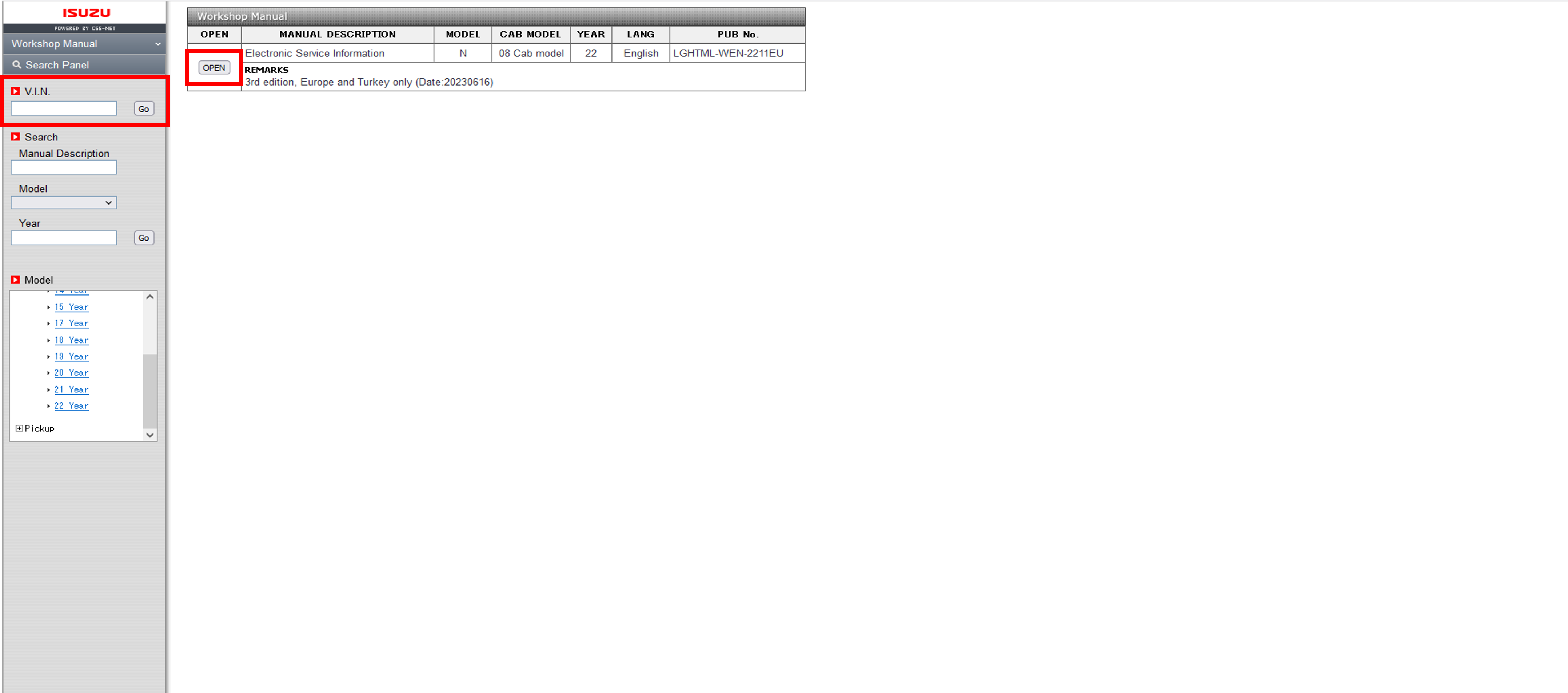
8. Select "Symptom" of "Description"
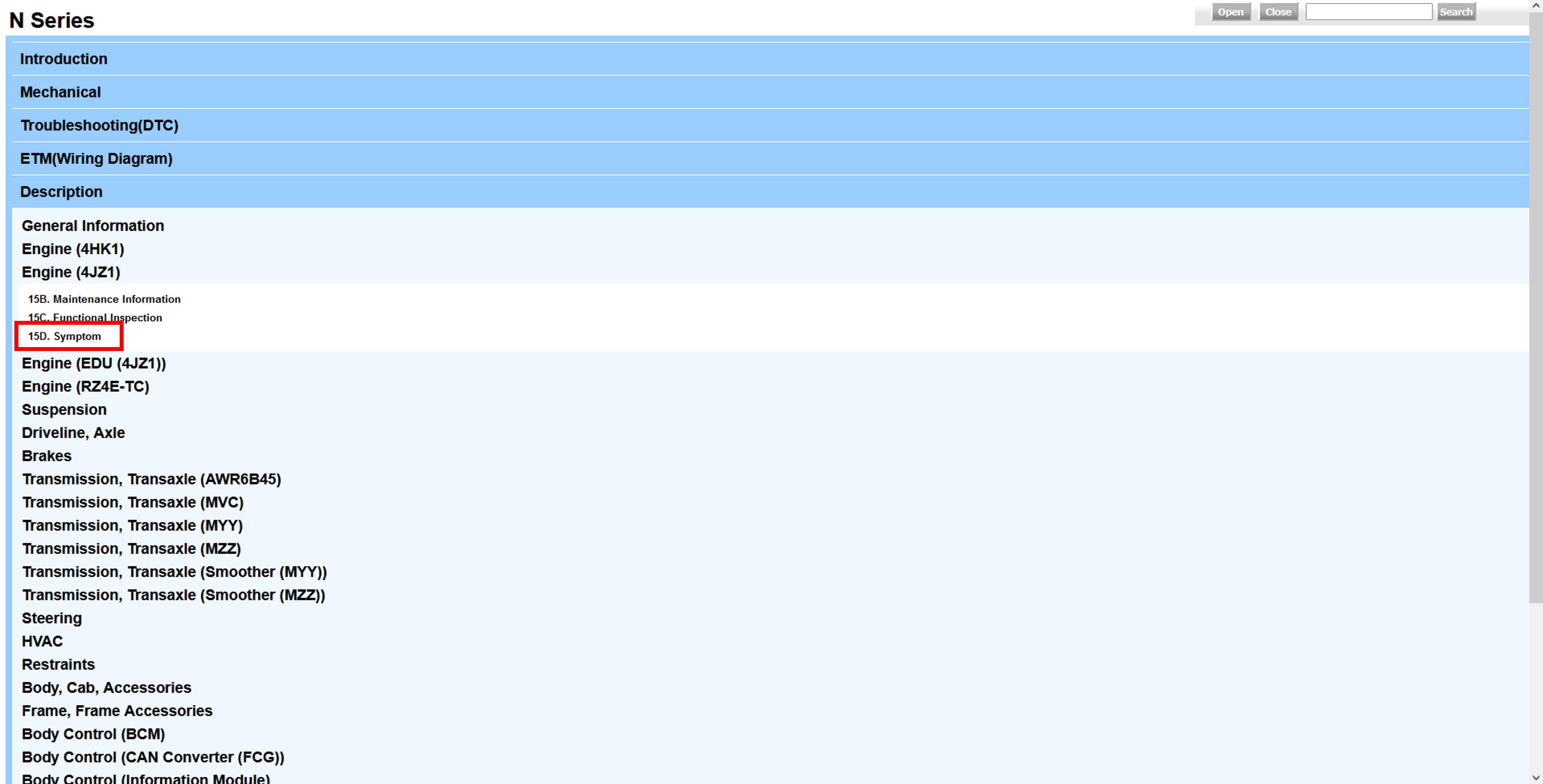
6.3 Integrated diagnostics
1. Enter your login information and click the "Login" button at the bottom of the RMI top screen.
2. Select "Diagnostic tool application" and click the "Confirm Products" button.
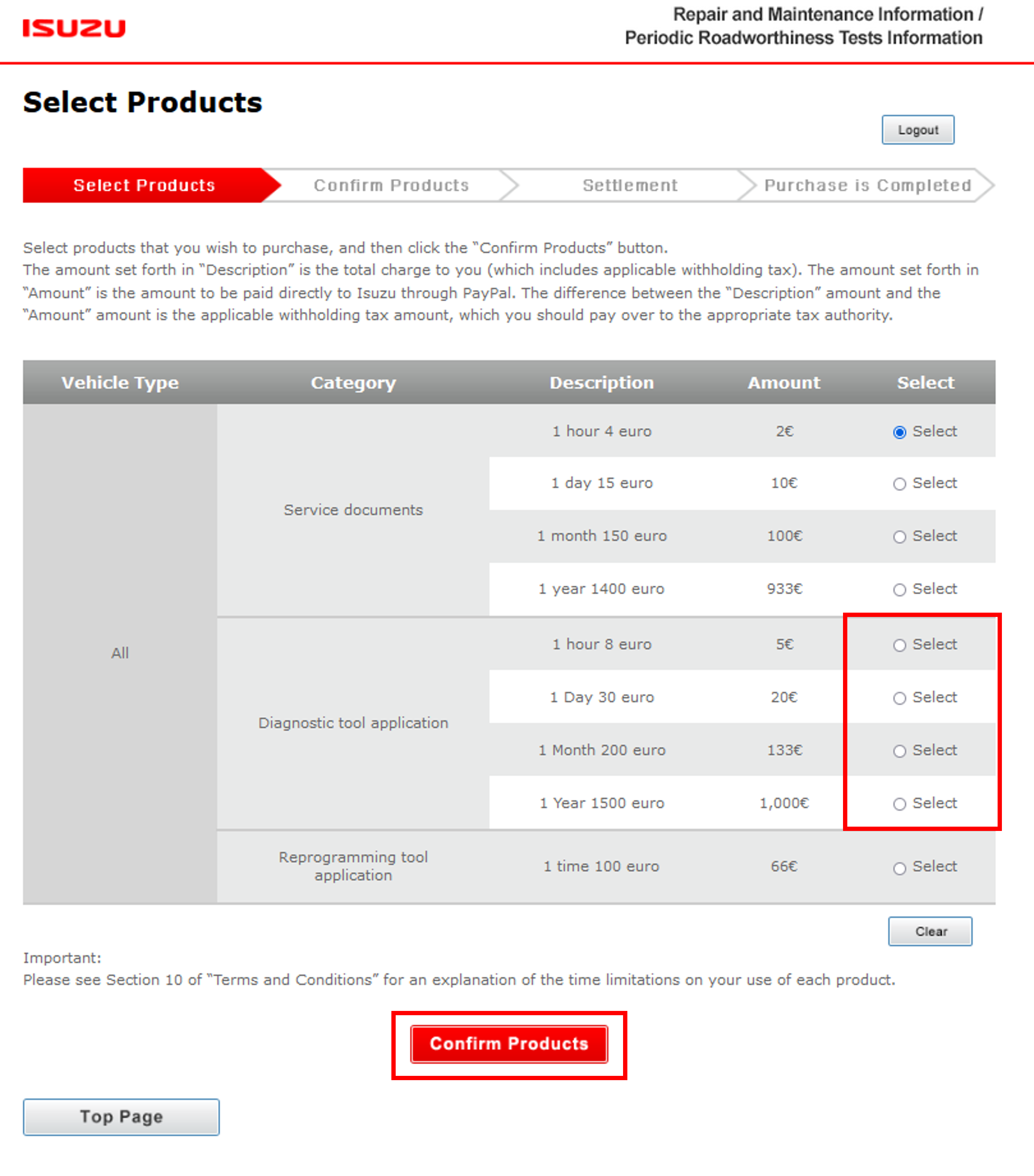
3. Check User Guide to install scan tool application and use diagnostic function etc.
4. Enter your Use ID/Password on CSS-net(Service Manual) and click "login" button
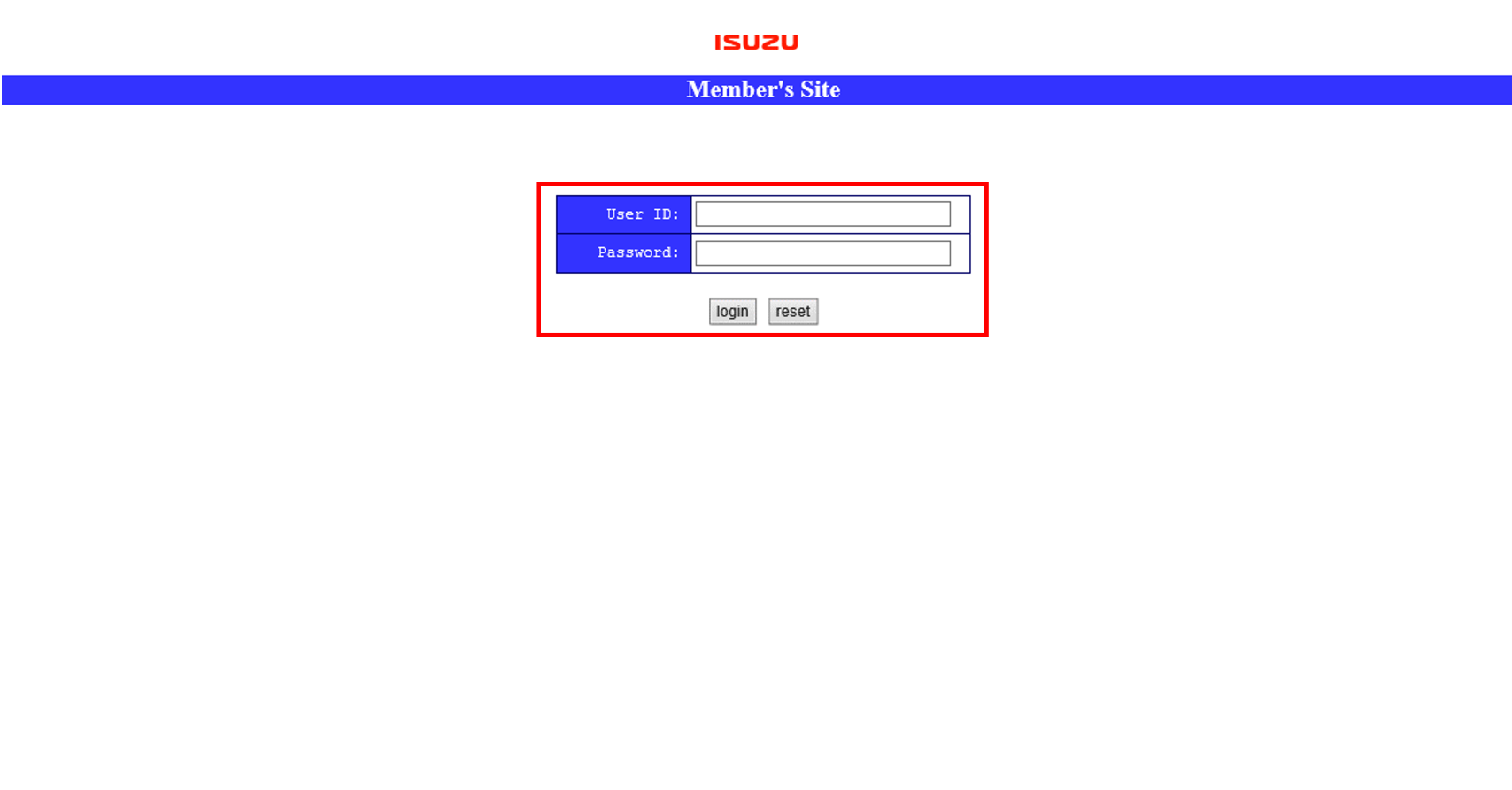
5. Select Workshop Manual
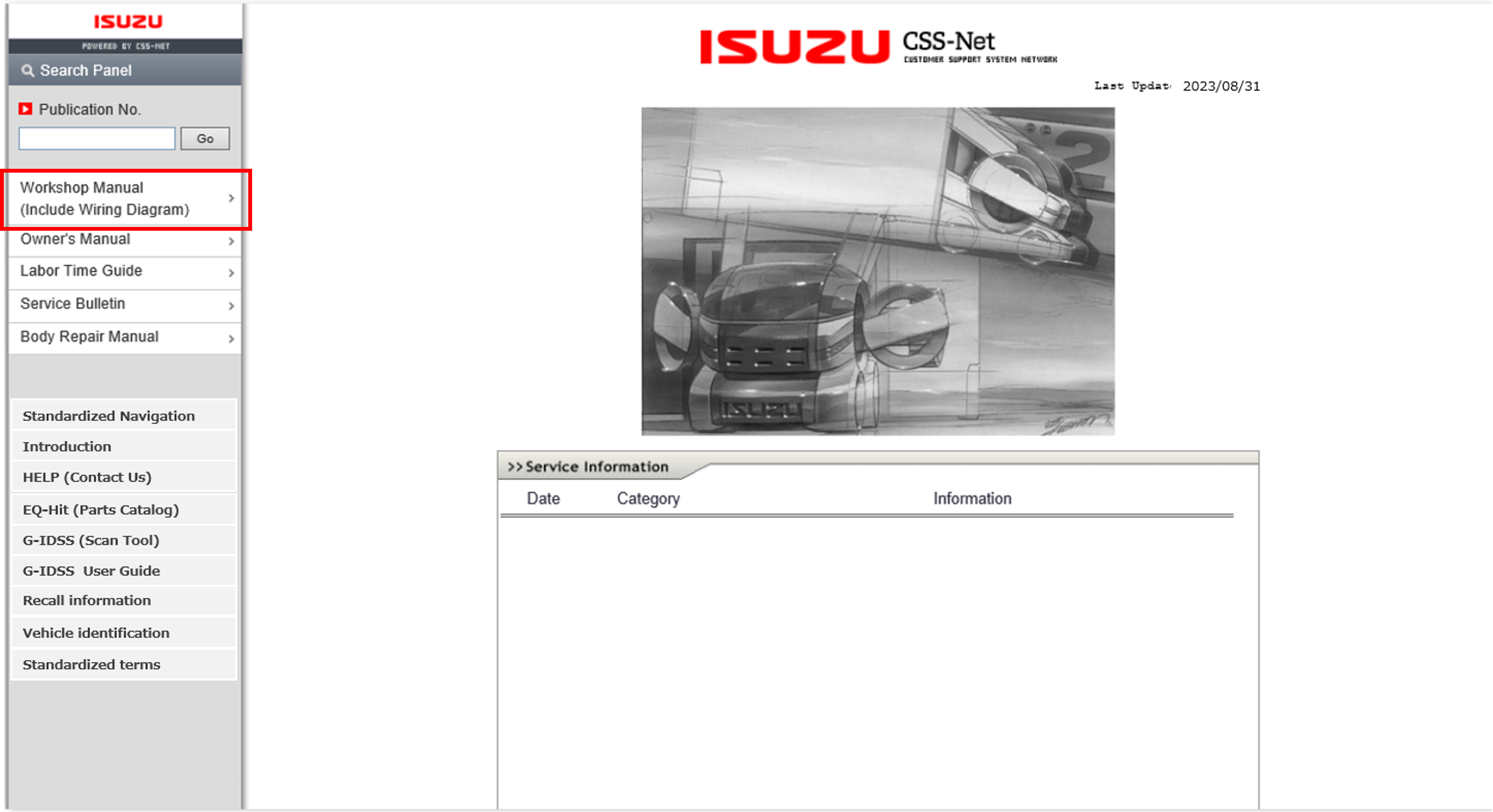
7. Input VIN and click "Go", then click "OPEN"
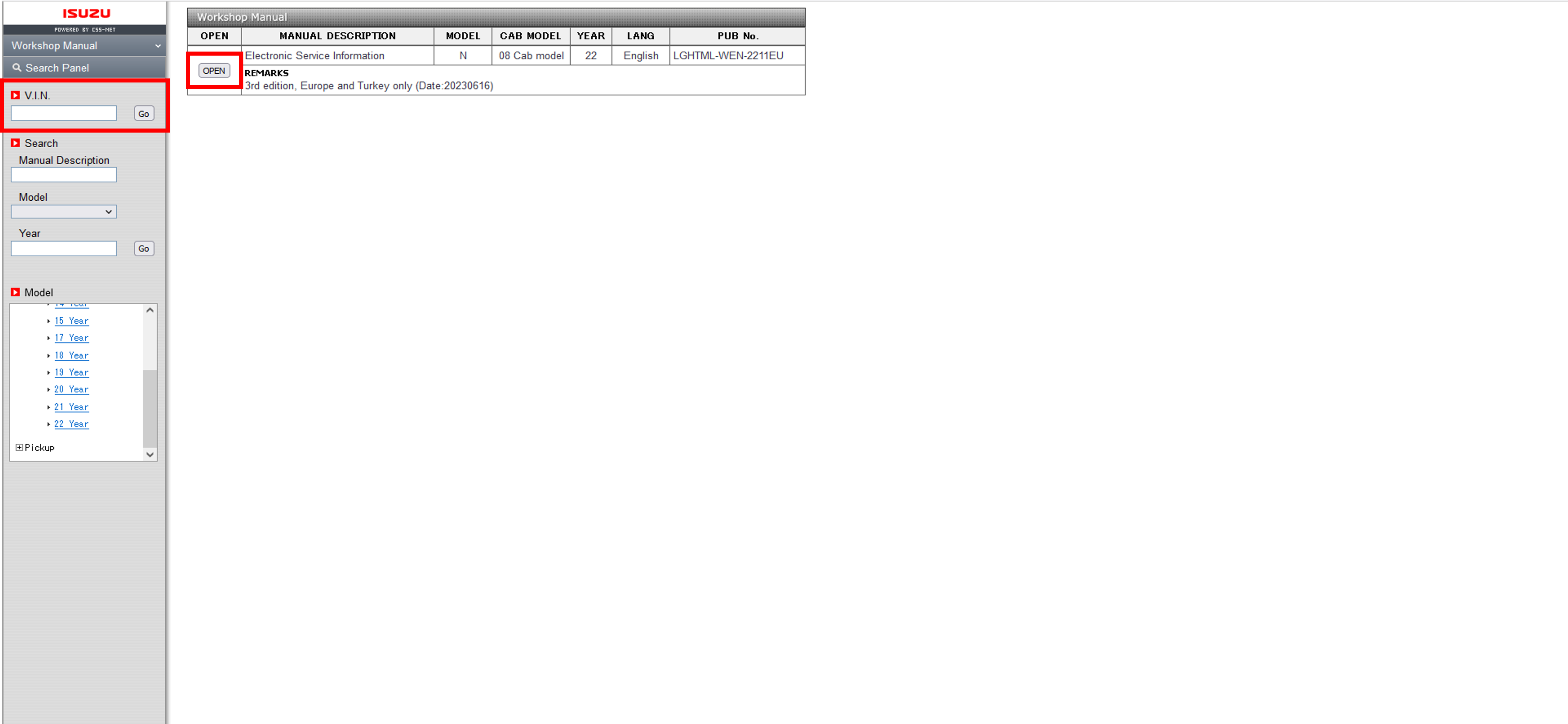
8. Select "Troubleshooting(DTC)"
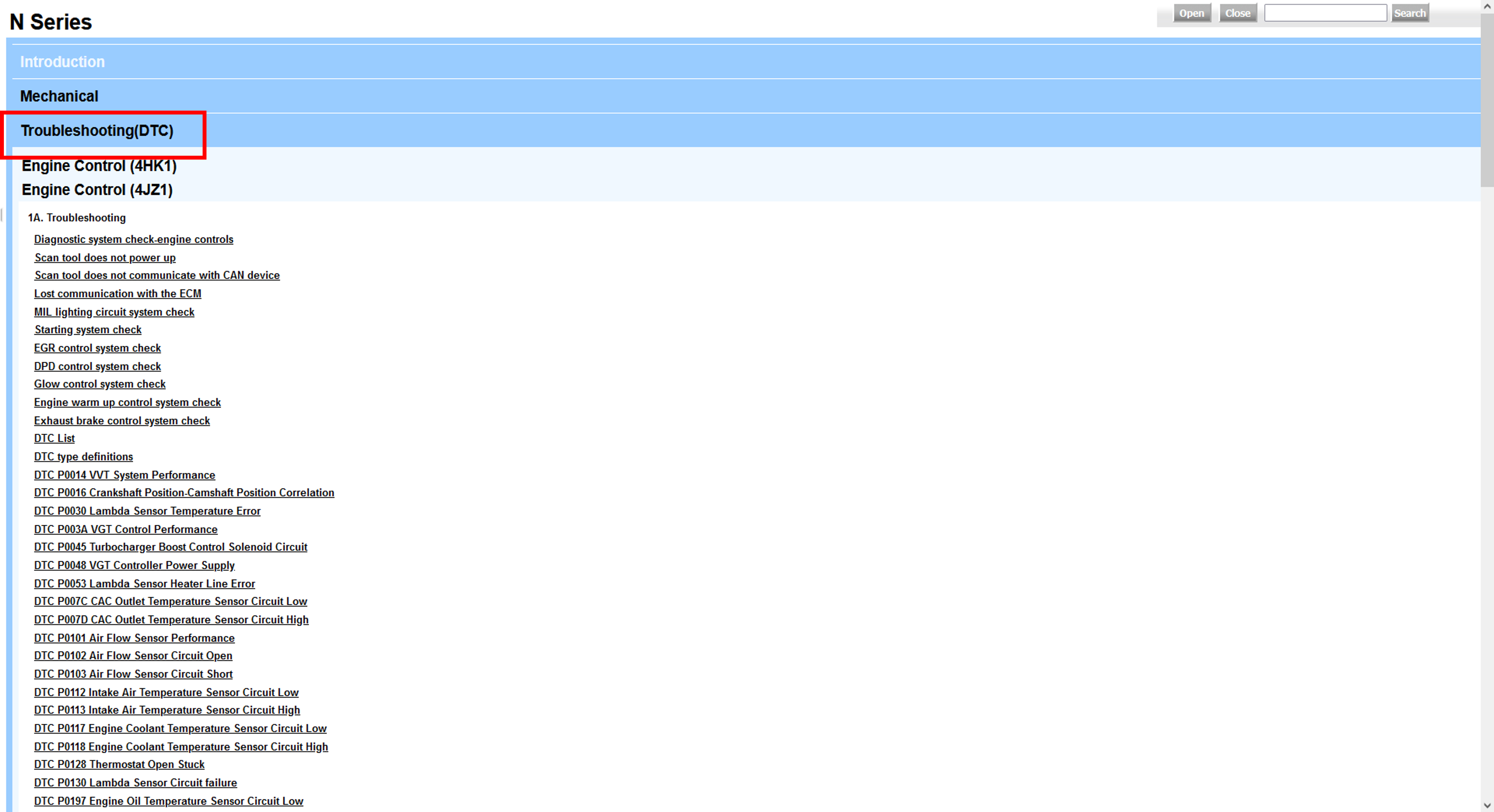
7.1 Updating and replacing modules
1. Enter your Use ID/Password on CSS-net(Service Manual) and click "login" button
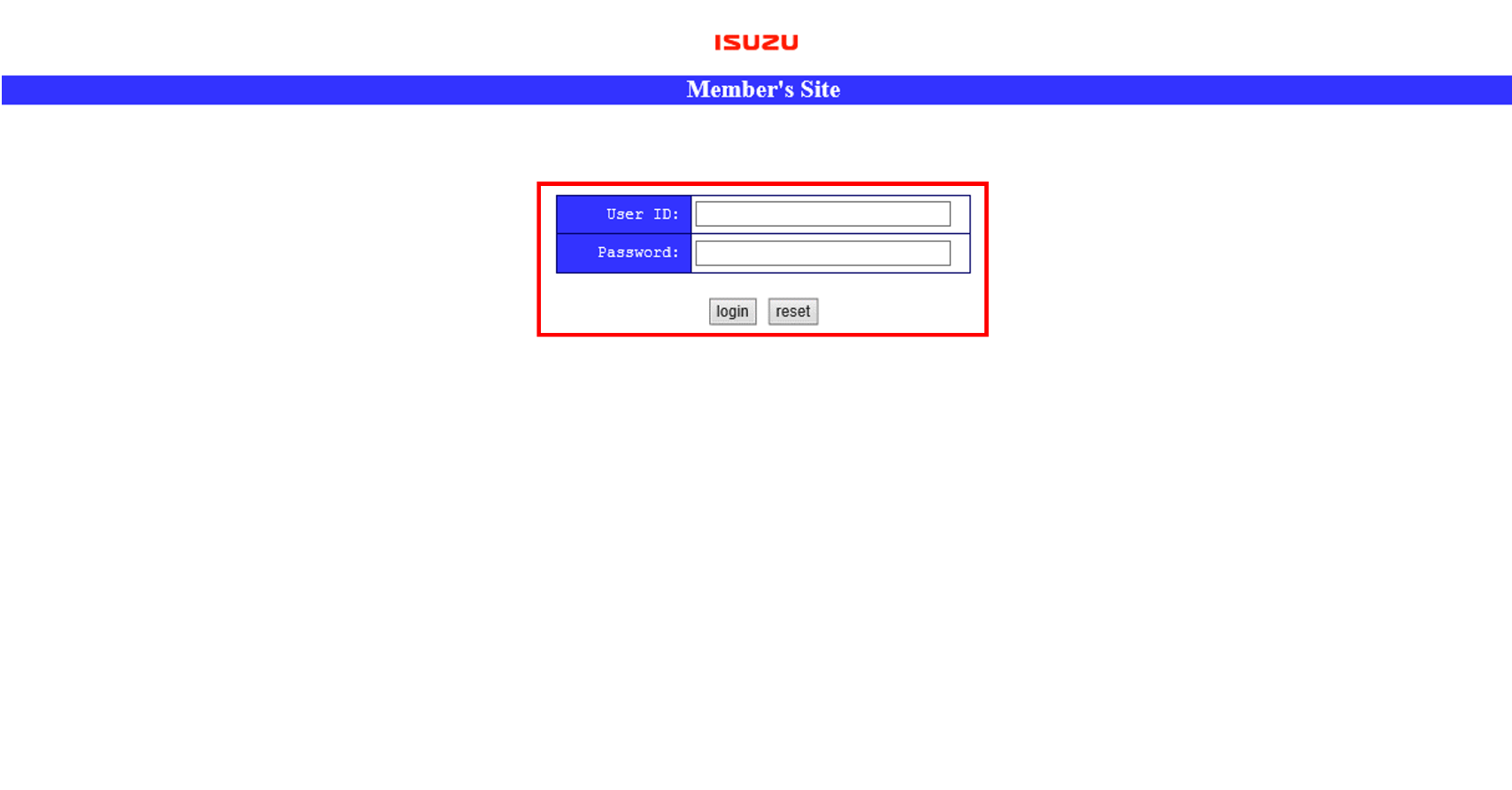
2. Click Vehicle identification
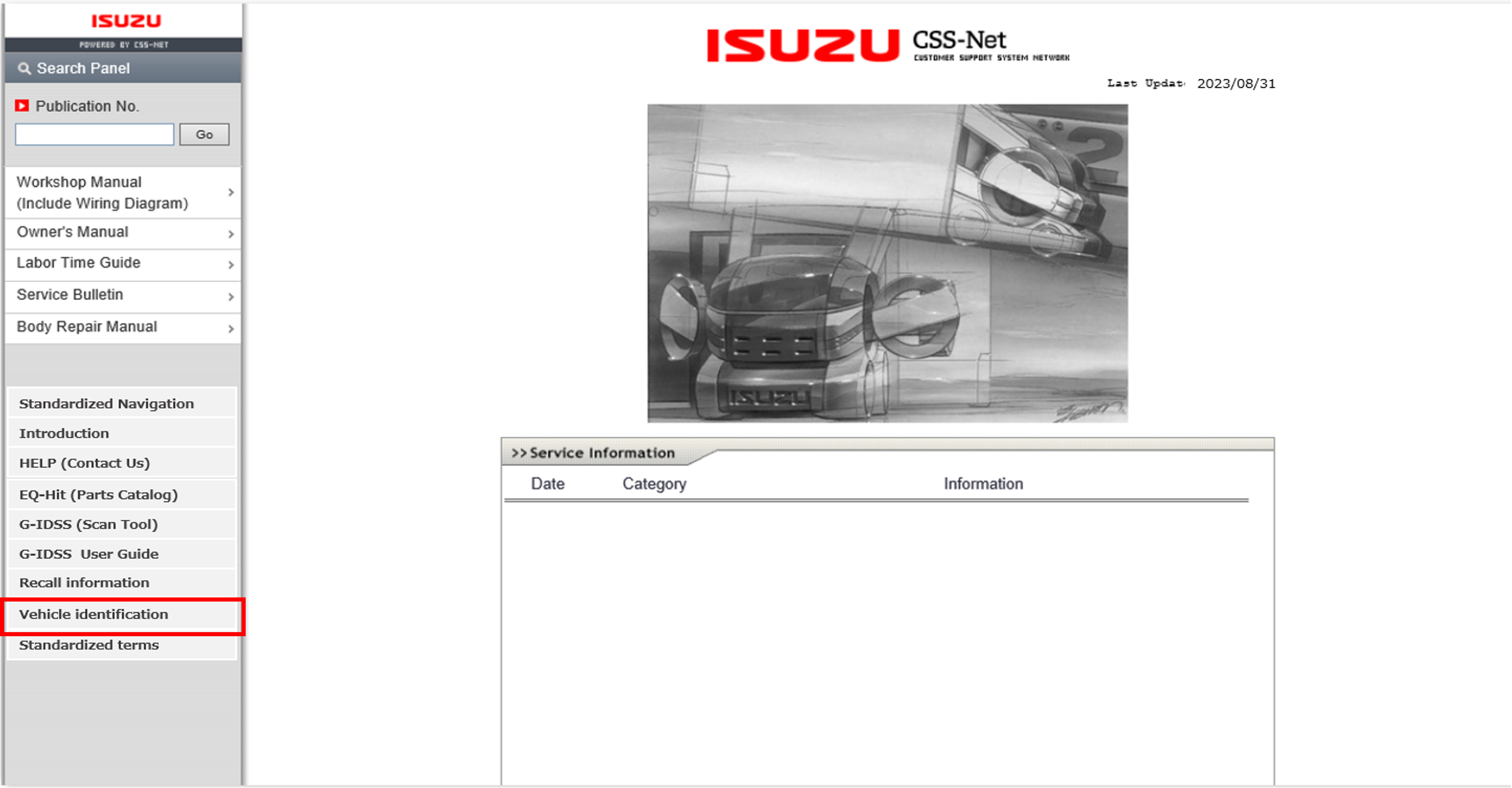
3. Enter your Username/Password and click "Login" button
(Username/Password are sent via e-mail)
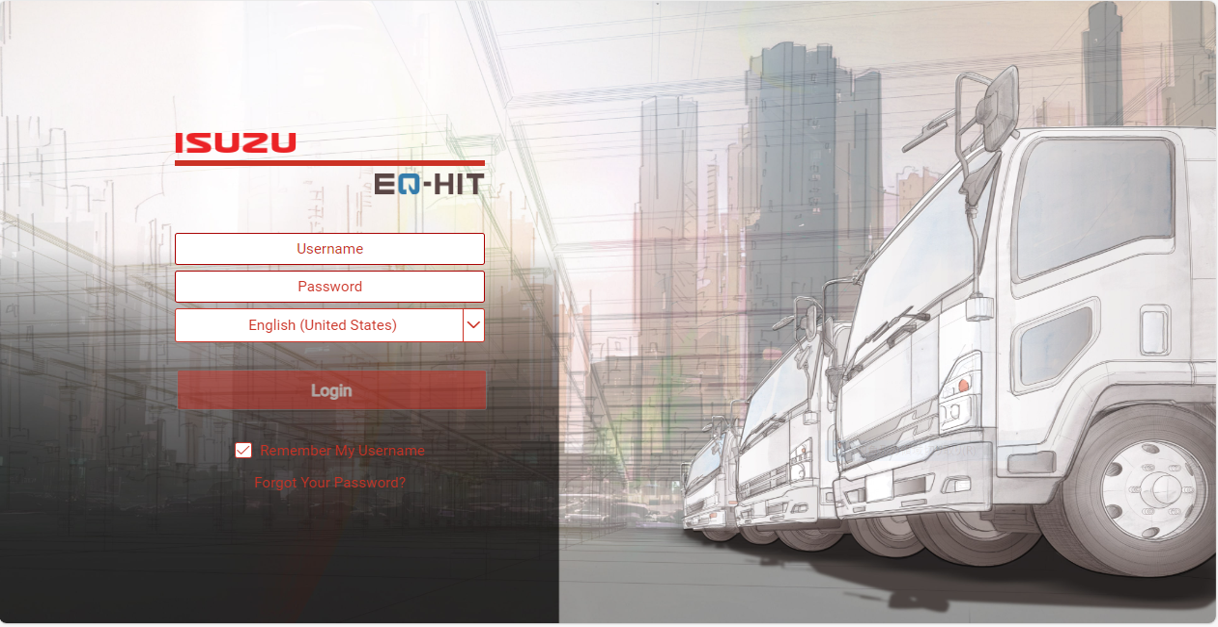
4. Enter VIN and click "Search" button
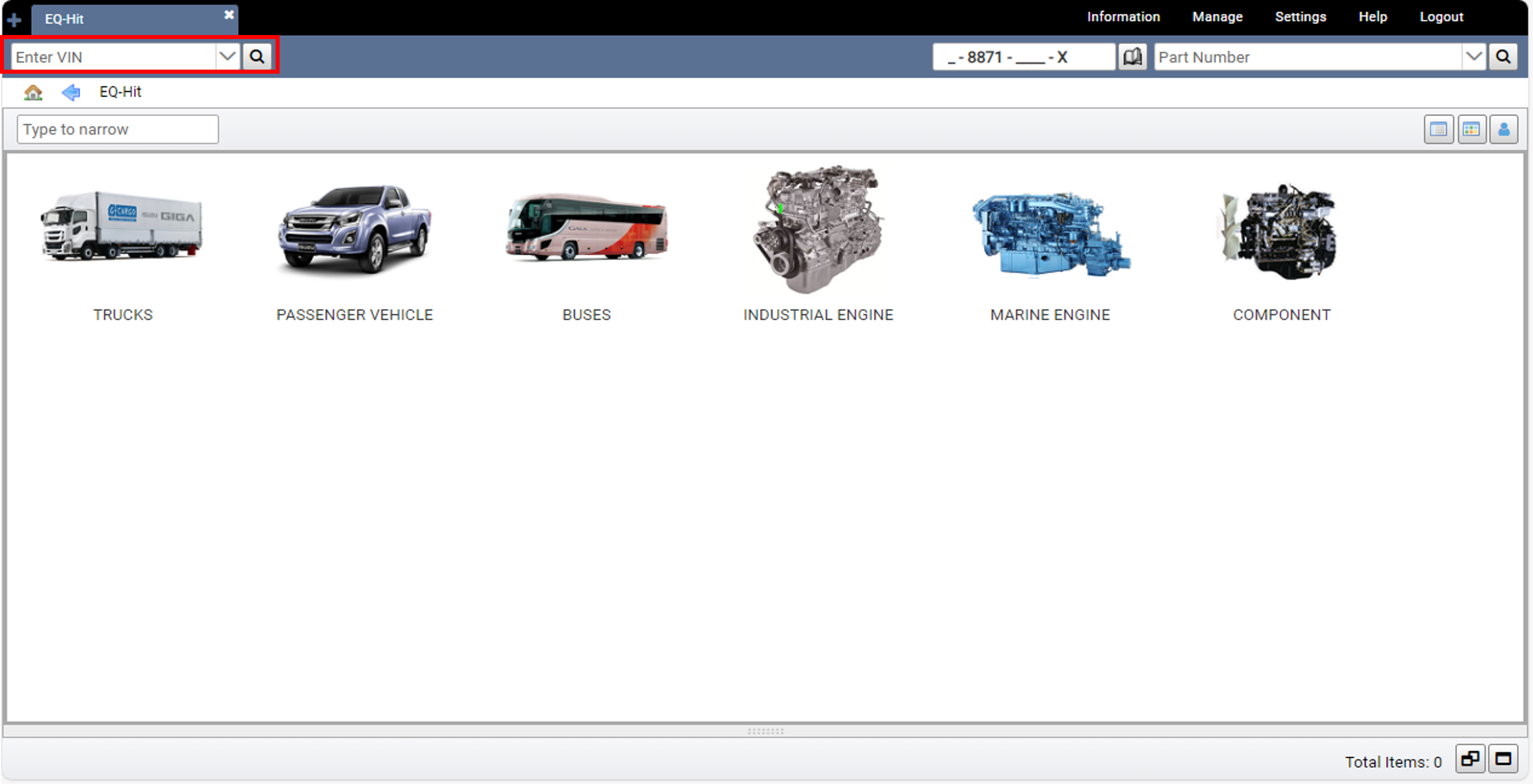
4. Click VIN number

5. Vehicle identification (including type of Engine or Transmission etc. ) are opened
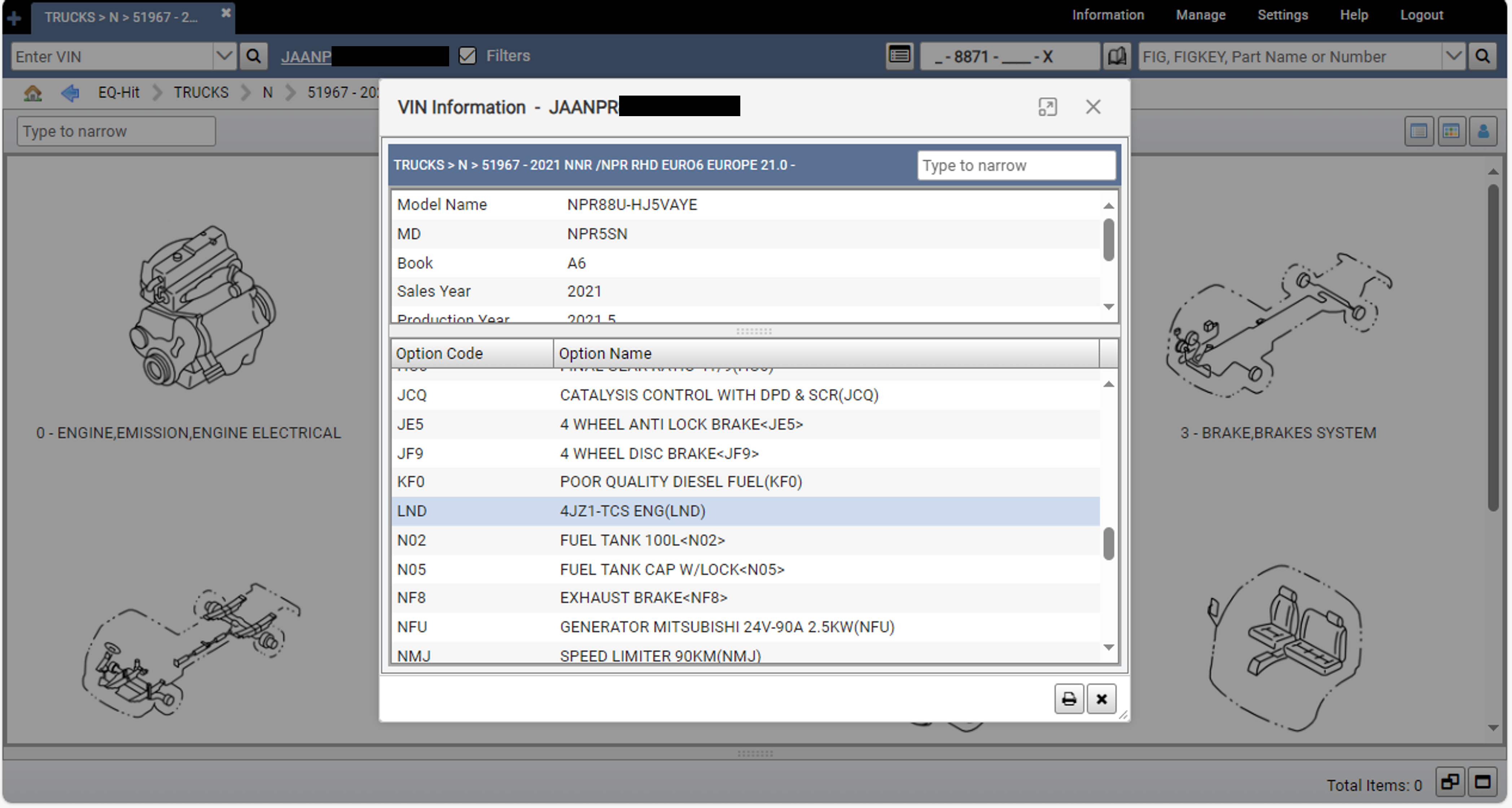
6. Back to CSS-net and select module you would like to replace
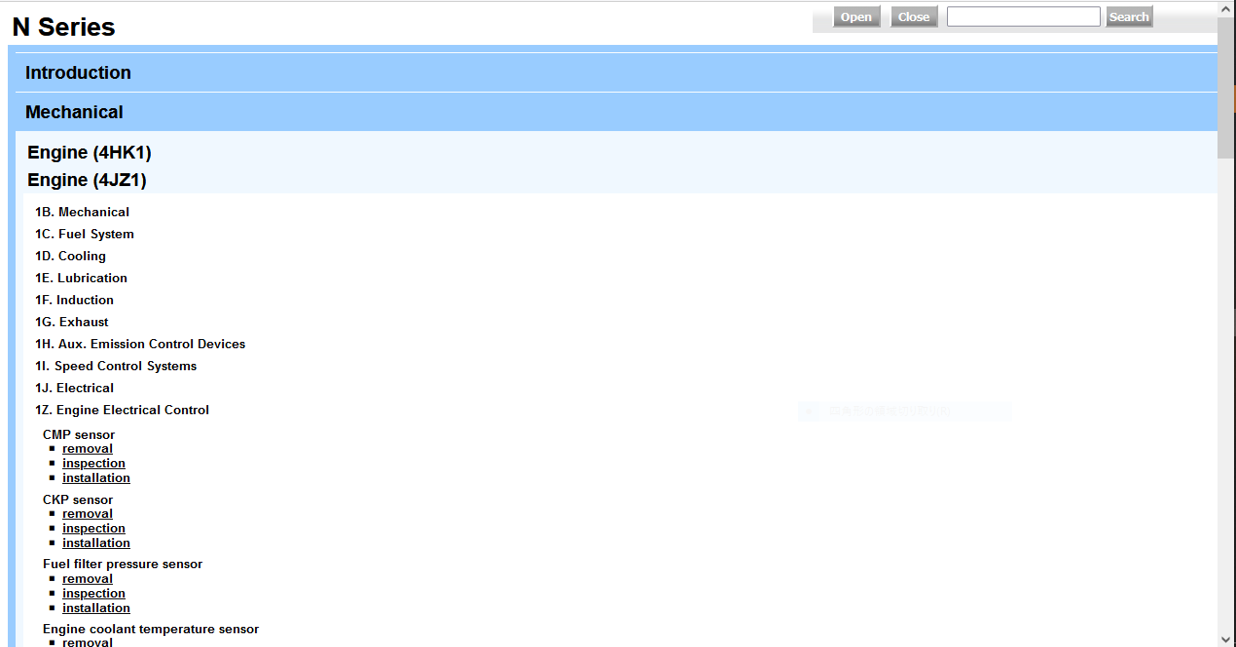
7. In order to check whether software updating is needed, please contact us. Isuzu_RMI_Help@isuzu.com
If software updating is needed, select "reprogramming tool application" and click the "Confirm Products" button.
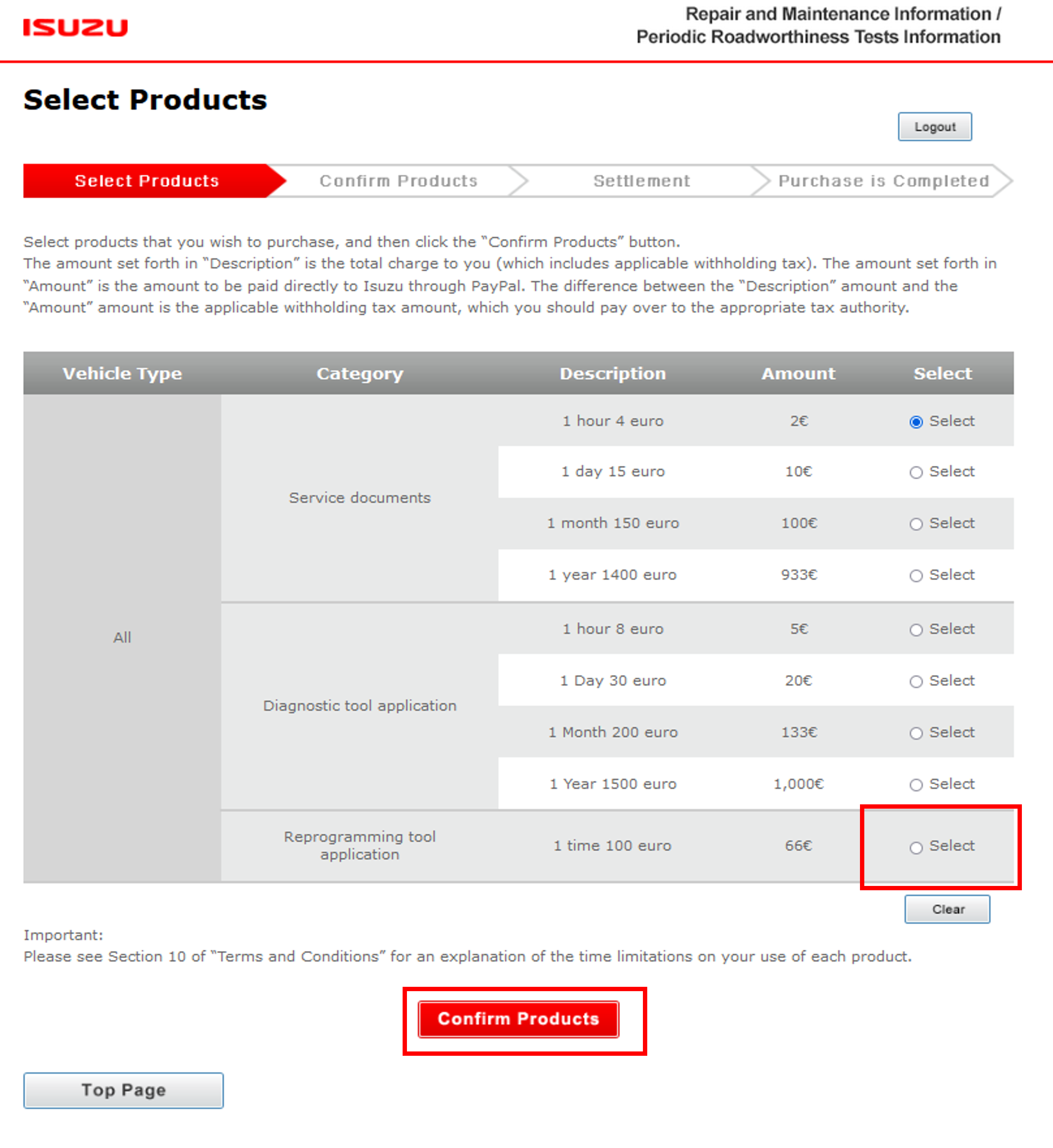
8. Check User Guide to install scan tool application and use Controller Programming function etc.
12. Download area
Isuzu Motors does not have download application except G-IDSS(scan tool)
If you need to use it, please purchase and download as the below process
1. Enter your login information and click the "Login" button at the bottom of the RMI top screen.
2. Select "Diagnostic tool application" or "Reprogramming tool application" and click the "Confirm Products" button.
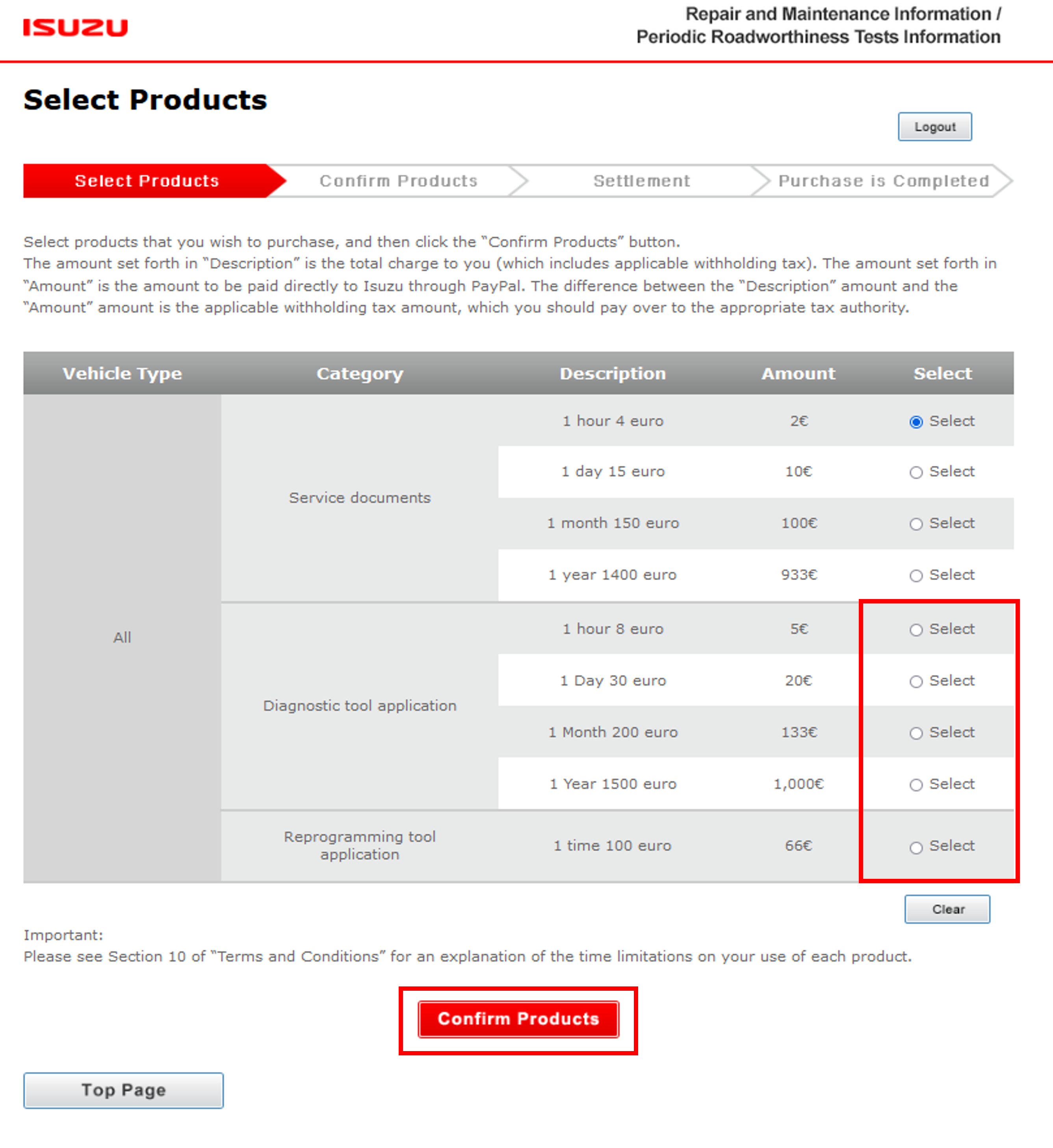
3. Check User Guide to install scan tool application and use diagnostic function etc.
